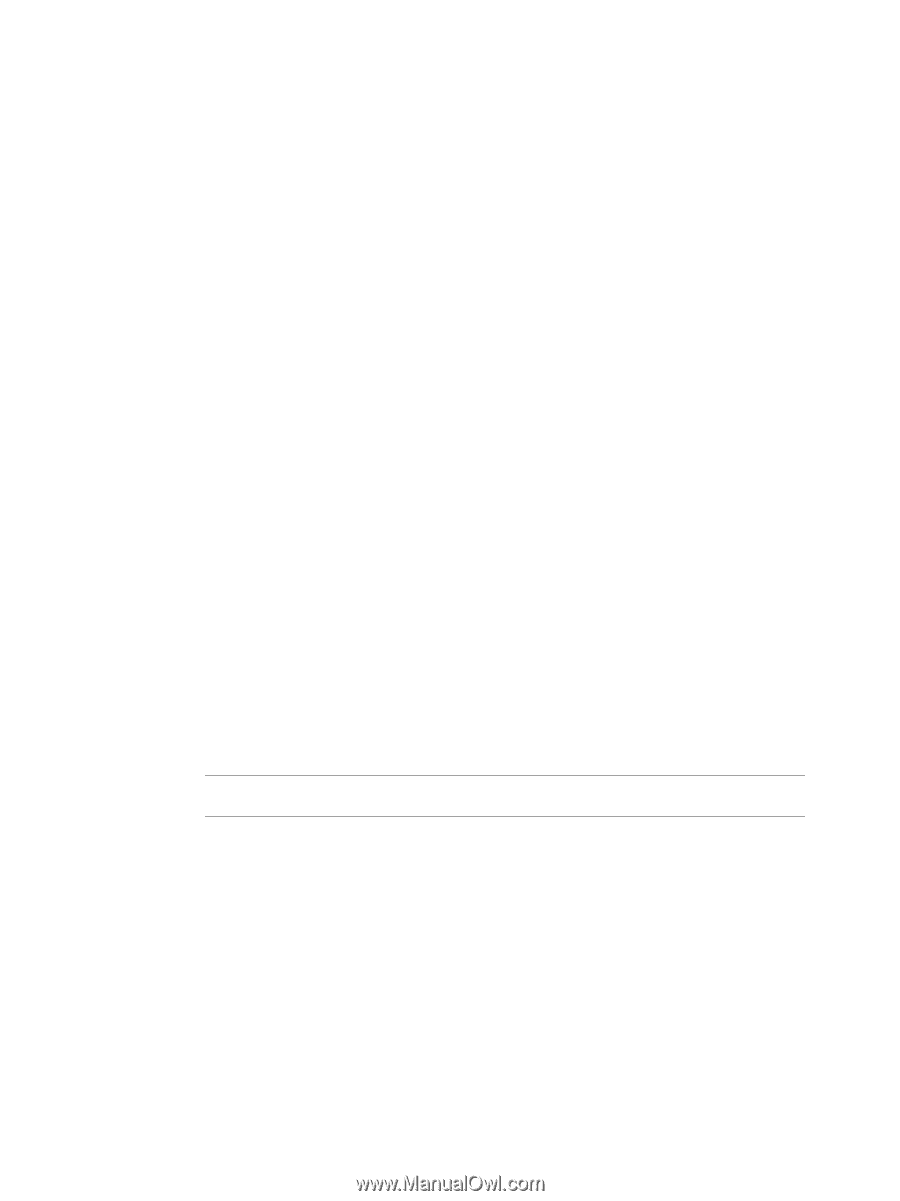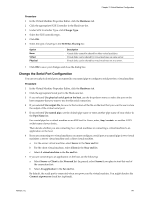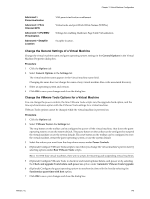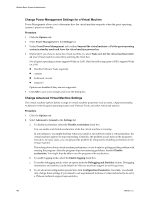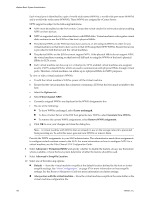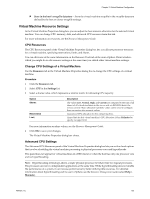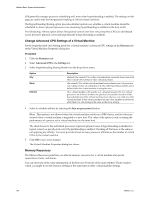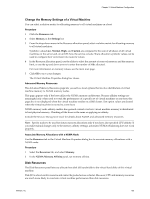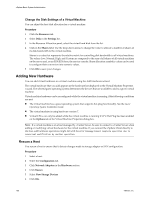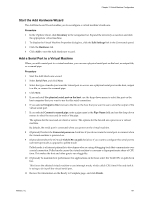VMware 4817V62 Administration Guide - Page 152
Fibre Channel SAN Configuration Guide, Resource Management Guide, Host Configuration
 |
View all VMware 4817V62 manuals
Add to My Manuals
Save this manual to your list of manuals |
Page 152 highlights
vSphere Basic System Administration Each virtual port is identified by a pair of world wide names (WWNs): a world wide port name (WWPN) and a world wide node name (WWNN). These WWNs are assigned by vCenter Server. NPIV support is subject to the following limitations: n NPIV must be enabled on the SAN switch. Contact the switch vendor for information about enabling NPIV on their devices. n NPIV is supported only for virtual machines with RDM disks. Virtual machines with regular virtual disks continue to use the WWNs of the host's physical HBAs. n The physical HBAs on the ESX host must have access to a LUN using its WWNs in order for any virtual machines on that host to have access to that LUN using their NPIV WWNs. Ensure that access is provided to both the host and the virtual machines. n The physical HBAs on the ESX host must support NPIV. If the physical HBAs do not support NPIV, the virtual machines running on that host will fall back to using the WWNs of the host's physical HBAs for LUN access. n Each virtual machine can have up to 4 virtual ports. NPIV-enabled virtual machines are assigned exactly 4 NPIV-related WWNs, which are used to communicate with physical HBAs through virtual ports. Therefore, virtual machines can utilize up to 4 physical HBAs for NPIV purposes. To view or edit a virtual machine's WWNs: a To edit the virtual machine's WWNs, power off the virtual machine. b Ensure that the virtual machine has a datastore containing a LUN that has been made available to the host. c Select the Options tab. d Select Fibre Channel NPIV. e Currently assigned WWNs are displayed in the WWN Assignments box. f Do one of the following: n To leave WWNs unchanged, select Leave unchanged. n To have vCenter Server or the ESX host generate new WWNs, select Generate New WWNs. n To remove the current WWN assignments, select Remove WWN assignment. g Click OK to save your changes and close the dialog box. NOTE A virtual machine with WWNs that are already in use on the storage network is prevented from powering on. To solve this issue, generate new WWNs or remove them. Provide the WWN assignments to your SAN administrator. The administrator needs those assignments to configure virtual machine access to the LUN. For more information on how to configure NPIV for a virtual machine, see the Fibre Channel SAN Configuration Guide. 8 Select Advanced > Virtualized MMU and specify whether to disable the feature, always use the feature where available, or have the host system determine whether the feature should be used. 9 Select Advanced > Swapfile Location. 10 Select one of the following options: n Default - Store the virtual machine swapfile at the default location defined by the host or cluster swapfile settings. See "Host Configuration," on page 47 for more information on host swapfile settings. See the Resource Management Guide for more information on cluster settings. n Always store with the virtual machine- Store the virtual machine swapfile in the same folder as the virtual machine configuration file. 152 VMware, Inc.