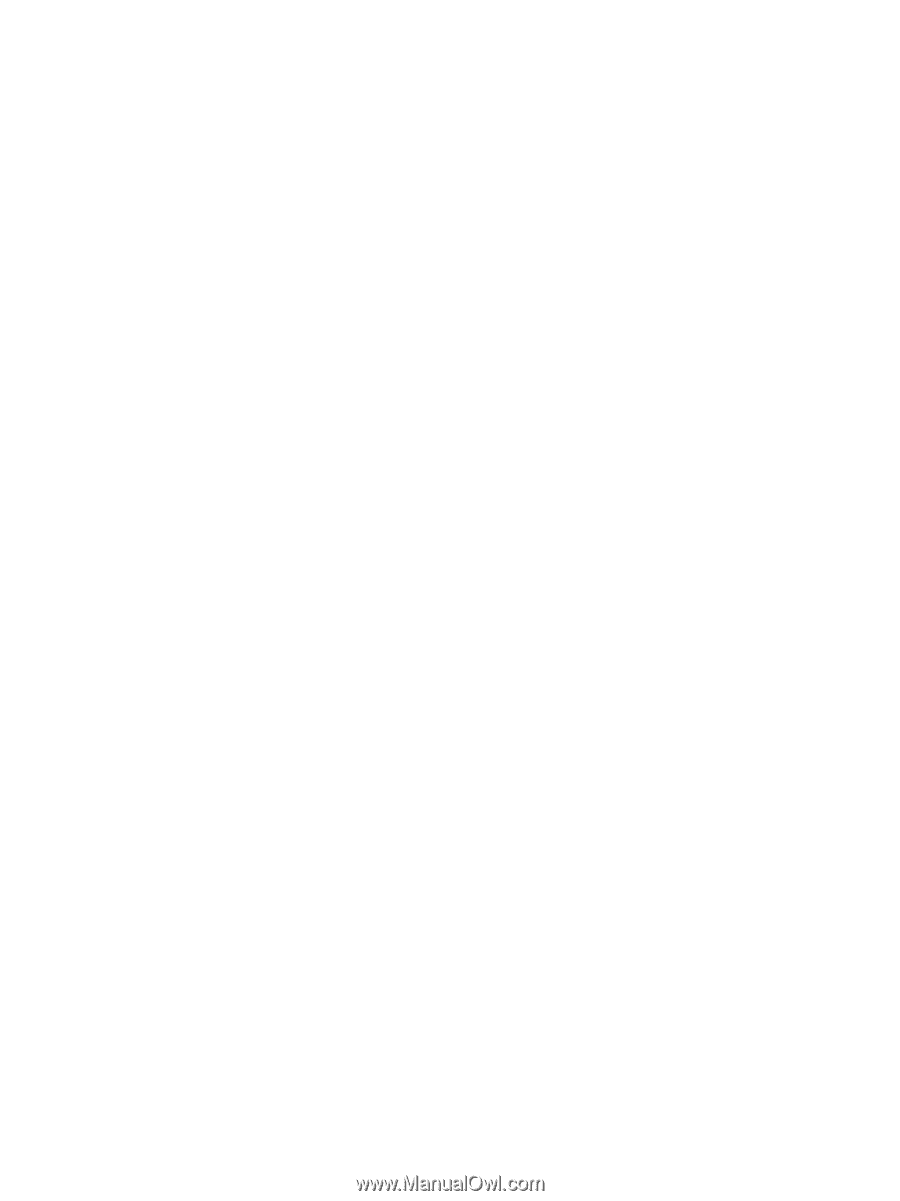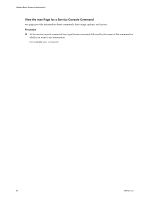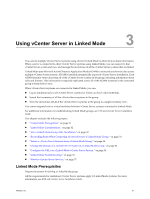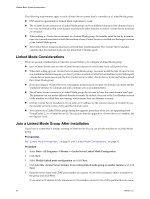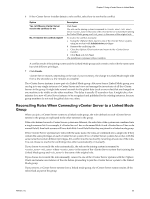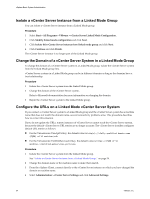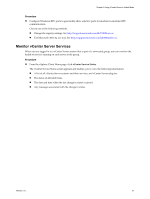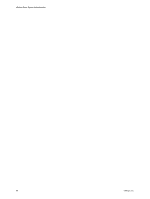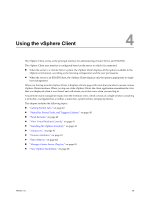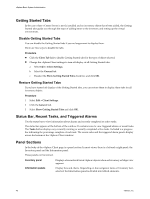VMware 4817V62 Administration Guide - Page 35
Linked Mode Troubleshooting, Join a Linked Mode Group After Installation, Con - client 4 1
 |
View all VMware 4817V62 manuals
Add to My Manuals
Save this manual to your list of manuals |
Page 35 highlights
Chapter 3 Using vCenter Server in Linked Mode 5 For the Virtualcenter.VimApiUrl key, change the value to point to the location where the vSphere Client and SDK clients can access the vCenter Server system. For example: http(s)://:/sdk. 6 For the Virtualcenter.VimWebServicesUrl key, change the value to point to the location where vCenter Server Webservices is installed. For example: https://:/vws. 7 For the Virtualcenter.Instancename key, change the value so that the modified name appears in the vCenter Server inventory view. 8 Rejoin the vCenter Server system to the Linked Mode group. See "Join a Linked Mode Group After Installation," on page 32. Linked Mode Troubleshooting If you are having trouble with your Linked Mode group, consider the following points. n When you have multiple vCenter Server instances, each instance must have a working relationship with the domain controller and not conflict with another machine that is in the domain. Conflicts can occur, for example, when you clone a vCenter Server instance that is running in a virtual machine and you do not use sysprep or a similar utility to ensure that the cloned vCenter Server instance has a globally unique identifier (GUID). n The DNS name of the machine must match with the actual machine name. Symptoms of machine names not matching the DNS name are data replication issues, ticket errors when trying to search, and missing search results from remote instances. n There is correct order of operations for joining a Linked Mode group. a Verify that the vCenter Server domain name matches the machine name. If they do not match, change one or both to make them match. b Update the URLs to make them compatible with the new domain name and machine name. c Join the vCenter Server system to a Linked Mode group. If you do not update the URLs, remote instances of vCenter Server cannot reach the vCenter Server system, because the default vCenter Server URL entries are no longer accurate. See "Configure the URLs on a Linked Mode vCenter Server System," on page 34. If a vCenter Server instance is no longer reachable by remote instances of vCenter Server, the following symptom might occur: n Clients logging in to other vCenter Server systems in the group cannot view the information that belongs to the vCenter Server system on which you changed the domain name because the users cannot log in to the system. n Any users that are currently logged in to the vCenter Server system might be disconnected. n Search queries do not return results from the vCenter Server system. To resolve this issue, make sure that the Virtualcenter.VimApiUrl key points to the location where the vSphere Client and SDK clients can access the vCenter Server system, and the Virtualcenter.VimWebServicesUrl key points to the location where vCenter Server Webservices is installed. For the Virtualcenter.Instancename key, change the value so that the modified name appears in the vCenter Server inventory view. n If you cannot join a vCenter Server instance, you can resolve the problem with the following actions: n Ensure that the machine is grouped into the correct organizational unit in the corresponding domain controller. VMware, Inc. 35