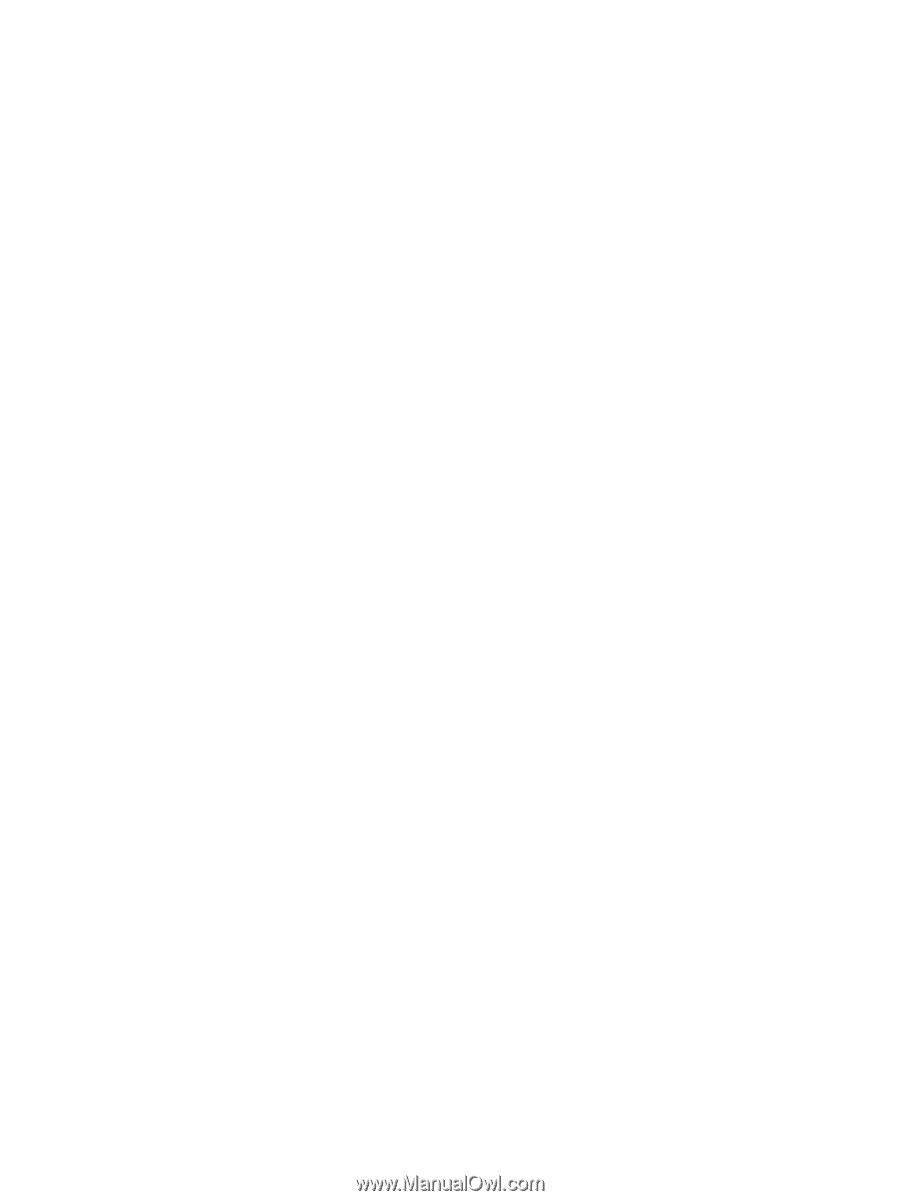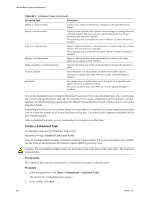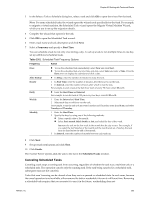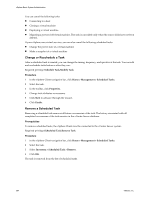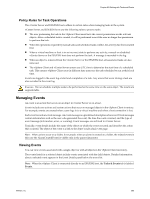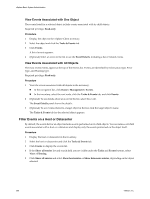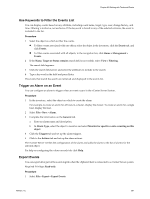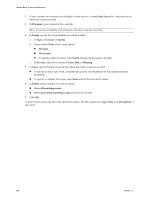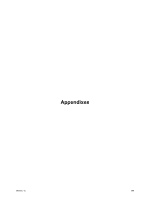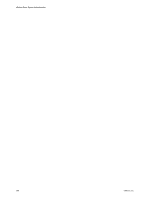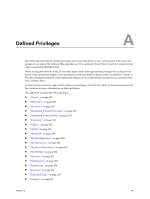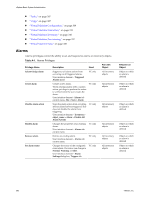VMware 4817V62 Administration Guide - Page 287
Use Keywords to Filter the Events List, Trigger an Alarm on an Event, Export Events
 |
View all VMware 4817V62 manuals
Add to My Manuals
Save this manual to your list of manuals |
Page 287 highlights
Chapter 23 Working with Tasks and Events Use Keywords to Filter the Events List You can display events based on any attribute, including event name, target, type, user, change history, and time. Filtering is inclusive, not exclusive. If the keyword is found in any of the selected columns, the event is included in the list. Procedure 1 Select the object on which to filter the events. n To filter events associated with one object, select the object in the inventory, click the Events tab, and click Events. n To filter events associated with all objects, in the navigation bar, click Home > Management > Events. 2 If the Name, Target or Status contains search field is not visible, select View > Filtering. The search field appears. 3 Click the search field arrow and select the attributes to include in the search. 4 Type a keyword in the field and press Enter. The events that match the search are retrieved and displayed in the events list. Trigger an Alarm on an Event You can configure an alarm to trigger when an event occurs in the vCenter Server System. Procedure 1 In the inventory, select the object on which to create the alarm. For example, to create an alarm for all hosts in a cluster, display the cluster. To create an alarm for a single host, display the host. 2 Select File > New > Alarm. 3 Complete the information on the General tab. a Enter an alarm name and description. b In Alarm Type, select the object to monitor and select Monitor for specific events occurring on this object. 4 Click the Triggers tab and set up the alarm triggers. 5 Click to the Actions tab and set up the alarm actions. The vCenter Server verifies the configuration of the alarm and adds the alarm to the list of alarms for the selected object. For help on configuring the values on each tab, click Help. Export Events You can export all or part of the events log file when the vSphere Client is connected to a vCenter Server system. Required Privilege: Read-only Procedure 1 Select File > Export > Export Events. VMware, Inc. 287