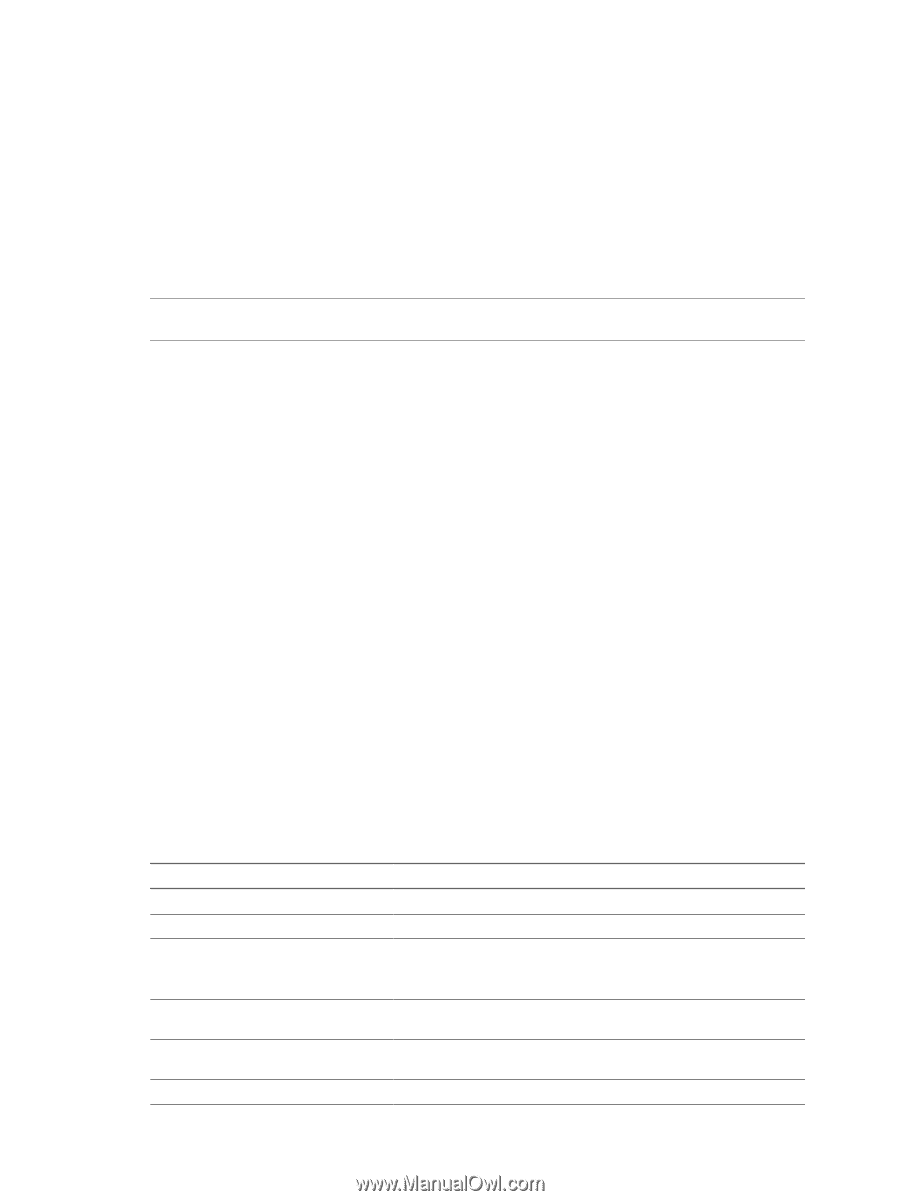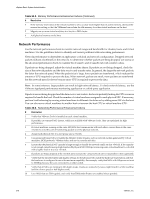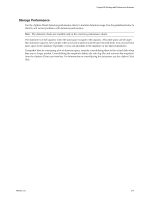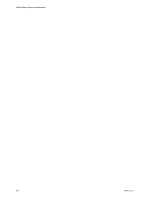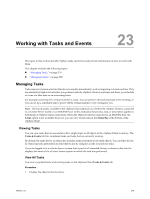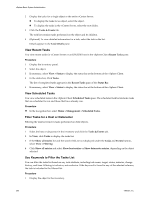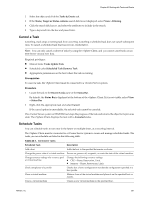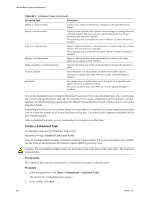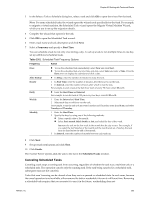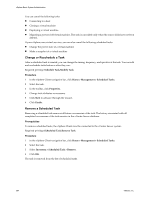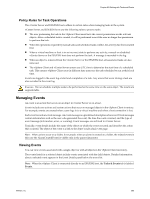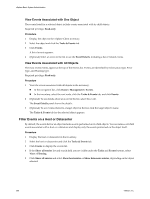VMware 4817V62 Administration Guide - Page 281
Cancel a Task, Schedule Tasks, Prerequisites, Procedure, Table 23-1.
 |
View all VMware 4817V62 manuals
Add to My Manuals
Save this manual to your list of manuals |
Page 281 highlights
Chapter 23 Working with Tasks and Events 2 Select the object and click the Tasks & Events tab. 3 If the Name, Target or Status contains search field is not displayed, select View > Filtering. 4 Click the search field arrow and select the attributes to include in the search. 5 Type a keyword into the box and press Enter. Cancel a Task Canceling a task stops a running task from occurring. Canceling a scheduled task does not cancel subsequent runs. To cancel a scheduled task that has not run, reschedule it. NOTE You can only cancel a subset of tasks by using the vSphere Client, and you cannot cancel tasks on an ESX Server version 2.0.1 host. Required privileges: n Manual tasks: Tasks.Update Task n Scheduled tasks:Scheduled Task.Remove Task n Appropriate permissions on the host where the task is running Prerequisites To cancel a task, the vSphere Client must be connected to a vCenter Server system. Procedure 1 Locate the task in the Recent Tasks pane of the Status Bar. By default, the Status Baris displayed at the bottom of the vSphere Client. If it is not visible, select View > Status Bar. 2 Right-click the appropriate task and select Cancel. If the cancel option is unavailable, the selected task cannot be canceled. The vCenter Server system or ESX/ESXi host stops the progress of the task and returns the object to its previous state. The vSphere Client displays the task with a Canceled status. Schedule Tasks You can schedule tasks to run once in the future or multiple times, at a recurring interval. The vSphere Client must be connected to a vCenter Server system to create and manage scheduled tasks. The tasks you can schedule are listed in the following table. Table 23-1. Scheduled Tasks Scheduled Task Description Add a host Adds the host to the specified datacenter or cluster. Change the power state of a virtual machine Powers on, powers off, suspends, or resets the state of the virtual machine. Change resource settings of a resource pool or virtual machine Changes the following resource settings: n CPU - Shares, Reservation, Limit. n Memory - Shares, Reservation, Limit. Check compliance of a profile Checks that a host's configuration matches the configuration specified in a host profile. Clone a virtual machine Makes a clone of the virtual machine and places it on the specified host or cluster. Create a virtual machine Creates a new virtual machine on the specified host. VMware, Inc. 281