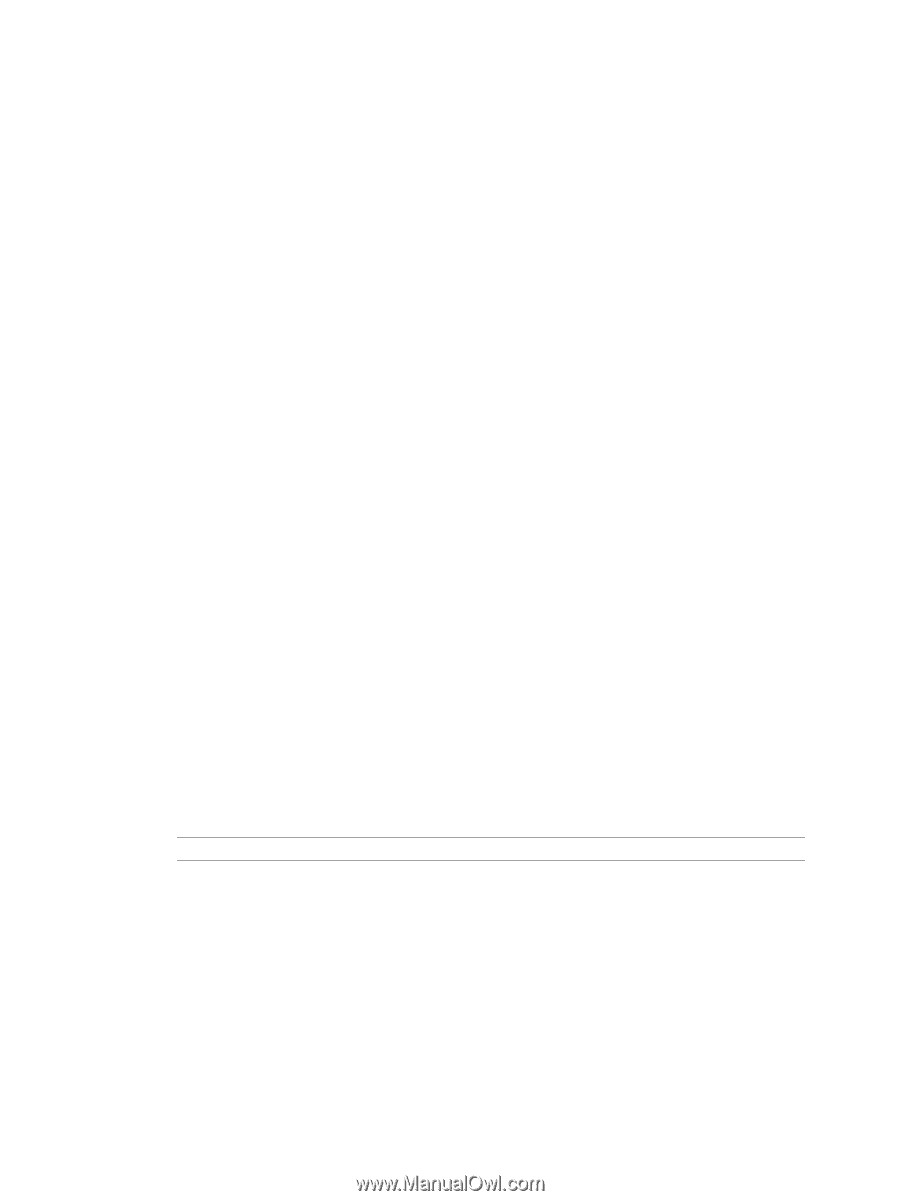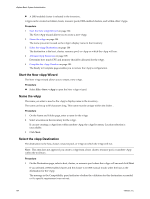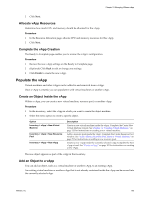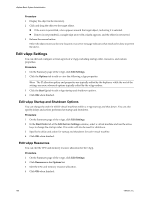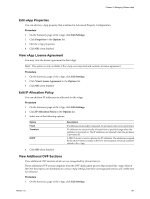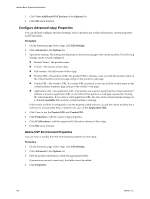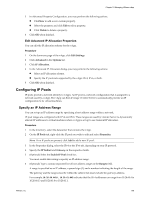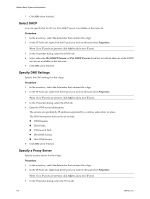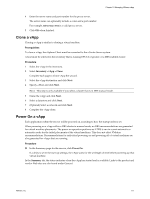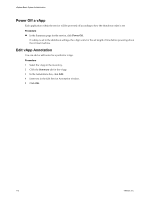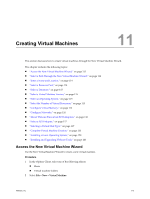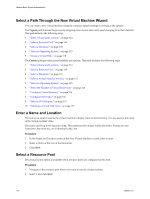VMware 4817V62 Administration Guide - Page 109
Edit Advanced IP Allocation Properties, Configuring IP Pools, Specify an IP Address Range
 |
View all VMware 4817V62 manuals
Add to My Manuals
Save this manual to your list of manuals |
Page 109 highlights
Chapter 10 Managing VMware vApp 5 In Advanced Property Configuration, you may perform the following actions. n ClickNew to add a new custom property. n Select the property and click Edit to edit a property. n Click Delete to delete a property. 6 Click OK when finished. Edit Advanced IP Allocation Properties You can edit the IP allocation scheme for the vApp. Procedure 1 On the Summary page of the vApp, click Edit Settings. 2 Click Advanced in the Options list. 3 Click IP Allocation. 4 In the Advanced IP Allocation dialog, you may perform the following actions. n Select an IP allocation scheme. n Specify the IP protocols supported by the vApp: IPv4, IPv6, or both. 5 Click OK when finished. Configuring IP Pools IP pools provide a network identity to vApps. An IP pool is a network configuration that is assigned to a network used by a vApp. The vApp can then leverage vCenter Server to automatically provide an IP configuration to its virtual machines. Specify an IP Address Range You can set up an IP address range by specifying a host address range within a network. IP pool ranges are configured with IPv4 and IPv6. These ranges are used by vCenter Server to dynamically allocate IP addresses to virtual machines when a vApp is set up to use transient IP allocation. Procedure 1 In the inventory, select the datacenter that contains the vApp. 2 On the IP Pools tab, right-click the IP pool you wish to edit and select Properties. NOTE If no IP pools are present, click Add to add a new IP pool. 3 In the Properties dialog, select the IPv4 or the IPv6 tab, depending on your IP protocol. 4 Specify the IP Subnet and Gateway in the respective fields. 5 (Optional) Select the Enable IP Pool check box. You must enable this setting to specify an IP address range. 6 (Optional) Type a comma-separated list of host address ranges in the Ranges field. A range is specified as an IP address, a pound sign (#), and a number indicating the length of the range. The gateway and the ranges must be within the subnet, but must exclude the gateway address. For example, 10.20.60.4#10, 10.20.61.0#2 indicates that the IPv4 addresses can range from 10.20.60.4 to 10.20.60.13 and 10.20.61.0 to 10.20.61.1. VMware, Inc. 109