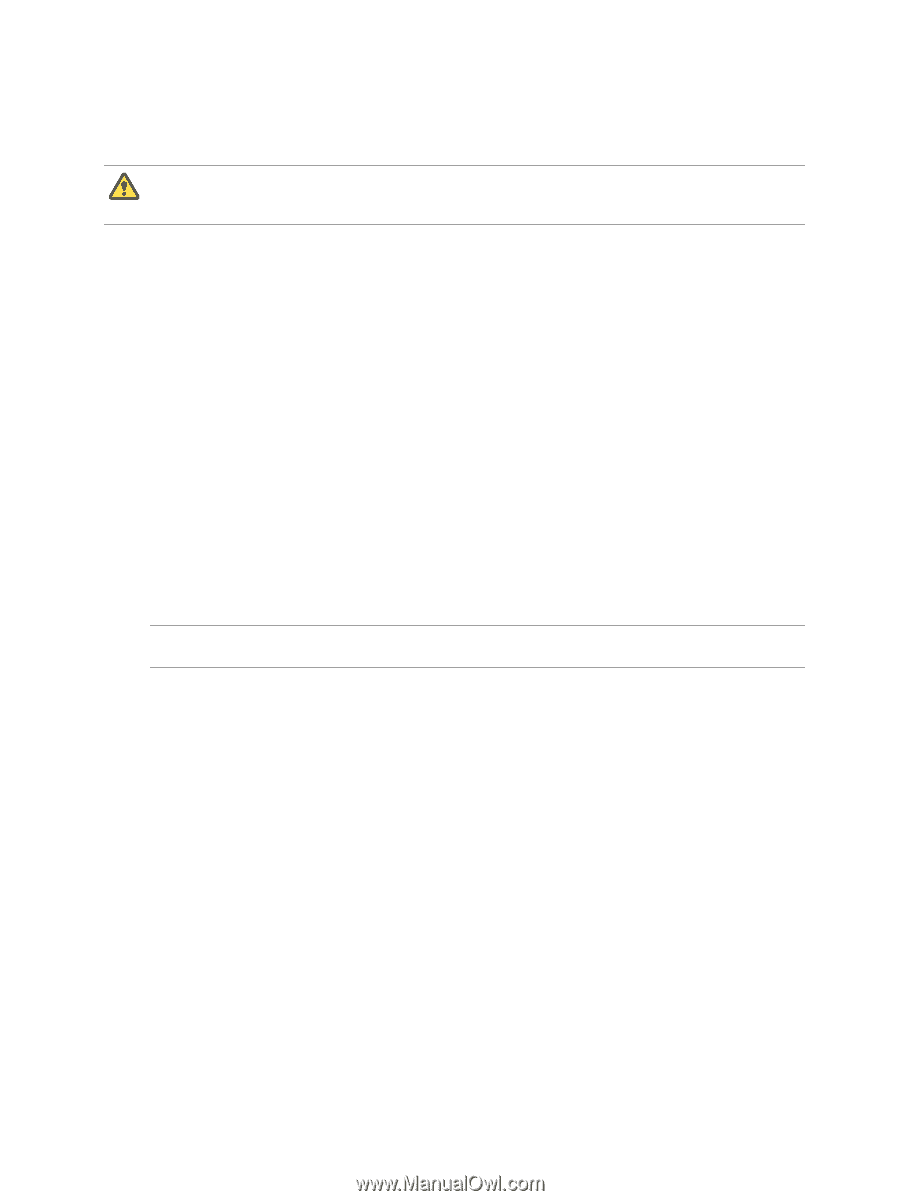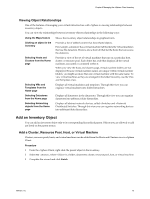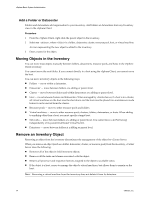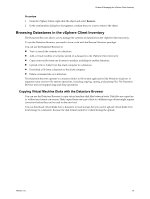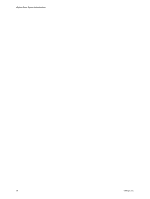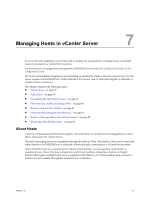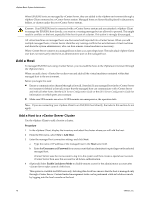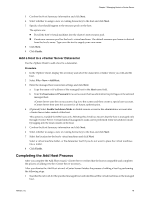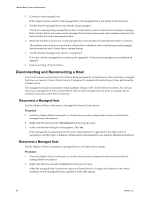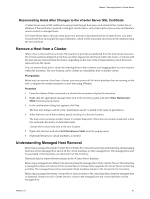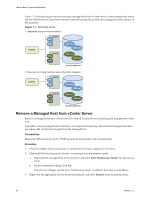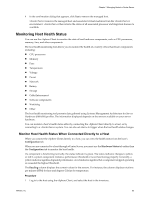VMware 4817V62 Administration Guide - Page 78
Add a Host, Add a Host to a vCenter Server Cluster
 |
View all VMware 4817V62 manuals
Add to My Manuals
Save this manual to your list of manuals |
Page 78 highlights
vSphere Basic System Administration When ESX/ESXi hosts are managed by vCenter Server, they are added to the vSphere environment through a vSphere Client connected to a vCenter Server system. Managed hosts are hierarchically placed in datacenters, folders, or clusters under the root vCenter Server system. CAUTION If an ESX/ESXi host is connected with a vCenter Server system and you attached a vSphere Client to manage the ESX/ESXi host directly, you receive a warning message but are allowed to proceed. This might result in conflicts on the host, especially if the host is part of a cluster. This action is strongly discouraged. All virtual machines on managed hosts are discovered and imported into vCenter Server. When you add multiple managed hosts, vCenter Server identifies any naming conflicts that exist between virtual machines and alerts the system administrator, who can then rename virtual machines as necessary. When vCenter Server connects to a managed host, it does so as a privileged user. The individual vSphere Client user does not necessarily need to be an administrative user on the managed host. Add a Host To manage ESX/ESXi hosts using vCenter Server, you must add the hosts to the vSphere environment through the vSphere Client. When you add a host, vCenter Server discovers and adds all the virtual machines contained within that managed host to the environment. Before you begin this task: n Ensure a communication channel through a firewall, if needed. If any managed host in the vCenter Server environment is behind a firewall, ensure that the managed host can communicate with vCenter Server and with all other hosts. See the ESX Server Configuration Guide or the ESXi Server Configuration Guide for information on which ports are necessary. n Make sure NFS mounts are active. If NFS mounts are unresponsive, the operation fails. NOTE If you are connecting your vSphere Client to an ESX/ESXi host directly, the tasks in this section do not apply. Add a Host to a vCenter Server Cluster Use the vSphere Client to add a host to a cluster. Procedure 1 In the vSphere Client, display the inventory and select the cluster where you will add the host. 2 From the File menu, select New > Add Host. 3 Enter the managed host connection settings and click Next. a Type the name or IP address of the managed host in the Host name field. b Enter the Username and Password for a user account that has administrative privileges on the selected managed host. vCenter Server uses the root account to log in to the system and then creates a special user account. vCenter Server then uses this account for all future authentication. 4 (Optional) Select Enable Lockdown Mode to disable remote access for the administrator account after vCenter Server takes control of this host. This option is available for ESXi hosts only. Selecting this check box ensures that the host is managed only through vCenter Server. Certain limited management tasks can be performed while in lockdown mode by logging into the local console on the host. 78 VMware, Inc.