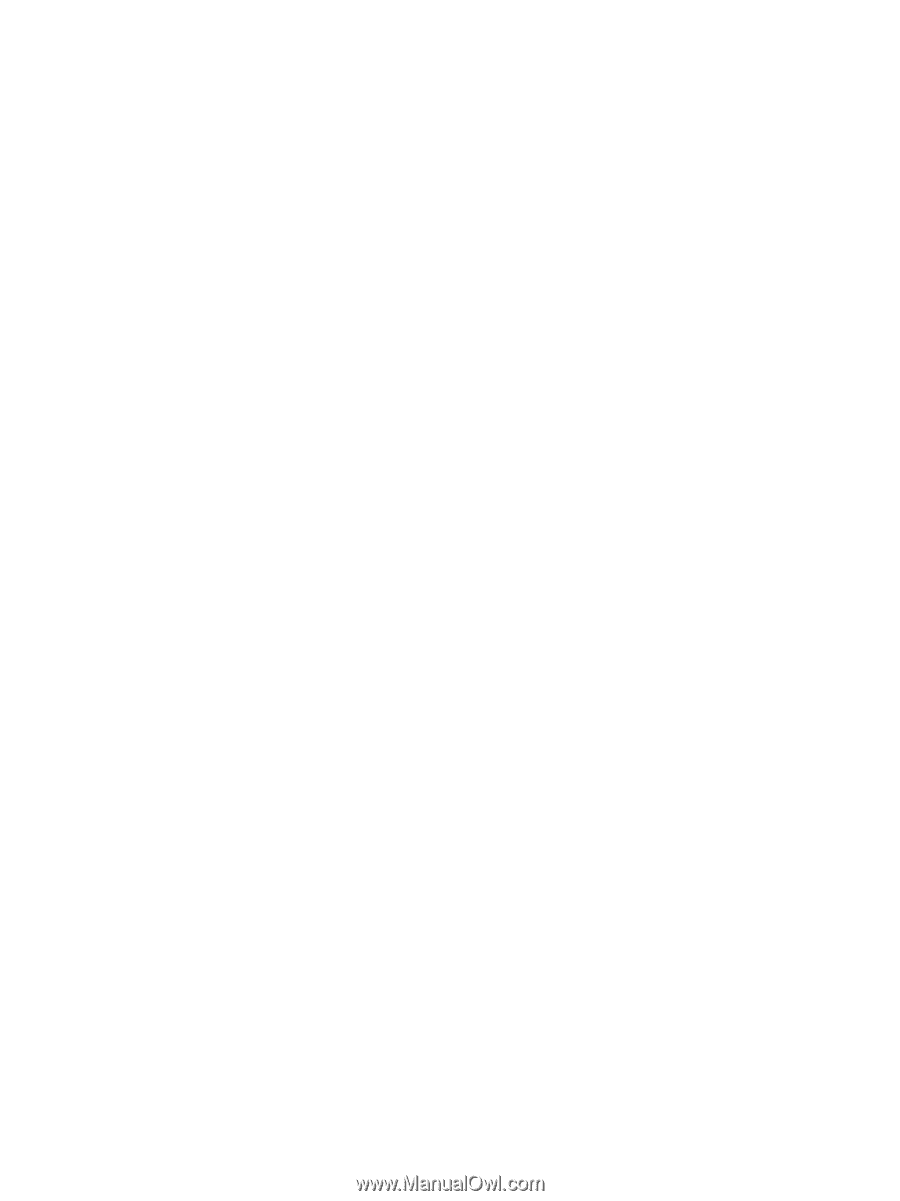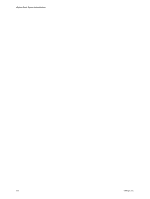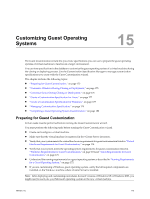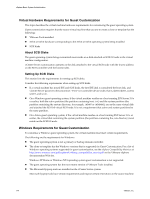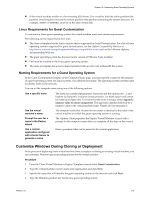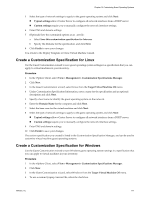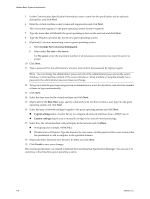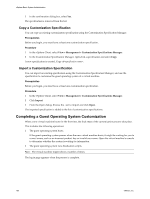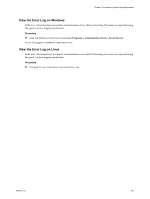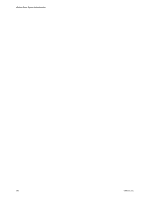VMware 4817V62 Administration Guide - Page 177
Create a Customization Specification for Linux
 |
View all VMware 4817V62 manuals
Add to My Manuals
Save this manual to your list of manuals |
Page 177 highlights
Chapter 15 Customizing Guest Operating Systems 5 Select the type of network settings to apply to the guest operating system and click Next: n Typical settings allow vCenter Server to configure all network interfaces from a DHCP server. n Custom settings require you to manually configure the network interface settings. 6 Enter DNS and domain settings. 7 (Optional) Save the customized options as an .xml file: a Select Save this customization specification for later use. b Specify the filename for the specification, and click Next. 8 Click Finish to save your changes. You return to the Deploy Template or Clone Virtual Machine wizard. Create a Customization Specification for Linux Use the Guest Customization wizard to save guest operating system settings in a specification that you can apply to virtual machines in your inventory. Procedure 1 In the vSphere Client, select View > Management > Customization Specifications Manager. 2 Click New. 3 In the Guest Customization wizard, select Linux from the Target Virtual Machine OS menu. 4 Under Customization Specification Information, enter a name for the specification and an optional description and click Next. 5 Specify a host name to identify the guest operating system on the network. 6 Enter the Domain Name for the computer and click Next. 7 Select the time zone for the virtual machine and click Next. 8 Select the type of network settings to apply to the guest operating system and click Next: n Typical settings allow vCenter Server to configure all network interfaces from a DHCP server. n Custom settings require you to manually configure the network interface settings. 9 Enter DNS and domain settings. 10 Click Finish to save your changes. The custom specification you created is listed in the Customization Specification Manager, and can be used to customize virtual machine guest operating systems. Create a Customization Specification for Windows Use the Guest Customization wizard to save Windows guest operating system settings in a specification that you can apply to virtual machines in your inventory. Procedure 1 In the vSphere Client, select View > Management > Customization Specifications Manager. 2 Click New. 3 In the Guest Customization wizard, select Windows from the Target Virtual Machine OS menu. 4 To use a custom Sysprep Answer File, select the check box. VMware, Inc. 177