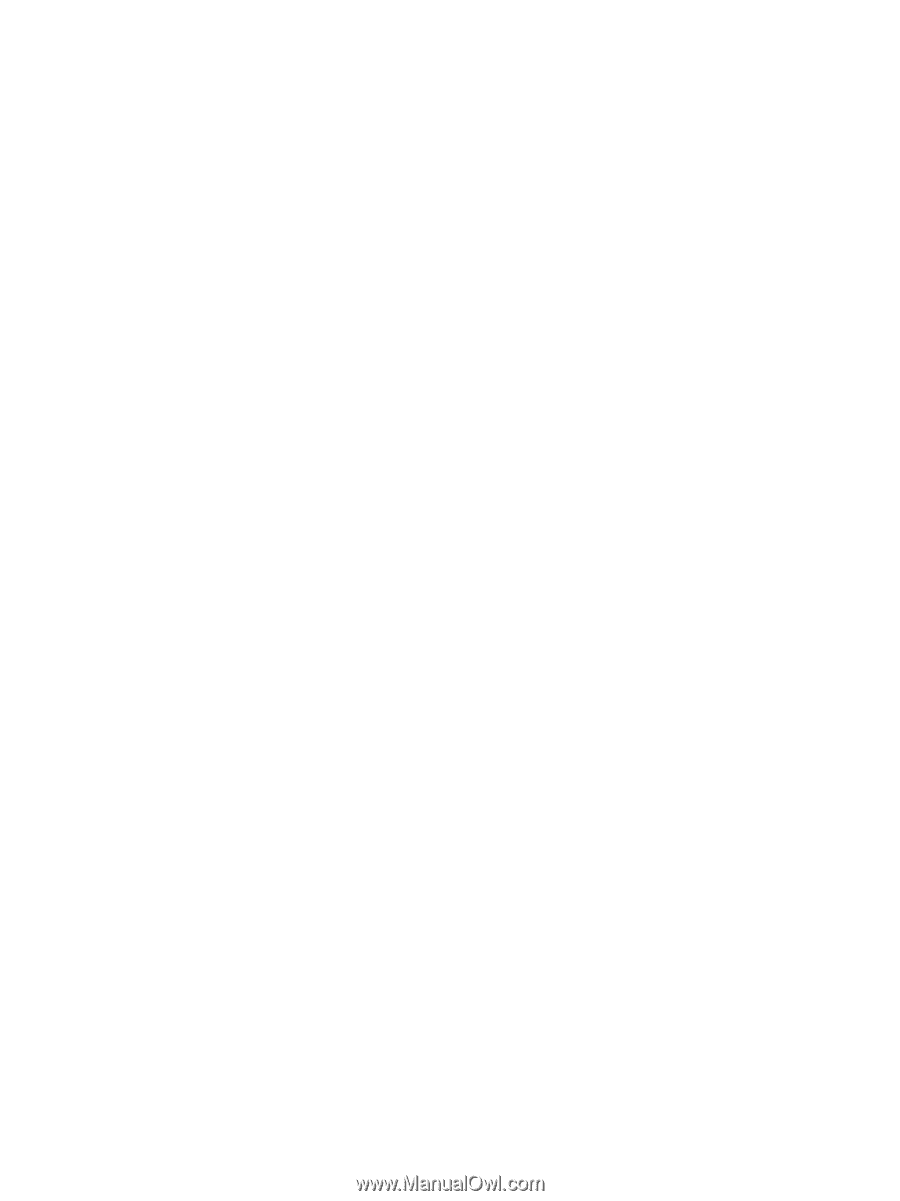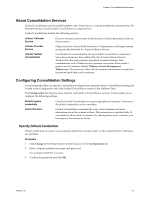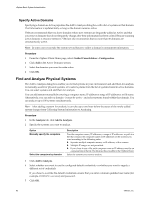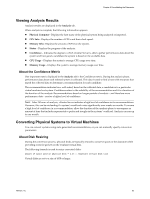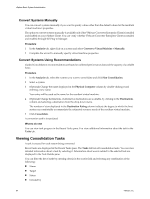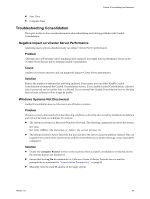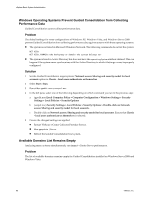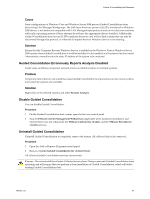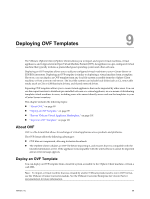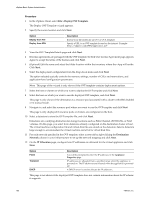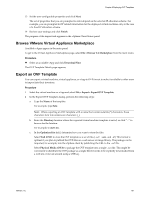VMware 4817V62 Administration Guide - Page 96
Windows Operating Systems Prevent Guided Consolidation from Collecting Performance Data
 |
View all VMware 4817V62 manuals
Add to My Manuals
Save this manual to your list of manuals |
Page 96 highlights
vSphere Basic System Administration Windows Operating Systems Prevent Guided Consolidation from Collecting Performance Data Guided Consolidation cannot collect performance data. Problem The default settings for some configurations of Windows XP, Windows Vista, and Windows Server 2008 prevent Guided Consolidation from collecting performance data against systems with those operating systems. n The system is not listed in Microsoft Windows Network. The following commands do not list the system: NET VIEW NET VIEW /DOMAIN: n The system is listed in Active Directory but does not have the operatingSystem attribute defined. This can happen if the system never synchronizes with the Active Directory to which it belongs or was improperly configured. Solution 1 Set the Guided Consolidation target systems' Network access: Sharing and security model for local accounts option to Classic - local users authenticate as themselves 2 Select Start > Run. 3 Run either gpedit.msc or secpol.msc 4 In the left pane, select one of the following depending on which command you ran in the previous step: a (gpedit.msc)Local Computer Policy > Computer Configuration > Windows Settings > Security Settings > Local Policies > Security Options b (secpol.msc) Security Settings > Local Policies > Security Options > Double-click on Network access: Sharing and security model for local accounts. c Double-click on Network access: Sharing and security model for local accounts. Ensure that Classic - local users authenticate as themselves is selected. 5 Ensure the changed settings are applied. n Restart VMware vCenter Collector Provider Service. n Run gpupdate /force. n Reboot the Guided Consolidation host system. Available Domains List Remains Empty Analyzing many systems simultaneously can impact vCenter Server performance. Problem The list of available domains remains empty for Guided Consolidation installed on Windows Server 2008 and Windows Vista. 96 VMware, Inc.