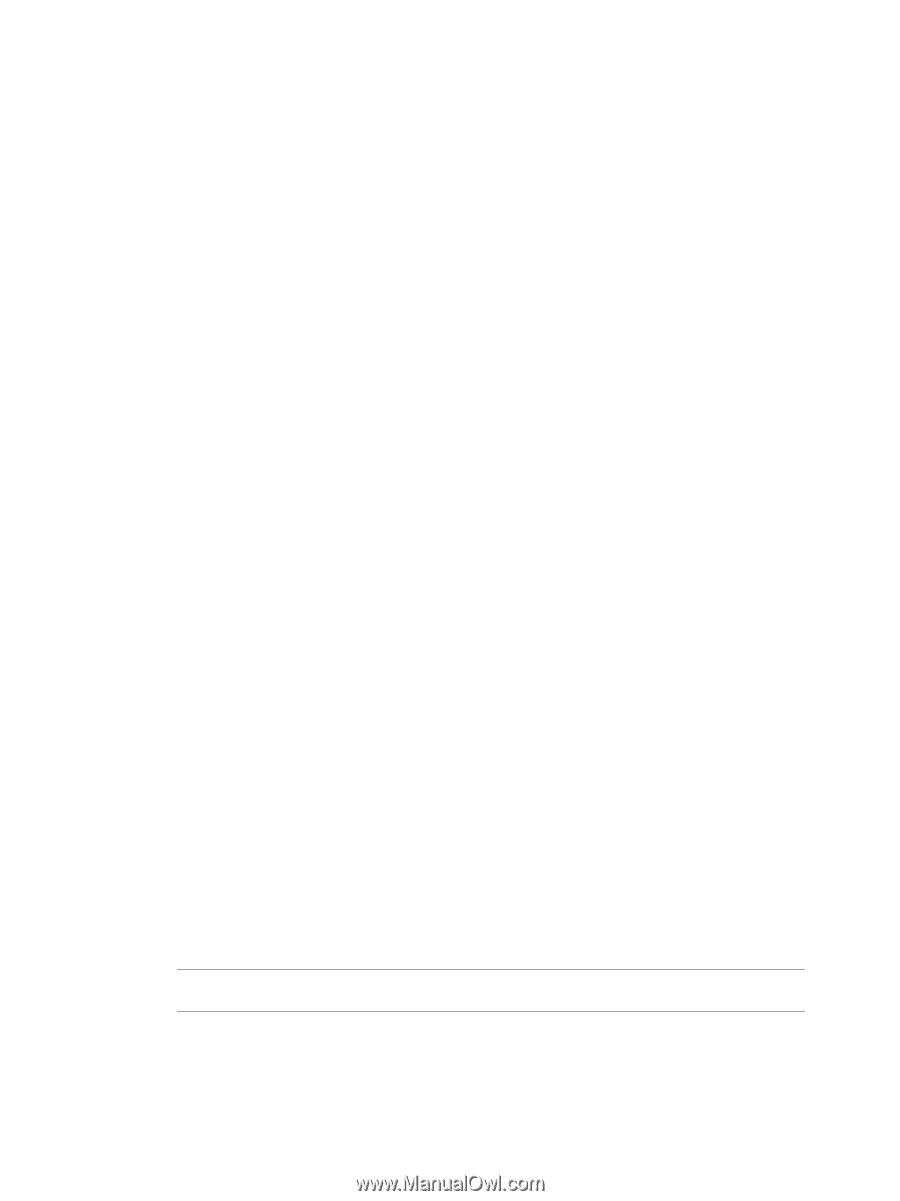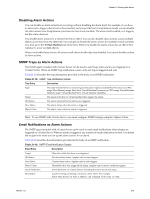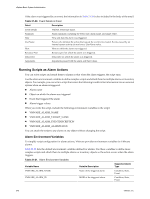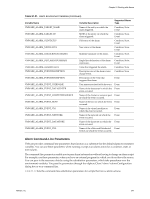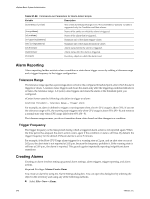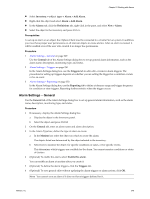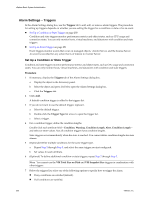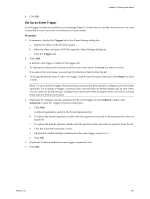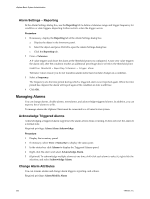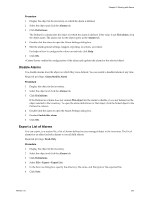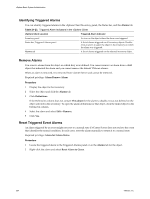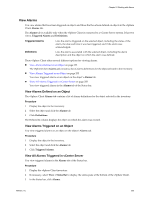VMware 4817V62 Administration Guide - Page 250
Alarm Settings – Triggers, Set Up a Condition or State Trigger
 |
View all VMware 4817V62 manuals
Add to My Manuals
Save this manual to your list of manuals |
Page 250 highlights
vSphere Basic System Administration Alarm Settings - Triggers In the Alarm Settings dialog box, use the Triggers tab to add, edit, or remove alarm triggers. The procedure for setting up triggers depends on whether you are setting the trigger for a condition or state or for an event. n Set Up a Condition or State Trigger on page 250 Condition and state triggers monitor performance metrics and object states, such as CPU usage and connection states. You can only monitor hosts, virtual machines, and datastores with condition and state triggers. n Set Up an Event Trigger on page 251 Event triggers monitor events that occur on managed objects, vCenter Server, and the License Server. An event is recorded for any action that is of interest to vCenter Server. Set Up a Condition or State Trigger Condition and state triggers monitor performance metrics and object states, such as CPU usage and connection states. You can only monitor hosts, virtual machines, and datastores with condition and state triggers. Procedure 1 If necessary, display the Triggers tab of the Alarm Settings dialog box. a Display the object in the Inventory panel. b Select the object and press Ctrl-M to open the Alarm Settings dialog box. c Click the Triggers tab. 2 Click Add. A default condition trigger is added to the triggers list. 3 If you do not want to use the default trigger, replace it. a Select the default trigger. b Double-click the Trigger Type list arrow to open the trigger list. c Select a trigger. 4 For a condition trigger, define the condition lengths. Double-click each attribute field-Condition, Warning, Condition Length, Alert, Condition Length- and select or enter values. Not all condition triggers have condition lengths. State triggers occur immediately when the state is reached. You cannot define condition lengths for state alarms. 5 (Optional) Define multiple conditions for the same trigger type. a Repeat Step 2 through Step 3, and select the same trigger you just configured. b Set values for each attribute. 6 (Optional) To define additional condition or state triggers, repeat Step 2 through Step 5. NOTE You cannot use the VM Total Size on Disk and VM Snapshot Size triggers in combination with other triggers. 7 Below the triggers list, select one of the following options to specify how to trigger the alarm. n If any conditions are satisfied (default). n If all conditions are satisfied. 250 VMware, Inc.