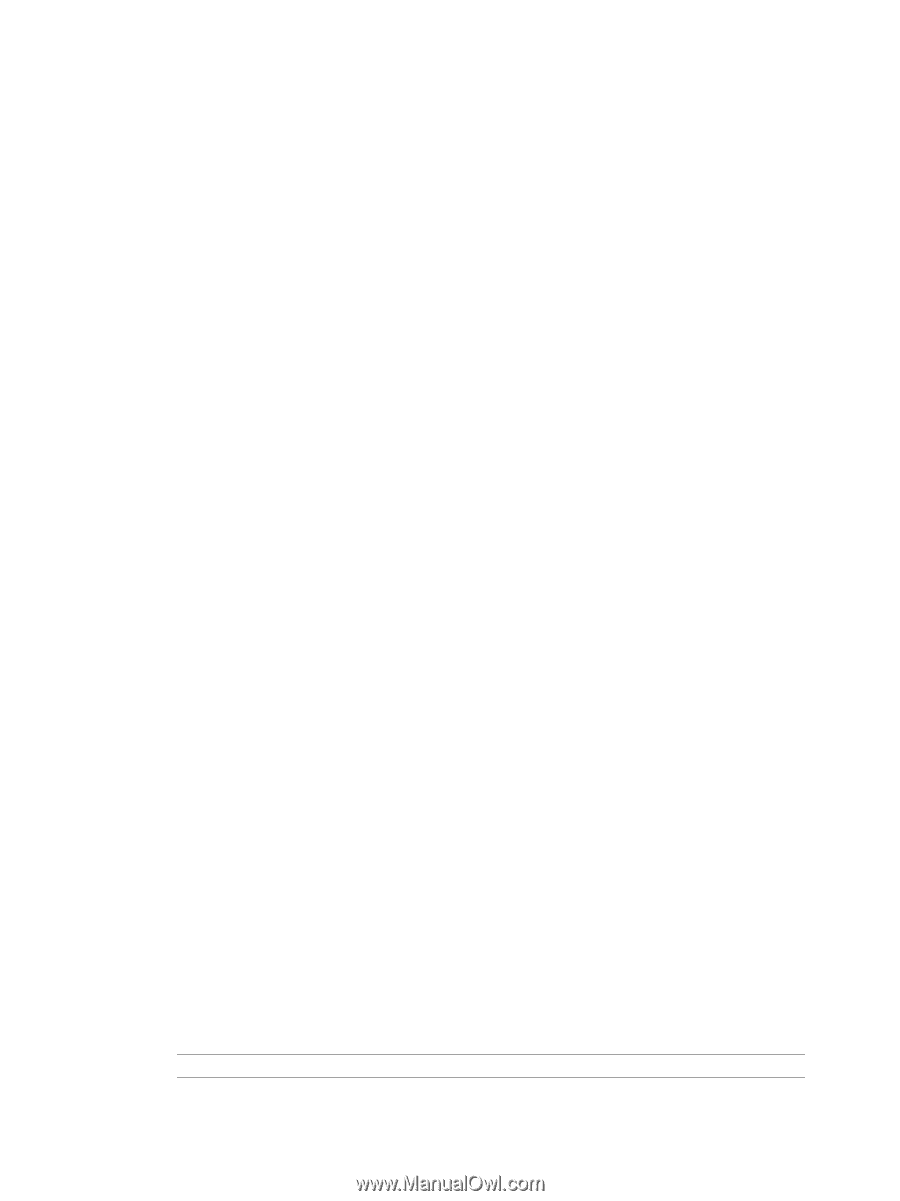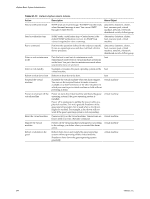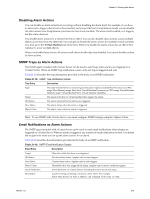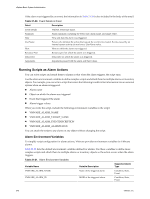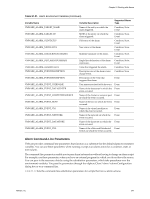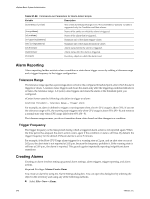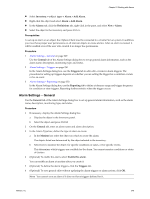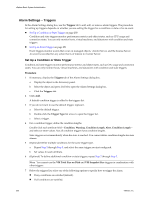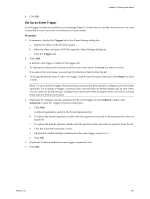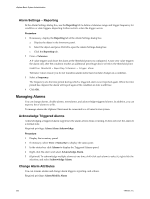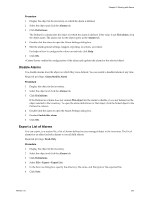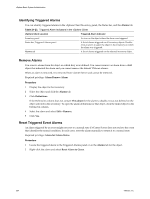VMware 4817V62 Administration Guide - Page 249
Alarm Settings – General
 |
View all VMware 4817V62 manuals
Add to My Manuals
Save this manual to your list of manuals |
Page 249 highlights
Chapter 21 Working with Alarms n Select Inventory > > Alarm > Add Alarm. n Right-click the object and select Alarm > Add Alarm. n In the Alarms tab, click the Definitions tab, right-click in the pane, and select New > Alarm. n Select the object in the inventory and press Ctrl+A. Prerequisites To set up an alarm on an object, the vSphere Client must be connected to a vCenter Server system. In addition, you must have proper user permissions on all relevant objects to create alarms. After an alarm is created, it will be enabled even if the user who created it no longer has permissions. Procedure 1 Alarm Settings - General on page 249 Use the General tab of the Alarm Settings dialog box to set up general alarm information, such as the alarm name, description, monitoring type, and status. 2 Alarm Settings - Triggers on page 250 In the Alarm Settings dialog box, use the Triggers tab to add, edit, or remove alarm triggers. The procedure for setting up triggers depends on whether you are setting the trigger for a condition or state or for an event. 3 Alarm Settings - Reporting on page 252 In the Alarm Settings dialog box, use the Reporting tab to define a tolerance range and trigger frequency for condition or state triggers. Reporting further restricts when the trigger occurs. Alarm Settings - General Use the General tab of the Alarm Settings dialog box to set up general alarm information, such as the alarm name, description, monitoring type, and status. Procedure 1 If necessary, display the Alarm Settings dialog box. a Display the object in the Inventory panel. b Select the object and press Ctrl-M. 2 On the General tab, enter an alarm name and alarm description. 3 In the Alarm Type box, define the type of alarm to create. a In the Monitor list, select the object on which to create the alarm. The objects listed are determined by the object selected in the inventory. b Select how to monitor the object: for specific conditions or states, or for specific events. This determines which triggers are available for the alarm. You cannot monitor conditions or states of clusters. 4 (Optional) To enable the alarm, select Enable this alarm. You can enable an alarm at anytime after you create it. 5 (Optional) To define the alarm triggers, click the Triggers tab. 6 (Optional) To save general edits without updating the alarm triggers or alarm actions, click OK. NOTE You cannot save an alarm if it does not have triggers defined for it. VMware, Inc. 249