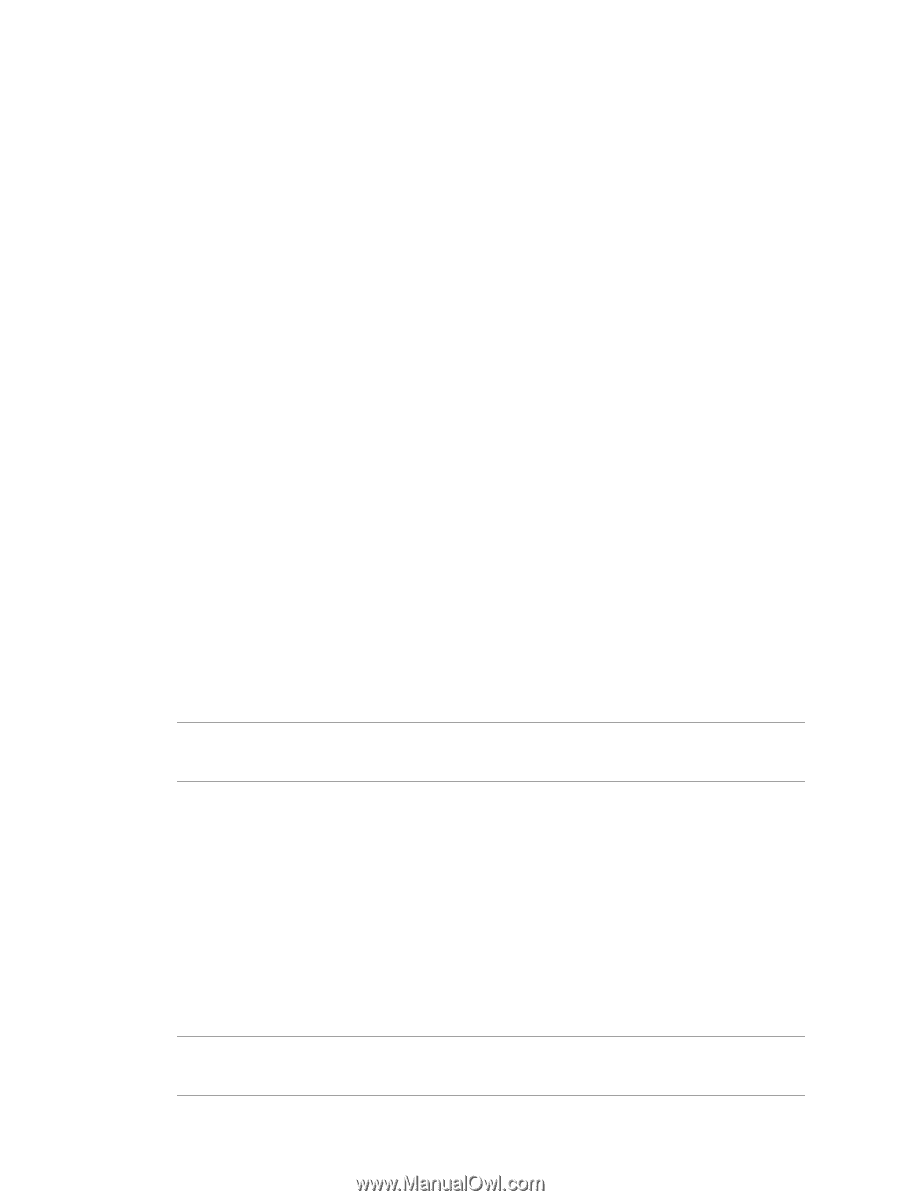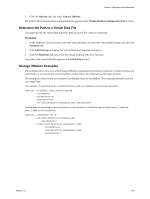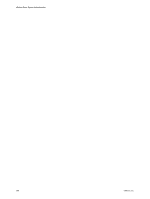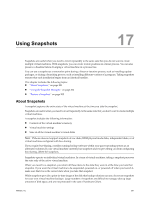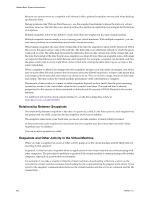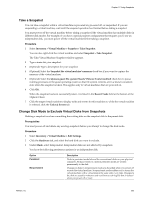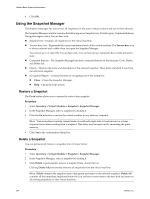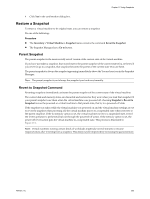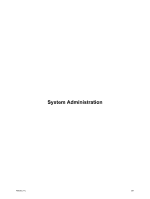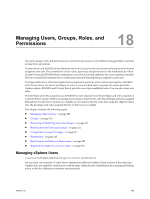VMware 4817V62 Administration Guide - Page 204
Using the Snapshot Manager, Restore a Snapshot
 |
View all VMware 4817V62 manuals
Add to My Manuals
Save this manual to your list of manuals |
Page 204 highlights
vSphere Basic System Administration 4 Click OK. Using the Snapshot Manager The Snapshot Manager lets you review all snapshots for the active virtual machine and act on them directly. The Snapshot Manager window contains the following areas: Snapshot tree, Details region, Command buttons, Navigation region, and a You are here icon. n Snapshot tree - Displays all snapshots for the virtual machine. n You are here icon - Represents the current operational state of the virtual machine. The You are here icon is always selected and visible when you open the Snapshot Manager. You cannot go to or select the You are here state. You are here always represents the current and active state. n Command Buttons - The Snapshot Manager has three command buttons in the left pane: Go to, Delete, and Delete All. n Details - Displays the name and description of the selected snapshot. These fields are blank if you have not selected a snapshot. n Navigation Region - Contains buttons for navigating out of the dialog box: n Close - Closes the Snapshot Manager. n Help - Opens the help system. Restore a Snapshot The Go to button allows you to restore the state of any snapshot. Procedure 1 Select Inventory > Virtual Machine > Snapshot > Snapshot Manager. 2 In the Snapshot Manager, select a snapshot by clicking it. 3 Click the Go to button to restore the virtual machine to any arbitrary snapshot. NOTE Virtual machines running certain kinds of workloads might take several minutes to resume responsiveness after reverting from a snapshot. This delay may be improved by increasing the guest memory. 4 Click Yes in the confirmation dialog box. Delete a Snapshot You can permanently remove a snapshot from vCenter Server. Procedure 1 Select Inventory > Virtual Machine > Snapshot > Snapshot Manager. 2 In the Snapshot Manager, select a snapshot by clicking it. 3 Click Delete to permanently remove a snapshot from vCenter Server. Clicking Delete Allpermanently removes all snapshots from the virtual machine. NOTE Delete commits the snapshot data to the parent and removes the selected snapshot. Delete All commits all the immediate snapshots before the You are here current state to the base disk and removes all existing snapshots for that virtual machine. 204 VMware, Inc.