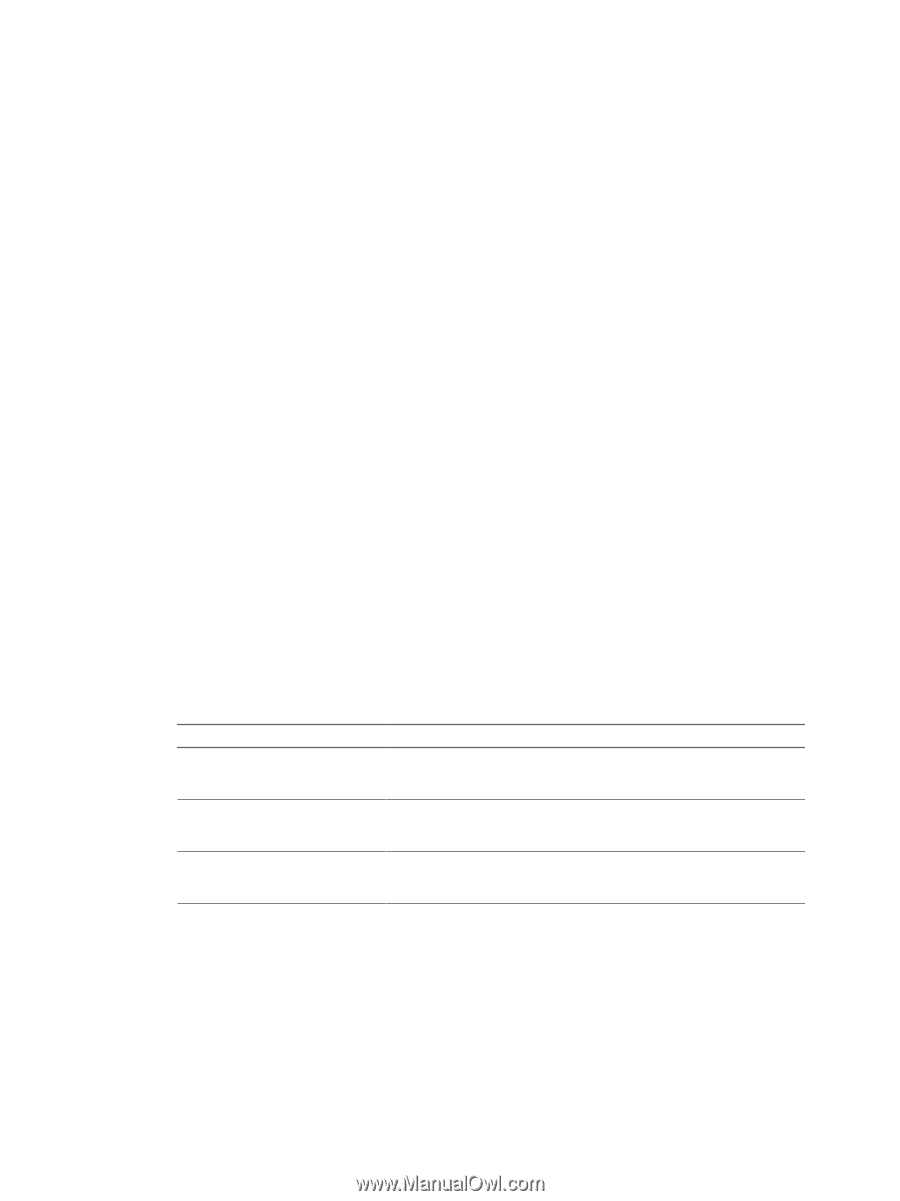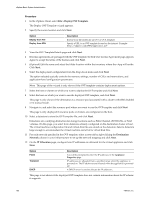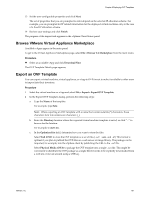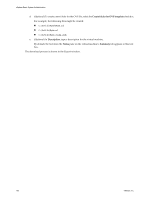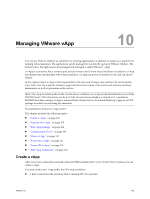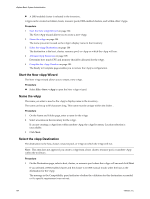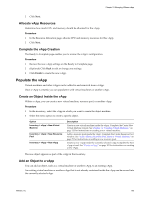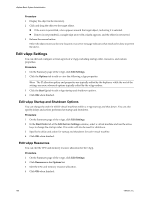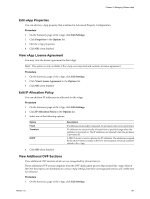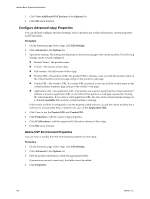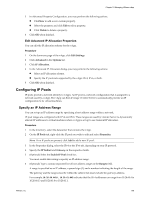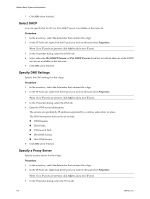VMware 4817V62 Administration Guide - Page 105
Allocate vApp Resources, Complete the vApp Creation, Populate the vApp
 |
View all VMware 4817V62 manuals
Add to My Manuals
Save this manual to your list of manuals |
Page 105 highlights
Chapter 10 Managing VMware vApp 2 Click Next. Allocate vApp Resources Determine how much CPU and memory should be allocated for the vApp. Procedure 1 In the Resource Allocation page, allocate CPU and memory resources for this vApp. 2 Click Next. Complete the vApp Creation The Ready to Complete page enables you to review the vApp's configuration. Procedure 1 Review the new vApp settings on the Ready to Complete page. 2 (Optional) Click Back to edit or change any settings. 3 Click Finish to create the new vApp. Populate the vApp Virtual machines and other vApps can be added to and removed from a vApp. Once a vApp is created, you can populate it with virtual machines or another vApp. Create an Object Inside the vApp Within a vApp, you can create a new virtual machine, resource pool, or another vApp. Procedure 1 In the inventory, select the vApp in which you want to create the object machine. 2 Select the menu option to create a specific object. Option Inventory > vApp > New Virtual Machine Inventory > vApp > New Resource Pool Inventory > vApp > New vApp Description Creates a new virtual machine inside the vApp. Complete the Create New Virtual Machine wizard. See Chapter 11, "Creating Virtual Machines," on page 113 for instructions on creating a new virtual machine. Adds a resource pool inside the vApp. Complete the Create Resource Pool window. See "Add a Cluster, Resource Pool, Host, or Virtual Machine," on page 73 for instructions on adding a new resource pool. Creates a new vApp inside the currently selected vApp. Complete the New vApp wizard. See "Create a vApp," on page 103 for instructions on creating a new vApp. The new object appears as part of the vApp in the inventory. Add an Object to a vApp You can add an object, such as a virtual machine or another vApp, to an existing vApp. An existing virtual machine or another vApp that is not already contained inside the vApp can be moved into the currently selected vApp. VMware, Inc. 105