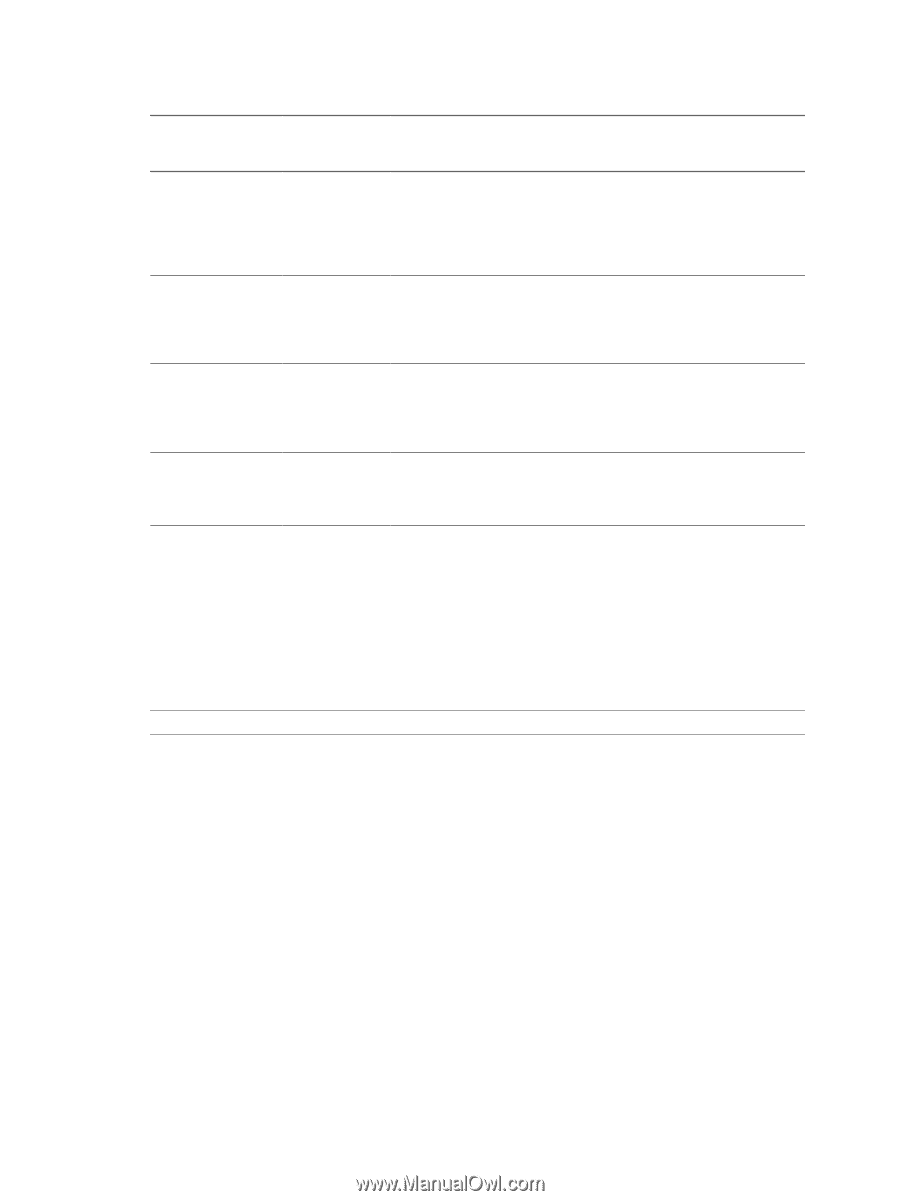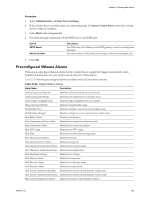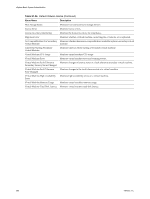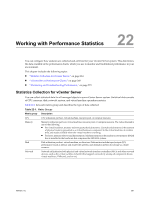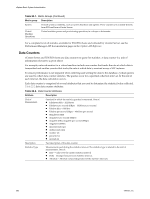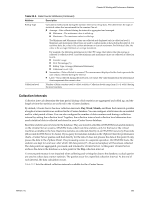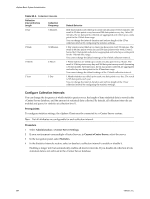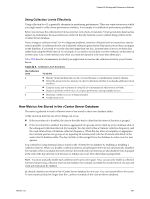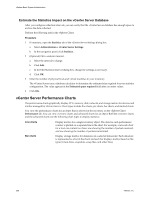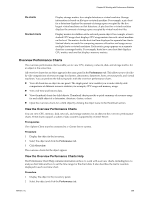VMware 4817V62 Administration Guide - Page 264
Con Collection Intervals, Table 22-3., Prerequisites, Procedure
 |
View all VMware 4817V62 manuals
Add to My Manuals
Save this manual to your list of manuals |
Page 264 highlights
vSphere Basic System Administration Table 22-3. Collection Intervals Collection Interval/Archive Length Collection Frequency 1 Day 5 Minutes 1 Week 1 Month 1 Year 30 Minutes 2 Hours 1 Day Default Behavior Real-time statistics are rolled up to create one data point every 5 minutes. The result is 12 data points every hour and 288 data points every day. After 30 minutes, the six data points collected are aggregated and rolled up as a data point for the 1 Week time range. You can change the interval duration and archive length of the 1 Day collection interval by configuring the statistics settings. 1 Day statistics are rolled up to create one data point every 30 minutes. The result is 48 data points every day and 336 data points every week. Every 2 hours, the 12 data points collected are aggregated and rolled up as a data point for the 1 Month time range. You cannot change the default settings of the 1 Week collection interval. 1 Week statistics are rolled up to create one data point every 2 hours. The result is 12 data points every day and 360 data points every month (assuming a 30-day month). After 24 hours, the 12 data points collected are aggregated and rolled up as a data point for the 1 Year time range. You cannot change the default settings of the 1 Month collection interval. 1 Month statistics are rolled up to create one data point every day. The result is 365 data points each year. You can change the interval duration and archive length of the 1 Year collection interval by configuring the statistics settings. Configure Collection Intervals You can change the frequency at which statistic queries occur, the length of time statistical data is stored in the vCenter Server database, and the amount of statistical data collected. By default, all collection intervals are enabled and query for statistics at collection level 1. Prerequisites To configure statistics settings, the vSphere Client must be connected to a vCenter Server system. NOTE Not all attributes are configurable for each collection interval. Procedure 1 Select Administration > vCenter Server Settings. 2 If your environment uses multiple vCenter Servers, in Current vCenter Server, select the server. 3 In the navigation panel, select Statistics. 4 In the Statistics Intervals section, select or deselect a collection interval to enable or disable it. Enabling a longer interval automatically enables all shorter intervals. If you disable all collection levels, statistical data is not archived in the vCenter Server database. 264 VMware, Inc.