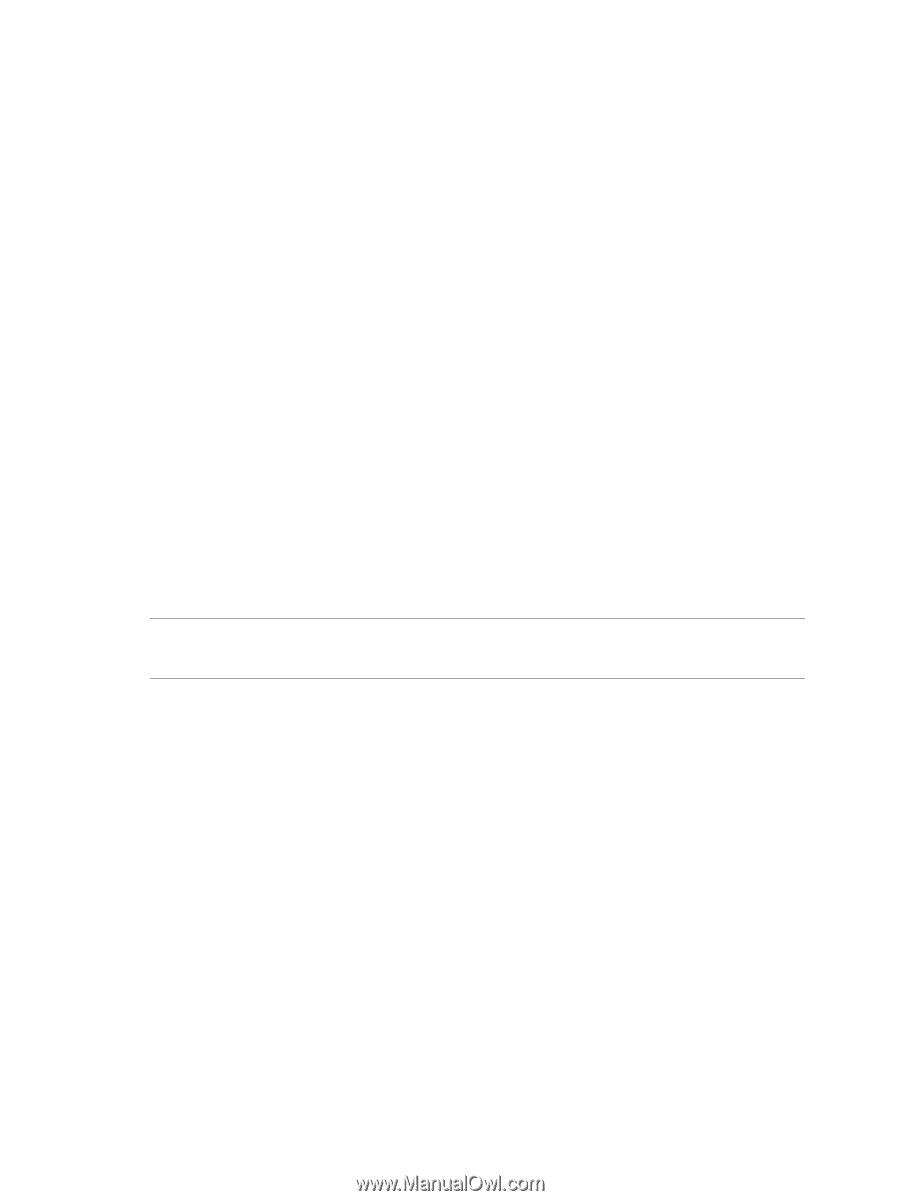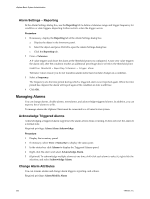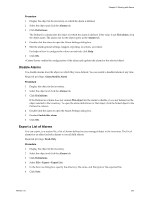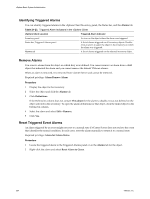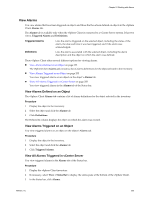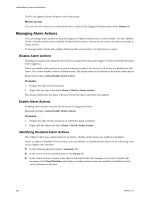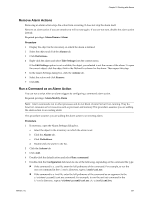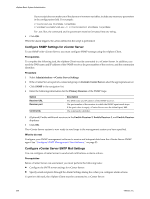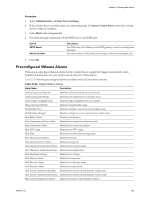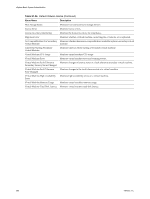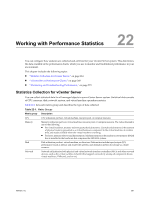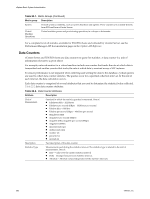VMware 4817V62 Administration Guide - Page 257
Remove Alarm Actions, Run a Command as an Alarm Action
 |
View all VMware 4817V62 manuals
Add to My Manuals
Save this manual to your list of manuals |
Page 257 highlights
Chapter 21 Working with Alarms Remove Alarm Actions Removing an alarm action stops the action from occurring. It does not stop the alarm itself. Remove an alarm action if you are certain you will not use again. If you are not sure, disable the alarm action instead. Required privilege: Alarm.Remove Alarm Procedure 1 Display the object in the inventory on which the alarm is defined. 2 Select the object and click the Alarms tab. 3 Click Definitions. 4 Right-click the alarm and select Edit Settings from the context menu. If the Edit Settings option is not available, the object you selected is not the owner of the alarm. To open the correct object, click the object link in the Defined In column for the alarm. Then repeat this step. 5 In the Alarm Settings dialog box, click the Actions tab. 6 Select the action and click Remove. 7 Click OK. Run a Command as an Alarm Action You can run a script when an alarm triggers by configuring a command alarm action. Required privilege: Alarm.Modify Alarm NOTE Alarm commands run in other processes and do not block vCenter Server from running. They do, however, consume server resources such as processor and memory.This procedure assumes you are adding the alarm action to an existing alarm. This procedure assumes you are adding the alarm action to an existing alarm. Procedure 1 If necessary, open the Alarm Settings dialog box. a Select the object in the inventory on which the alarm is set. b Click the Alarms tab. c Click Definitions. d Double-click the alarm in the list. 2 Click the Actions tab. 3 Click Add. 4 Double-click the default action and select Run a command. 5 Double-click the Configuration field and do one of the following, depending on the command file type: n If the command is a .exe file, enter the full pathname of the command. For example, to run the cmd.exe command in the C:\tools directory, type:c:\tools\cmd.exe. n If the command is a .bat file, enter the full pathname of the command as an argument to the c:\windows\system32\cmd.exe command. For example, to run the cmd.bat command in the C:\tools directory, type:c:\windows\system32\cmd.exe /c c:\tools\cmd.bat. VMware, Inc. 257