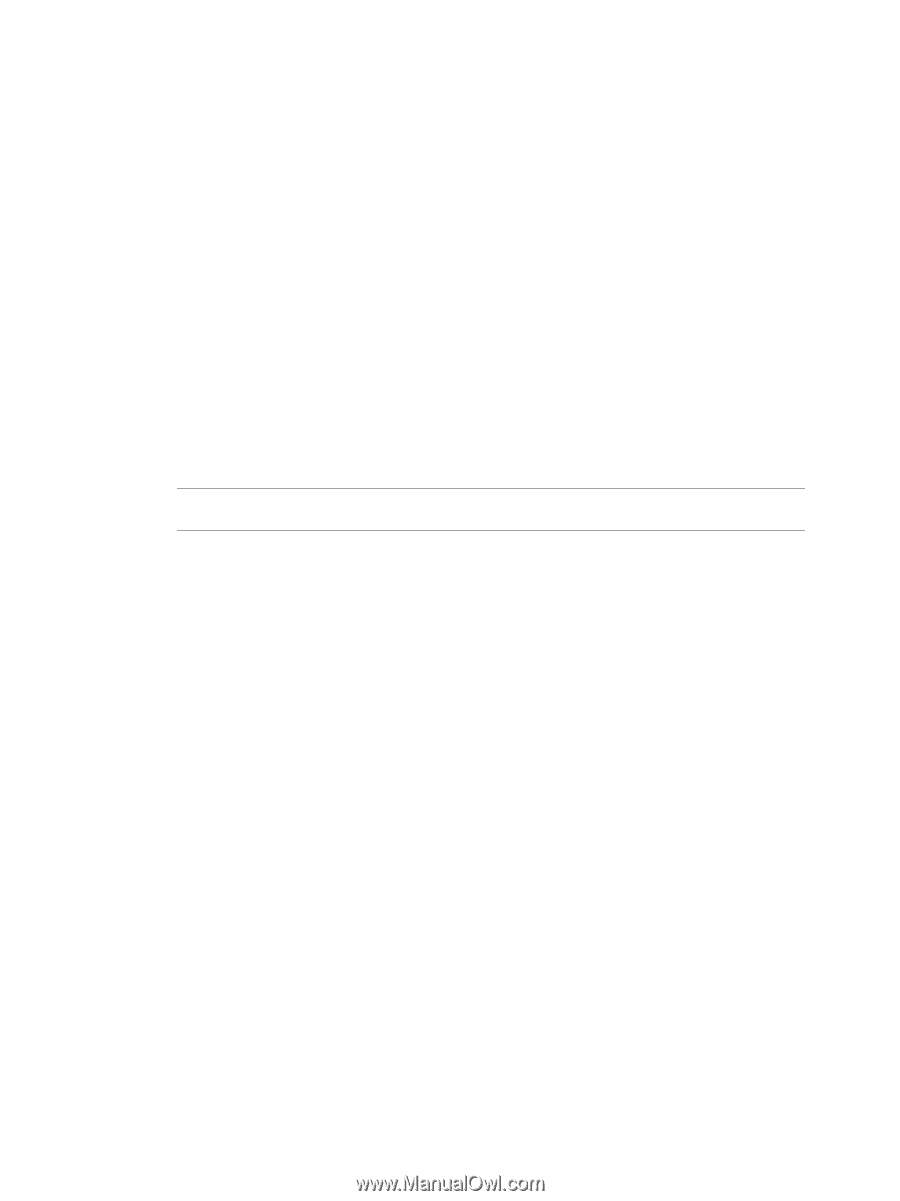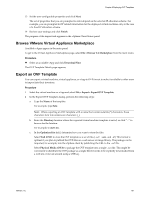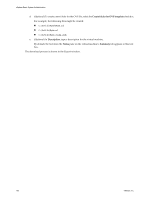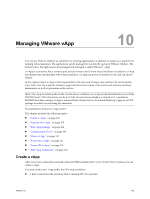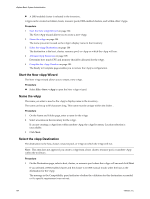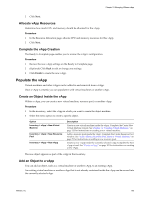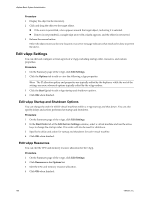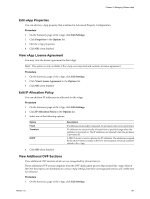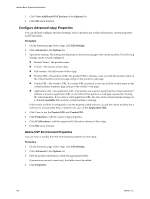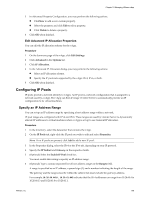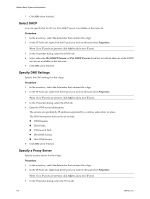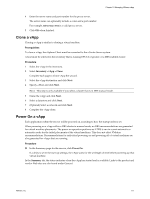VMware 4817V62 Administration Guide - Page 106
Edit vApp Settings, Edit vApp Startup and Shutdown Options, Edit vApp Resources - 6 0 release
 |
View all VMware 4817V62 manuals
Add to My Manuals
Save this manual to your list of manuals |
Page 106 highlights
vSphere Basic System Administration Procedure 1 Display the object in the inventory. 2 Click and drag the object to the target object. n If the move is permitted, a box appears around the target-object, indicating it is selected. n If move is not permitted, a naught sign (zero with a slash) appears, and the object is not moved. 3 Release the mouse button. Either the object moves to the new location or an error message indicates what needs to be done to permit the move. Edit vApp Settings You can edit and configure several aspects of a vApp, including startup order, resources, and custom properties. Procedure 1 On the Summary page of the vApp, click Edit Settings. 2 Click the Options tab to edit or view the following vApp properties. NOTE The IP allocation policy and properties are typically edited by the deployer, while the rest of the settings are more advanced options typically edited by the vApp author. 3 Click the Start Up tab to edit vApp startup and shutdown options. 4 Click OK when finished. Edit vApp Startup and Shutdown Options You can change the order in which virtual machines within a vApp start up and shut down. You can also specify delays and actions performed at startup and shutdown. Procedure 1 On the Summary page of the vApp, click Edit Settings. 2 In the Start Order tab of the Edit Service Settings window, select a virtual machine and use the arrow keys to change the startup order. This order will also be used for shutdown. 3 Specify the delay and action for startup and shutdown for each virtual machine. 4 Click OK when finished. Edit vApp Resources You can edit the CPU and memory resource allocation for the vApp. Procedure 1 On the Summary page of the vApp, click Edit Settings. 2 Click Resources in the Options list. 3 Edit the CPU and memory resource allocation. 4 Click OK when finished. 106 VMware, Inc.