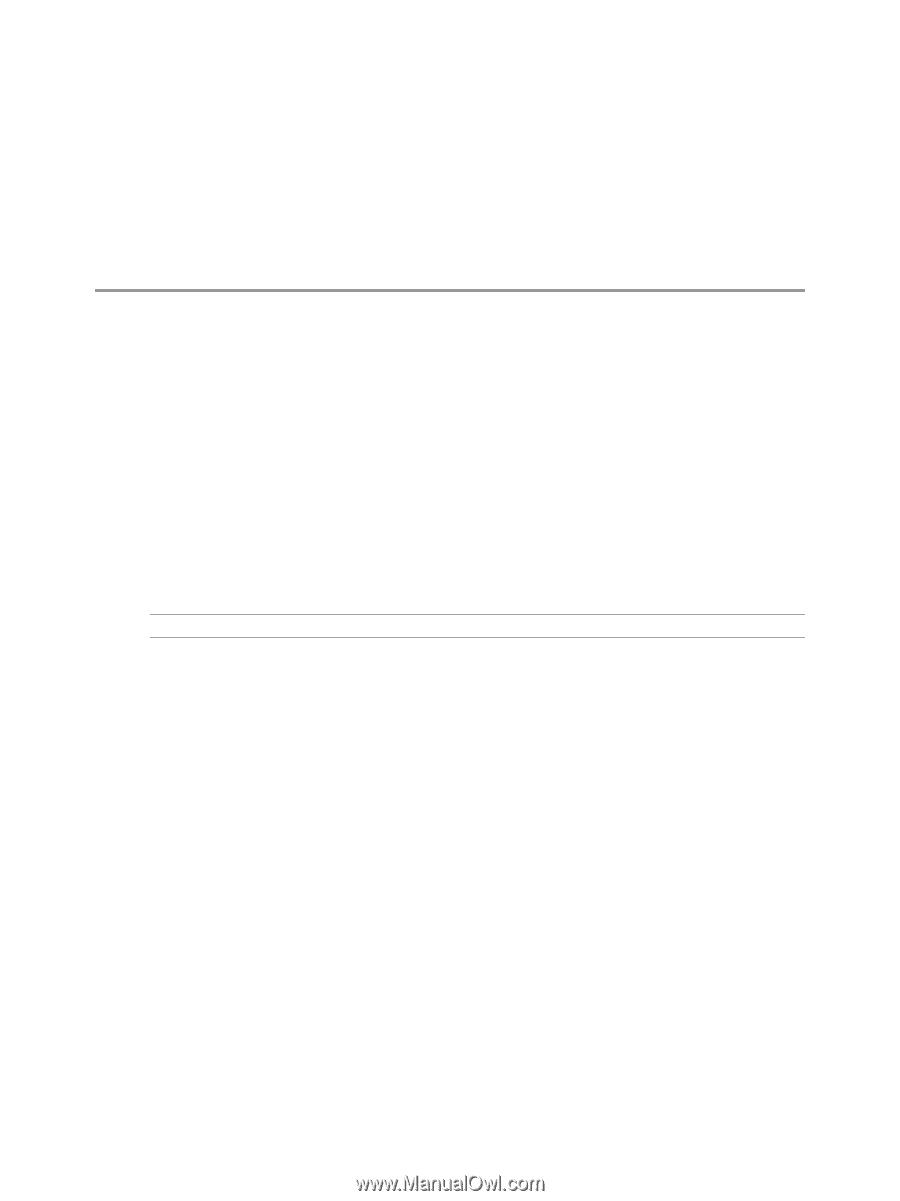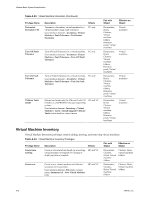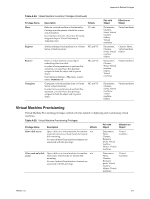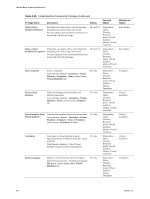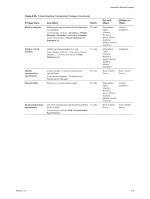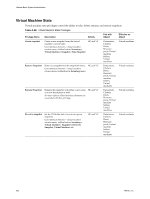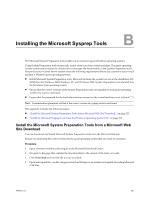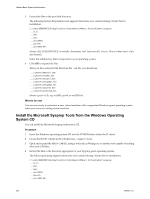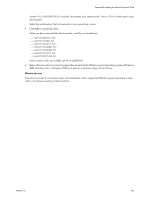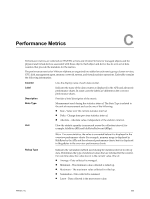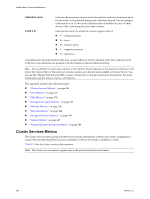VMware 4817V62 Administration Guide - Page 321
Installing the Microsoft Sysprep Tools
 |
View all VMware 4817V62 manuals
Add to My Manuals
Save this manual to your list of manuals |
Page 321 highlights
Installing the Microsoft Sysprep Tools B The Microsoft System Preparation tools enable you to customize guest Windows operating systems. Using System Preparation tools is especially useful when you clone virtual machines. The guest operating system customization feature in vCenter Server leverages the functionality of the System Preparation tools. Ensure that your vCenter Server system meets the following requirements before you customize your virtual machine's Windows guest operating systems: n Install Microsoft System Preparation tools. Microsoft includes the system tool set on the installation CD- ROM discs for Windows 2000, Windows XP, and Windows 2003. System Preparation tools are built into the Windows Vista operating system. n Ensure that the correct versions of the System Preparation tools are installed for each guest operating system you want to customize. n Ensure that the password for the local administrator account on the virtual machines is set to blank (""). NOTE Customization operations will fail if the correct version of sysprep tools is not found. This appendix includes the following topics: n "Install the Microsoft System Preparation Tools from a Microsoft Web Site Download," on page 321 n "Install the Microsoft Sysprep Tools from the Windows Operating System CD," on page 322 Install the Microsoft System Preparation Tools from a Microsoft Web Site Download You can download and install Microsoft System Preparation tools from the Microsoft Web site. Ensure you download the correct version for the guest operating system that you want to customize. Procedure 1 Open a browser window and navigate to the Microsoft Download Center. 2 Navigate to the page that contains the download link to the version of the tools you want. 3 Click Download and save the file to your local disk. 4 Open and expand the .cab file, using a tool such as Winzip.exe or another tool capable of reading Microsoft CAB files. VMware, Inc. 321