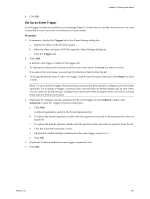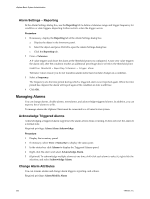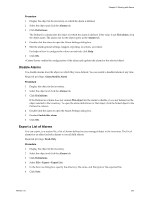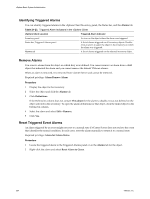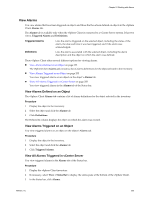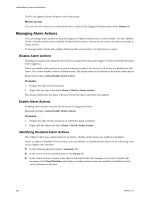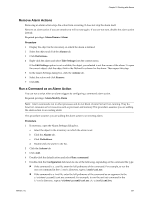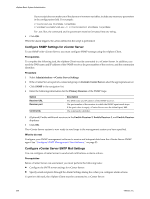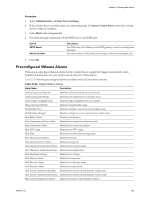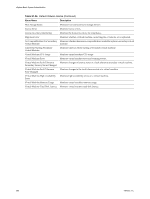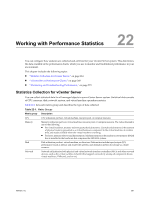VMware 4817V62 Administration Guide - Page 256
Managing Alarm Actions, Identifying Disabled Alarm Actions
 |
View all VMware 4817V62 manuals
Add to My Manuals
Save this manual to your list of manuals |
Page 256 highlights
vSphere Basic System Administration The list of triggered alarms displays in the status pane. What to do next You can also view alarms for a selected inventory object in the Triggered Alarms pane of the Alarms tab. Managing Alarm Actions You can change alarm actions on the preconfigured vSphere alarms and on custom alarms. Use the vSphere Client to disable alarm actions, identify disabled alarm actions, remove alarm actions, and run commands as alarm actions. To manage alarm actions, the vSphere Client must be connected to a vCenter Server system. Disable Alarm Actions Disabling an alarm action stops the action from occuring when the alarm triggers. It does not disable the alarm from triggering. When you disable alarm actions on a selected inventory object, all actions for all alarms are disabled on that object. You cannot disable a subset of alarm actions. The alarm actions will continue to fire on the child objects. Required privilege: Alarm.Disable Alarm Action Procedure 1 Display the object in the inventory. 2 Right-click the object and select Alarm > Disable Alarm Actions. The actions defined for the alarm will not occur on the object until they are enabled. Enable Alarm Actions Enabling alarm actions resumes all actions set for triggered alarms. Required privilege: Alarm.Disable Alarm Actions Procedure 1 Display the object in the inventory on which the alarm is defined. 2 Right-click the object and select Alarm > Enable Alarm Actions. Identifying Disabled Alarm Actions The vSphere Client uses visual indicators to denote whether alarm actions are enabled or disabled. When an object is selected in the inventory, you can identify its disabled alarm actions in the following areas of the vSphere user interface: n In the General pane of the object's Summary tab. n In the Alarm Actions Disabled pane of the Alarms tab. n In the Alarm Actions column of the object's child object tabs. For example, if you select a host in the inventory, the Virtual Machines tab displays whether alarm actions are enabled or disabled for each virtual machine on the host. 256 VMware, Inc.