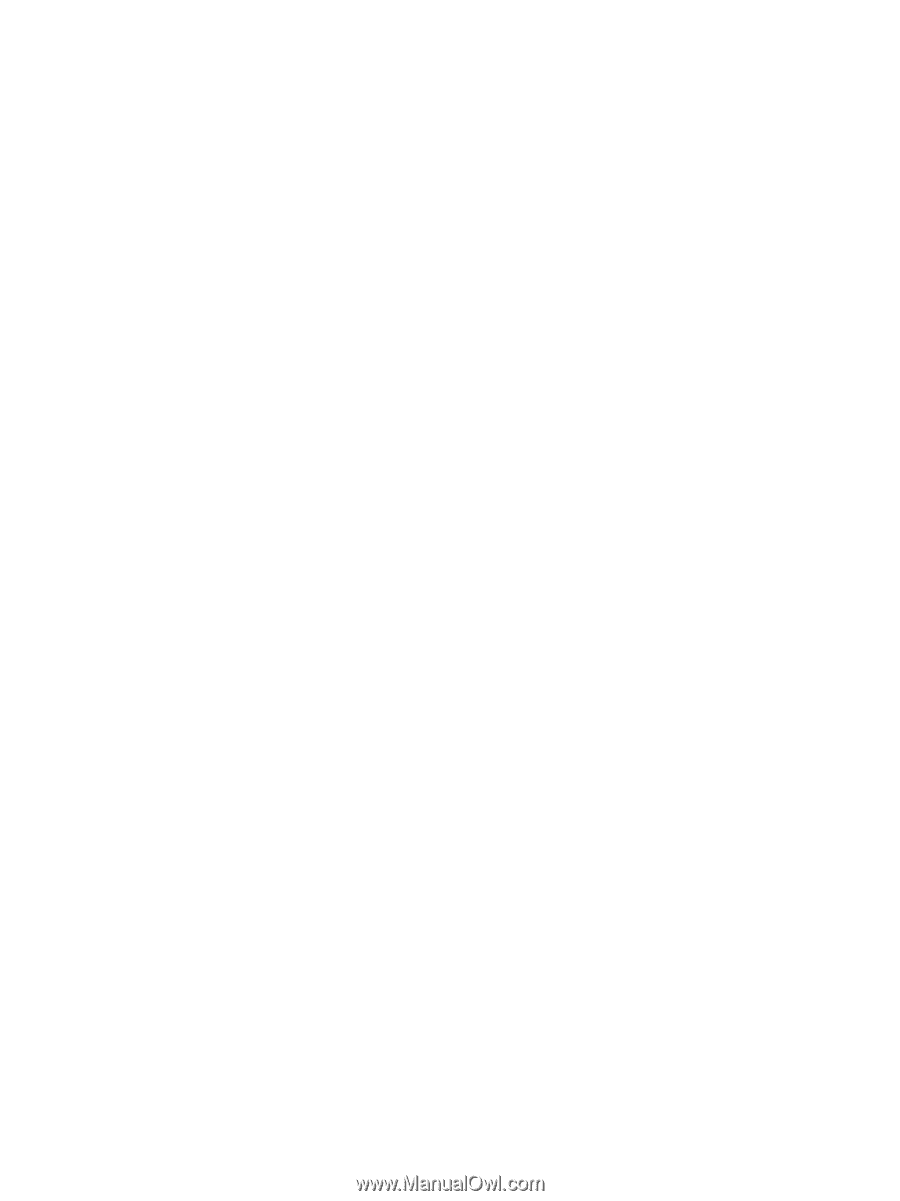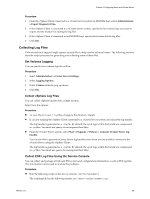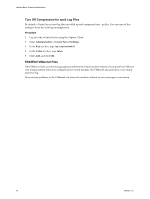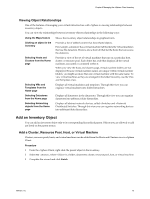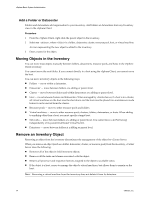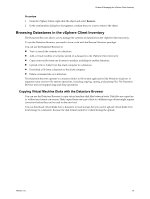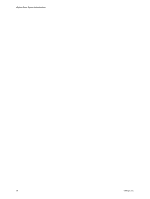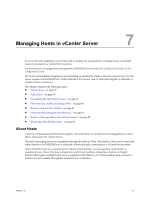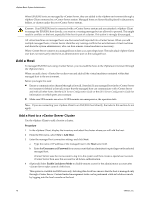VMware 4817V62 Administration Guide - Page 73
Viewing Object Relationships, Add an Inventory Object, Add a Cluster, Resource Pool, Host - 6 new features
 |
View all VMware 4817V62 manuals
Add to My Manuals
Save this manual to your list of manuals |
Page 73 highlights
Chapter 6 Managing the vSphere Client Inventory Viewing Object Relationships One of the features of managing your virtual infrastructure with vSphere is viewing relationships between inventory objects. You can view the relationships between inventory objects relationships in the following ways: Using the Maps feature Clicking an object in the inventory Selecting Hosts and Clusters from the Home page Selecting VMs and Templates from the Home page Shows the inventory object relationships in graphical form. Provides a list of tabbed content that lists related objects. For example, a datastore has a virtual machine tab that lists the virtual machines that use the datastore. There is also a host tab that list the hosts that can access the datastore. Provides a view of the set of virtual machines that run on a particular host, cluster, or resource pool. Each object has a tab that displays all the virtual machines associated or contained within it. When you view the hosts and clusters page, virtual machine folders are not displayed. Because virtual machine names are unique within virtual machine folders, you might see more than one virtual machine with the same name. To view virtual machines as they are arranged in the folder hierarchy, use the VMs and Templates view. Displays all virtual machines and templates. Through this view you can organize virtual machines into folder hierarchies. Selecting Datastores from the Home page Selecting Networking objects from the Home page Displays all datastores in the datacenter. Through this view you can organize datastores into arbitrary folder hierarchies. Displays all abstract network devices, called vSwitches and vNetwork Distributed Switches. Through this view you can organize networking devices into arbitrary folder hierarchies. Add an Inventory Object You can add an inventory object only to its corresponding hierarchical parent. Objects you are allowed to add are listed on the parent menus. Add a Cluster, Resource Pool, Host, or Virtual Machine Clusters, resource pools, hosts, and virtual machines can be added from the Hosts and Clusters view in vSphere Client. Procedure 1 From the vSphere Client, right-click the parent object in the inventory. 2 Select New , where is a folder, datacenter, cluster, resource pool, host, or virtual machine. 3 Complete the wizard and click Finish. VMware, Inc. 73