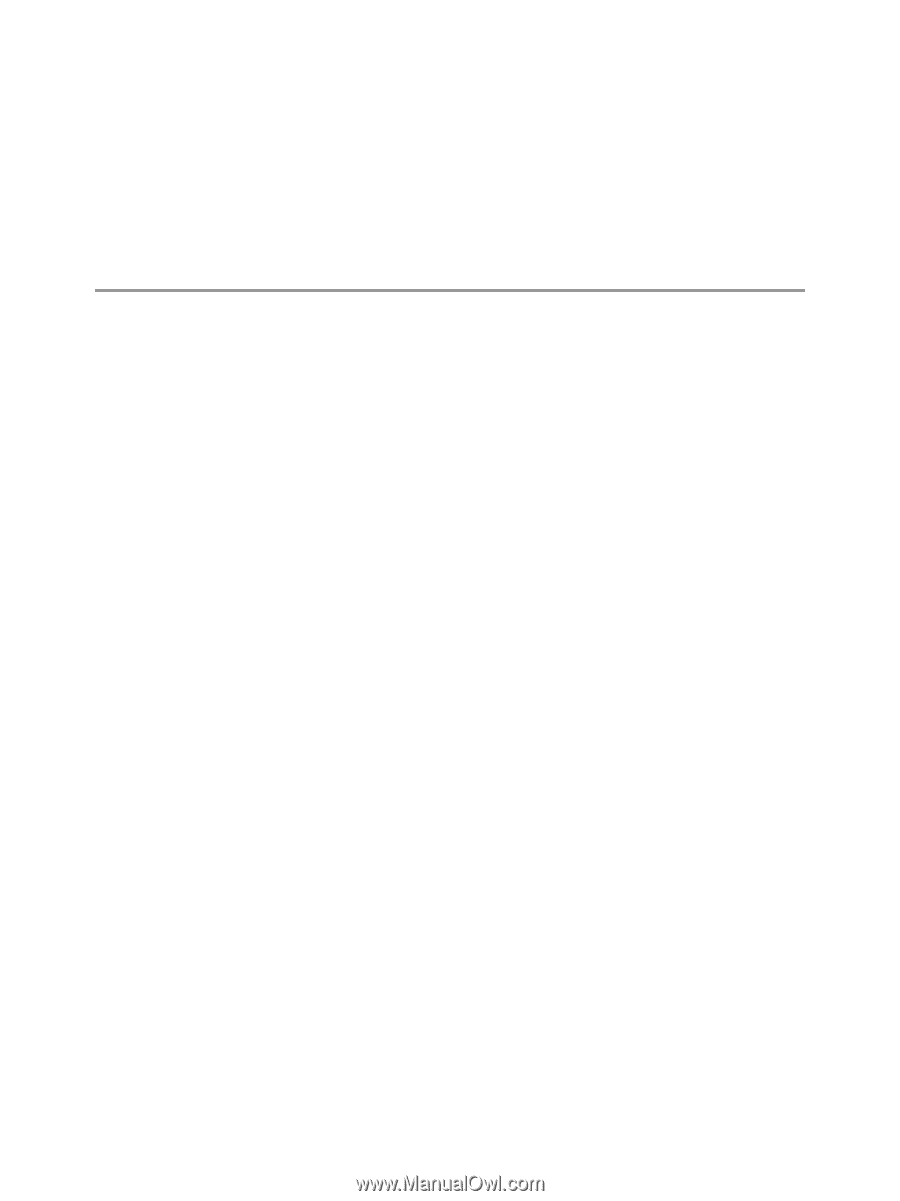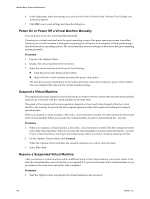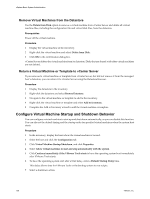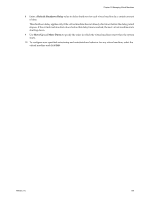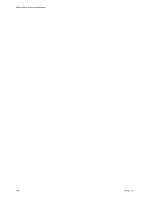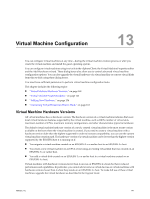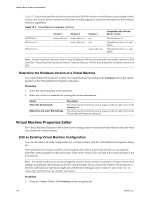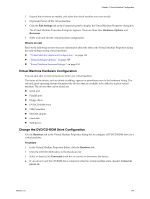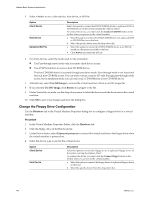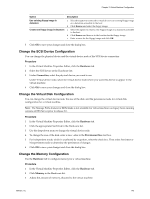VMware 4817V62 Administration Guide - Page 141
Virtual Machine Configuration, Virtual Machine Hardware Versions
 |
View all VMware 4817V62 manuals
Add to My Manuals
Save this manual to your list of manuals |
Page 141 highlights
Virtual Machine Configuration 13 You can configure virtual machines at any time-during the virtual machine creation process or after you create the virtual machine and install the guest operating system. You can configure virtual machines using two tools in the vSphere Client: the Virtual Machine Properties editor and the Add Hardware wizard. These dialog boxes also allow you to control advanced virtual machine configuration options. You can also upgrade the virtual hardware of a virtual machine or convert virtual disks from thin to thick using these dialog boxes. You must have sufficient permission to perform virtual machine configuration tasks. This chapter includes the following topics: n "Virtual Machine Hardware Versions," on page 141 n "Virtual Machine Properties Editor," on page 142 n "Adding New Hardware," on page 156 n "Converting Virtual Disks from Thin to Thick," on page 163 Virtual Machine Hardware Versions All virtual machines have a hardware version. The hardware version of a virtual machine indicates the lowerlevel virtual hardware features supported by the virtual machine, such as BIOS, number of virtual slots, maximum number of CPUs, maximum memory configuration, and other characteristics typical to hardware. The default virtual machine hardware version of a newly created virtual machine is the most recent version available on the host where the virtual machine is created. If you need to create a virtual machine with a hardware version older than the highest supported in order to increase compatibility, you can use the custom virtual machine creation path. The hardware version of a virtual machine can be lower than the highest version supported by the ESX/ESXi host it is running on if: n You migrate a virtual machine created on an ESX/ESXi 3.x or earlier host to an ESX/ESXi 4.x host. n You create a new virtual machine on an ESX 4.x host using an existing virtual disk that was created on an ESX/ESXi 3.x or earlier host. n You add a virtual disk created on an ESX/ESXi 3.x or earlier host to a virtual machine created on an ESX/ESXi 4.x host. Virtual machines with hardware versions lower than 4 can run on ESX/ESXi 4.x hosts but have reduced performance and capabilities. In particular, you cannot add or remove virtual devices on virtual machines with hardware versions lower than 4 when they reside on an ESX/ESXi 4.x host. To make full use of these virtual machines, upgrade the virtual hardware as described in the Upgrade Guide. VMware, Inc. 141