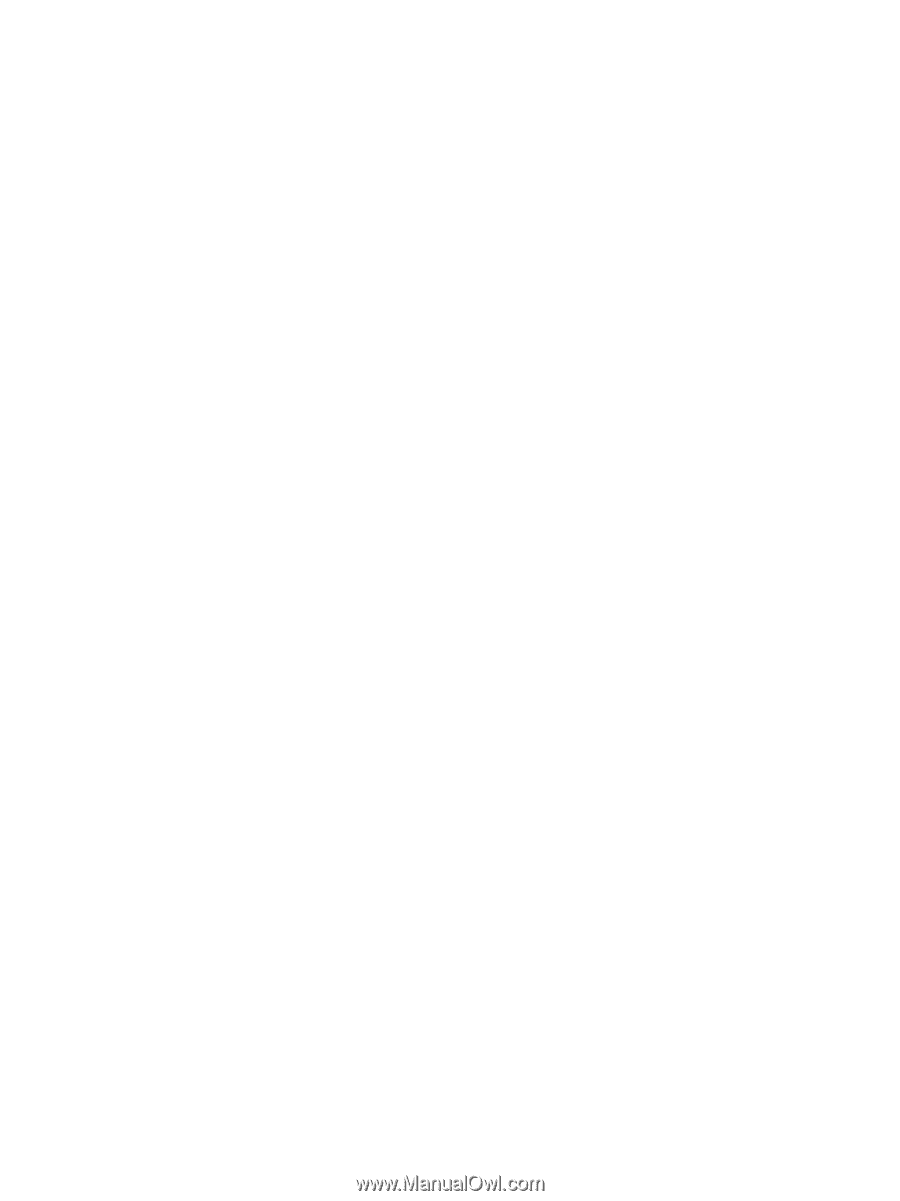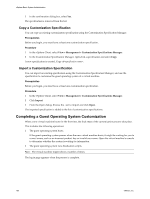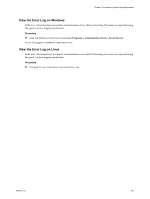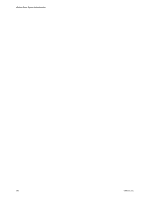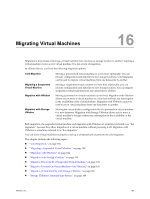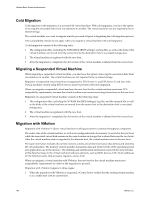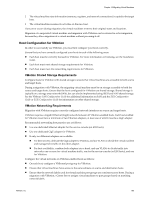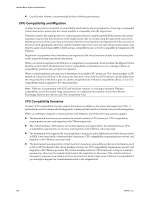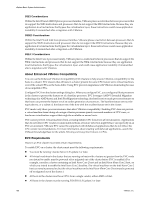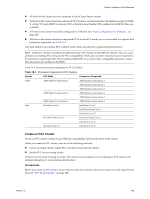VMware 4817V62 Administration Guide - Page 184
Cold Migration, Migrating a Suspended Virtual Machine, Migration with VMotion
 |
View all VMware 4817V62 manuals
Add to My Manuals
Save this manual to your list of manuals |
Page 184 highlights
vSphere Basic System Administration Cold Migration Cold migration is the migration of a powered-off virtual machine. With cold migration, you have the option of moving the associated disks from one datastore to another. The virtual machines are not required to be on shared storage. The virtual machine you want to migrate must be powered off prior to beginning the cold migration process. CPU compatibility checks do not apply when you migrate a virtual machine with cold migration. A cold migration consists of the following tasks: 1 The configuration files, including the NVRAM file (BIOS settings), and log files, as well as the disks of the virtual machine, are moved from the source host to the destination host's associated storage area. 2 The virtual machine is registered with the new host. 3 After the migration is completed, the old version of the virtual machine is deleted from the source host. Migrating a Suspended Virtual Machine When migrating a suspended virtual machine, you also have the option of moving the associated disks from one datastore to another. The virtual machines are not required to be on shared storage. Migration of suspended virtual machines is supported in ESX Server 3.x and ESX Server 3i and later only. Virtual machines created using ESX Server 2.x must be powered off before migration. When you migrate a suspended virtual machine, the new host for the virtual machine must meet CPU compatibility requirements, because the virtual machine must resume executing instructions on the new host. Migration of a suspended virtual machine consists of the following steps: 1 The configuration files, including the NVRAM file (BIOS settings), log files, and the suspend file as well as the disks of the virtual machine are moved from the source host to the destination host's associated storage area. 2 The virtual machine is registered with the new host. 3 After the migration is completed, the old version of the virtual machine is deleted from the source host. Migration with VMotion Migration with VMotion™ allows virtual machine working processes to continue throughout a migration. The entire state of the virtual machine, as well as its configuration file, if necessary, is moved to the new host, while the associated virtual disk remains in the same location on storage that is shared between the two hosts. After the virtual machine state is migrated to the alternate host, the virtual machine runs on the new host. The state information includes the current memory content and all the information that defines and identifies the virtual machine. The memory content includes transaction data and whatever bits of the operating system and applications are in the memory. The defining and identification information stored in the state includes all the data that maps to the virtual machine hardware elements, such as BIOS, devices, CPU, MAC addresses for the Ethernet cards, chip set states, registers, and so forth. When you migrate a virtual machine with VMotion, the new host for the virtual machine must meet compatibility requirements in order for the migration to proceed. Migration with VMotion happens in three stages: 1 When the migration with VMotion is requested, vCenter Server verifies that the existing virtual machine is in a stable state with its current host. 184 VMware, Inc.