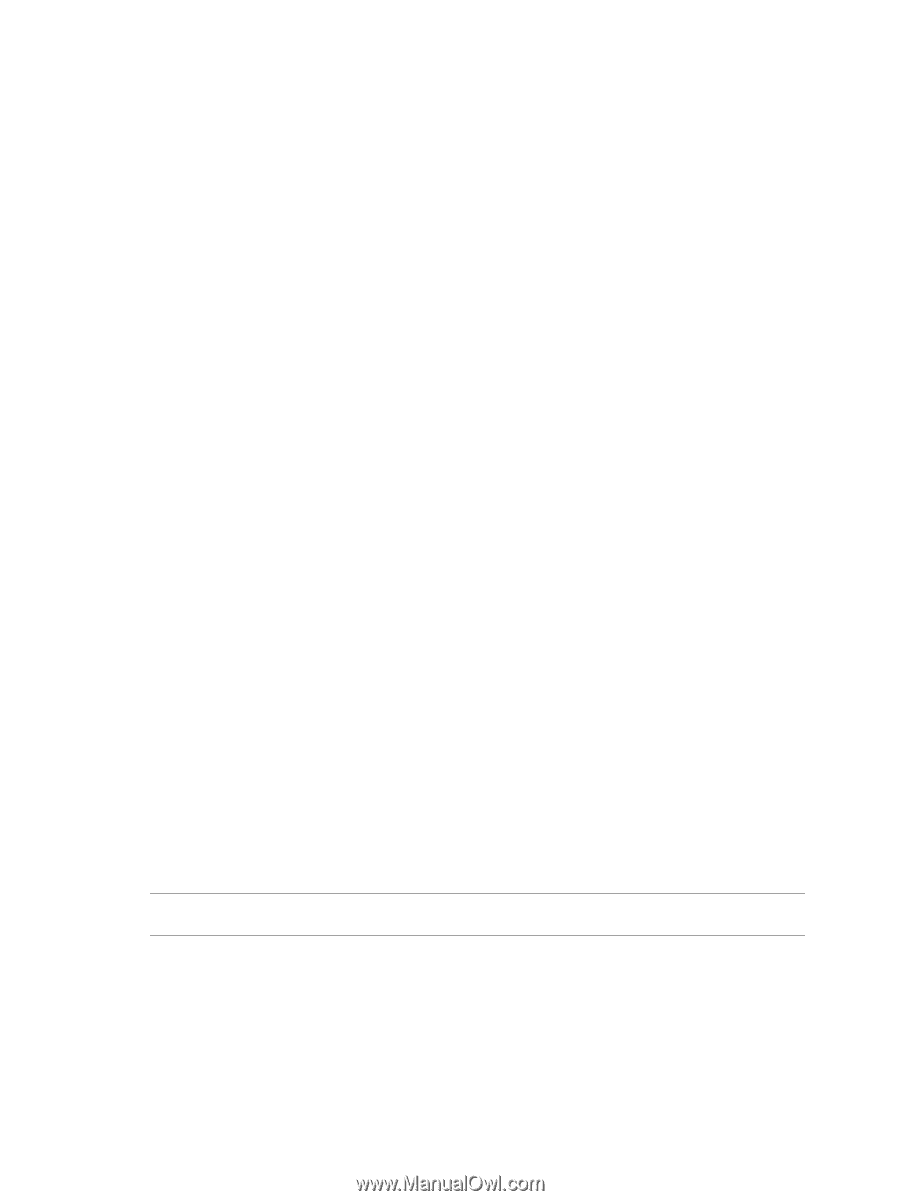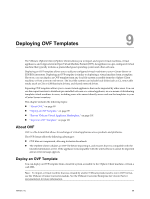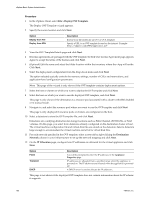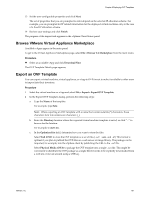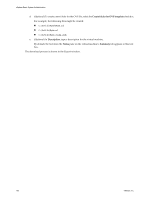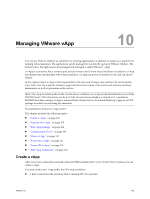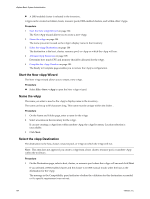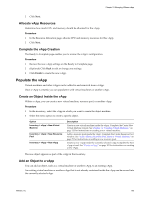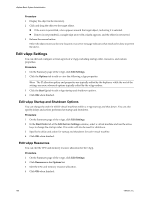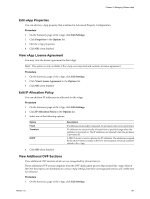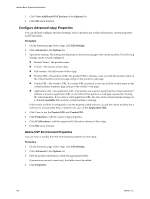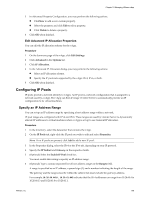VMware 4817V62 Administration Guide - Page 104
Start the New vApp Wizard, Name the vApp, Select the vApp Destination, Allocate vApp Resources
 |
View all VMware 4817V62 manuals
Add to My Manuals
Save this manual to your list of manuals |
Page 104 highlights
vSphere Basic System Administration n A DRS-enabled cluster is selected in the inventory. vApps can be created on folders, hosts, resource pools, DRS-enabled clusters, and within other vApps. Procedure 1 Start the New vApp Wizard on page 104 The New vApp wizard allows you to create a new vApp. 2 Name the vApp on page 104 The name you enter is used as the vApp's display name in the inventory. 3 Select the vApp Destination on page 104 The destination is the host, cluster, resource pool, or vApp on which the vApp will run. 4 Allocate vApp Resources on page 105 Determine how much CPU and memory should be allocated for the vApp. 5 Complete the vApp Creation on page 105 The Ready to Complete page enables you to review the vApp's configuration. Start the New vApp Wizard The New vApp wizard allows you to create a new vApp. Procedure u Select File > New > vApp to open the New vApp wizard. Name the vApp The name you enter is used as the vApp's display name in the inventory. The name can be up to 80 characters long. This name must be unique within the folder. . Procedure 1 On the Name and Folder page, enter a name for the vApp. 2 Select a location in the inventory for the vApp. If you are creating a vApp from within another vApp, the vApp Inventory Location selection is unavailable. 3 Click Next. Select the vApp Destination The destination is the host, cluster, resource pool, or vApp on which the vApp will run. NOTE This step does not appear if you create a vApp from a host, cluster, resource pool, or another vApp within the inventory. Procedure 1 On the Destination page, select a host, cluster, or resource pool where this vApp will run and click Next. If you selected a DRS-enabled cluster and the cluster is in DRS manual mode, select the host as the destination for the vApp. The message in the Compatibility panel indicates whether the validation for this destination succeeded or if a specific requirement was not met. 104 VMware, Inc.