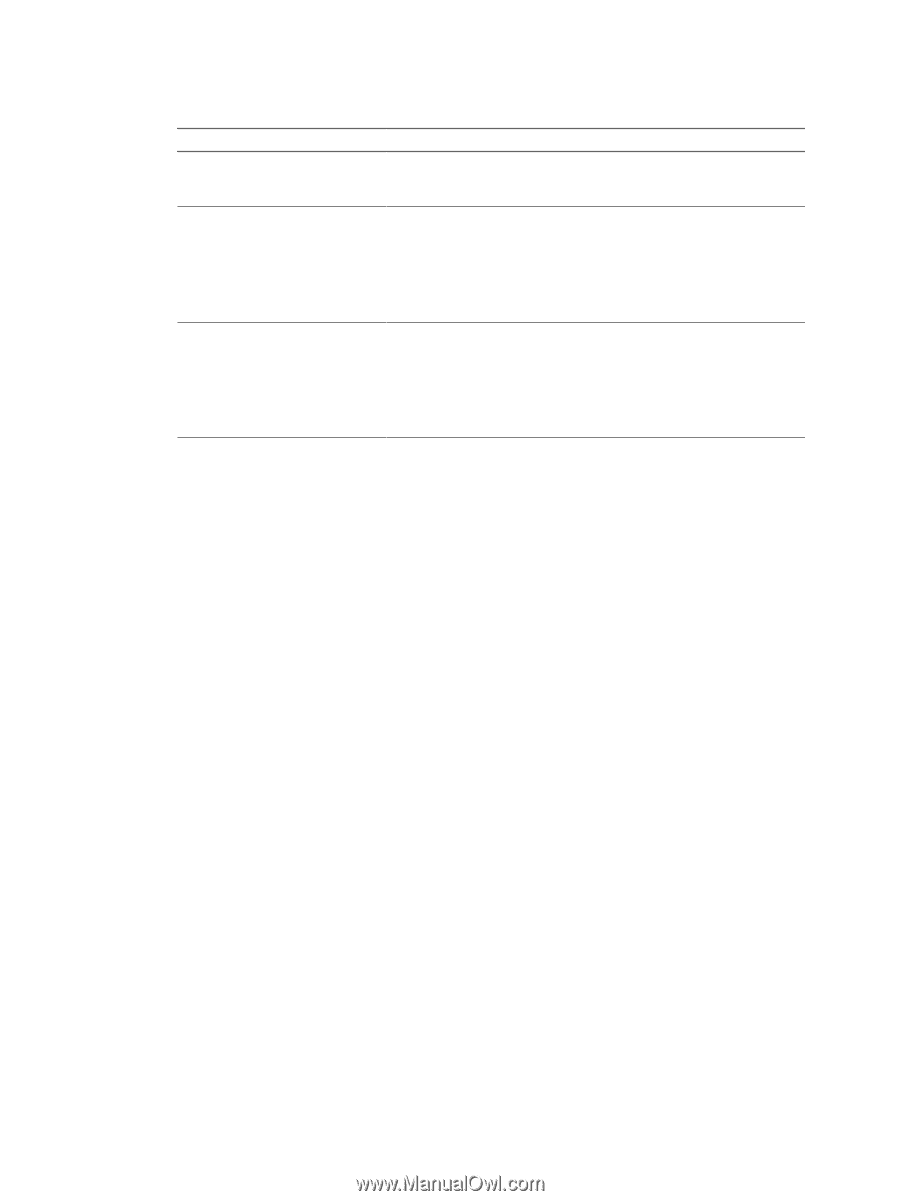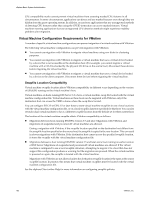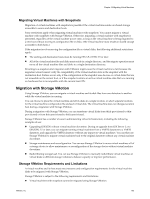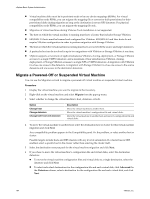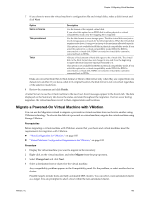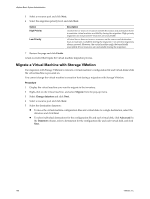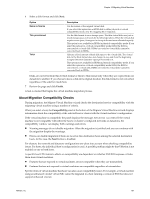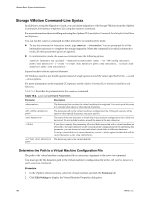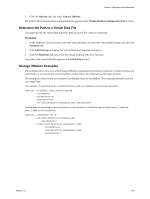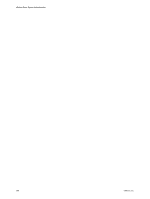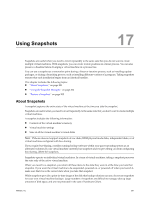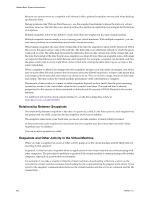VMware 4817V62 Administration Guide - Page 197
About Migration Compatibility Checks, Finish, Compatibility
 |
View all VMware 4817V62 manuals
Add to My Manuals
Save this manual to your list of manuals |
Page 197 highlights
Chapter 16 Migrating Virtual Machines 6 Select a disk format and click Next: Option Same as Source Thin provisioned Thick Description Use the format of the original virtual disk. If you select this option for an RDM disk in either physical or virtual compatibility mode, only the mapping file is migrated. Use the thin format to save storage space. The thin virtual disk uses just as much storage space as it needs for its initial operations. When the virtual disk requires more space, it can grow in size up to its maximum allocated capacity. This option is not available for RDMs in physical compatibility mode. If you select this option for a virtual compatibility mode RDM, the RDM is converted to a virtual disk. RDMs converted to virtual disks cannot be converted back to RDMs. Allocate a fixed amount of hard disk space to the virtual disk. The virtual disk in the thick format does not change its size and from the beginning occupies the entire datastore space provisioned to it. This option is not available for RDMs in physical compatibility mode. If you select this option for a virtual compatibility mode RDM, the RDM is converted to a virtual disk. RDMs converted to virtual disks cannot be converted back to RDMs. Disks are converted from thin to thick format or thick to thin format only when they are copied from one datastore to another. If you choose to leave a disk in its original location, the disk format is not converted, regardless of the selection made here. 7 Review the page and click Finish. A task is created that begins the virtual machine migration process. About Migration Compatibility Checks During migration, the Migrate Virtual Machine wizard checks the destination host for compatibility with the migrating virtual machine using a number of criteria. When you select a host, the Compatibility panel at the bottom of the Migrate Virtual Machine wizard displays information about the compatibility of the selected host or cluster with the virtual machine's configuration. If the virtual machine is compatible, the panel displays the message, Validation succeeded. If the virtual machine is not compatible with either the host's or cluster's configured networks or datastores, the compatibility window can display both warnings and errors: n Warning messages do not disable migration. Often the migration is justified and you can continue with the migration despite the warnings. n Errors can disable migration if there are no error-free destination hosts among the selected destination hosts. In this case, the Next button is disabled. For clusters, the network and datastore configurations are taken into account when checking compatibility issues. For hosts, the individual host's configuration is used. A possible problem might be that VMotion is not enabled on one or both hosts. A specific host CPU feature's effects on compatibility are dependent on whether ESX/ESXi exposes or hides them from virtual machines. n Features that are exposed to virtual machines are not compatible when they are mismatched. n Features that are not exposed to virtual machines are compatible regardless of mismatches. Specific items of virtual machine hardware can also cause compatibility issues. For example, a virtual machine using an enhanced vmxnet virtual NIC cannot be migrated to a host running a version of ESX that does not support enhanced vmxnet. VMware, Inc. 197