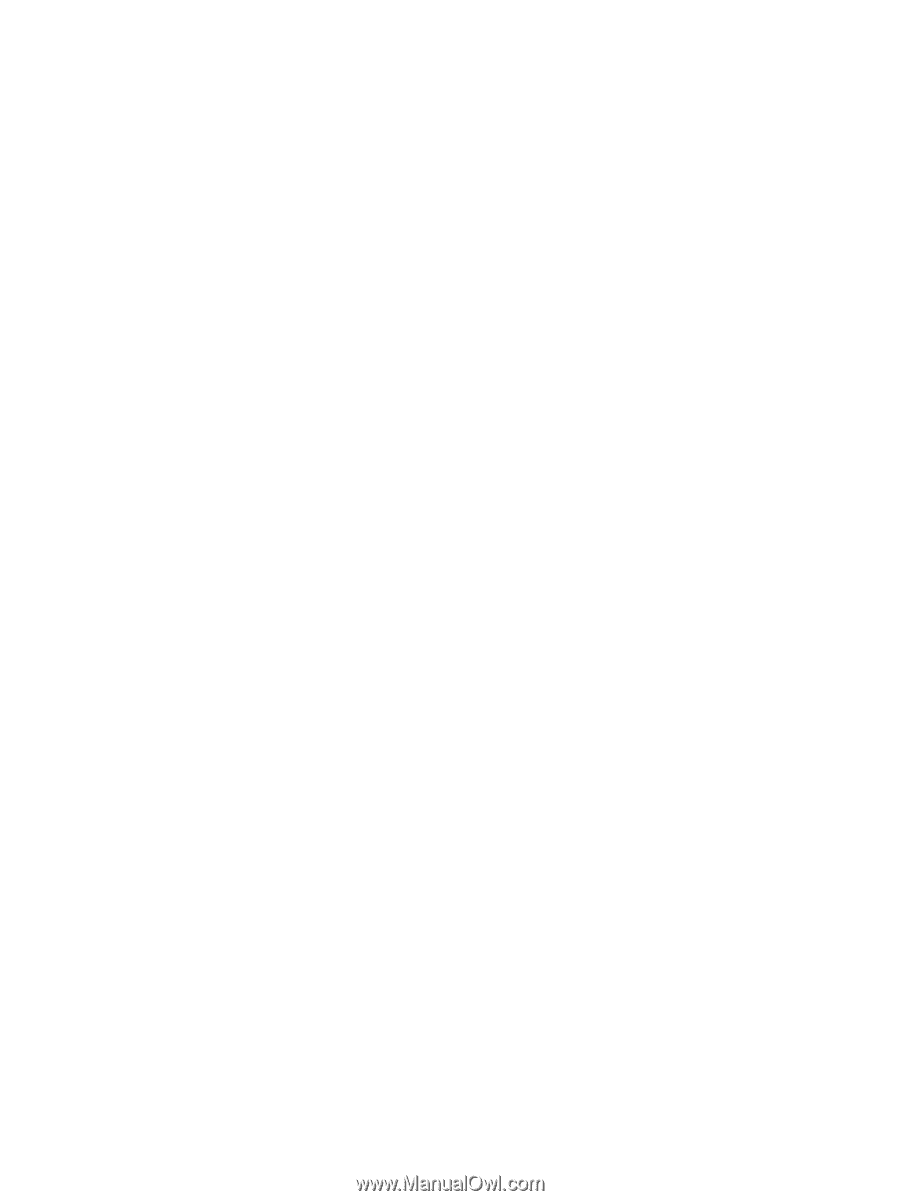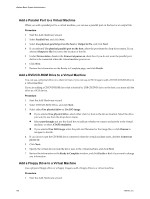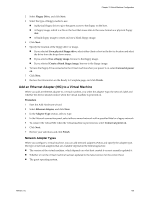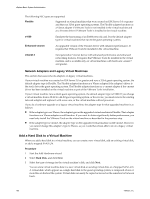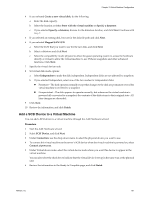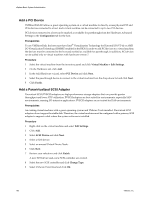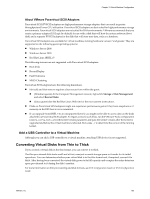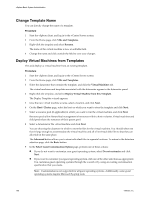VMware 4817V62 Administration Guide - Page 163
About VMware Paravirtual SCSI Adapters, Add a USB Controller to a Virtual Machine
 |
View all VMware 4817V62 manuals
Add to My Manuals
Save this manual to your list of manuals |
Page 163 highlights
Chapter 13 Virtual Machine Configuration About VMware Paravirtual SCSI Adapters Paravirtual SCSI (PVSCSI) adapters are high-performance storage adapters that can result in greater throughput and lower CPU utilization. Paravirtual SCSI adapters are best suited for high performance storage environments. Paravirtual SCSI adapters are not suited for DAS environments. VMware recommends that you create a primary adapter (LSI Logic by default) for use with a disk that will host the system software (boot disk) and a separate PVSCSI adapter for the disk that will store user data, such as a database. Paravirtual SCSI adapters are available for virtual machines running hardware version 7 and greater. They are supported on the following guest operating systems: n Windows Server 2008 n Windows Server 2003 n Red Hat Linux (RHEL) 5 The following features are not supported with Paravirtual SCSI adapters: n Boot disks n Record/Replay n Fault Tolerance n MSCS Clustering Paravirtual SCSI adapters have the following limitations: n Hot-add and Hot-remove requires a bus rescan from within the guest. n (Windows guests) In the Computer Management console, right-click Storage > Disk Management and select Rescan Disks. n (Linux guests) See the Red Hat Linux Web site for the most current instructions. n Disks on Paravirtual SCSI adapters might not experience performance gains if they have snapshots or if memory on the ESX host is over committed. n If you upgrade from RHEL 5 to an unsupported kernel, you might not be able to access data on the disks attached to a Paravirtual SCSI adapter. To regain access to such disks, run the VMware Tools configuration (vmware-config-tools.pl) with kernel-version parameter and pass the kernel version after the kernel is upgraded and before the virtual machine is rebooted. Run uname -r to determine the version of the running kernel. Add a USB Controller to a Virtual Machine Although you can add a USB controller to a virtual machine, attaching USB devices is not supported. Converting Virtual Disks from Thin to Thick If you created a virtual disk in the thin format, you can convert it to thick. The thin provisioned disk starts small and at first, uses just as much storage space as it needs for its initial operations. You can determine whether your virtual disk is in the thin format and, if required, convert it to thick. After having been converted, the virtual disk grows to its full capacity and occupies the entire datastore space provisioned to it during the disk's creation. For more information on thin provisioning and disk formats, see ESX Configuration Guide or ESXi Configuration Guide. VMware, Inc. 163