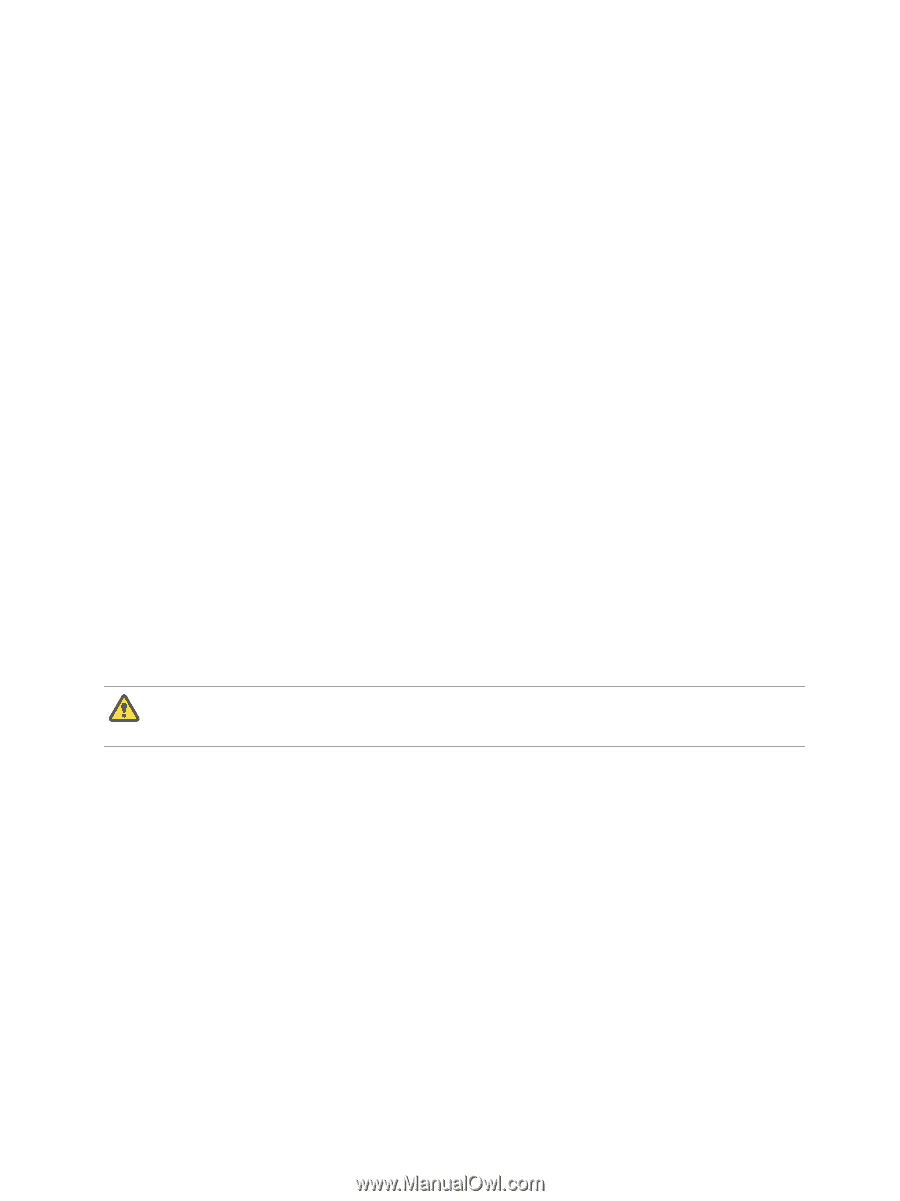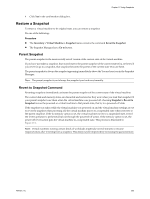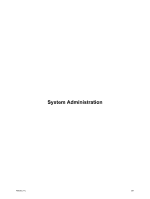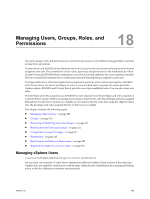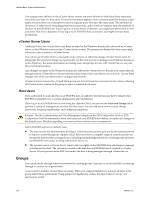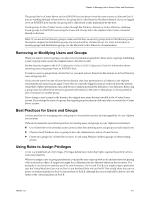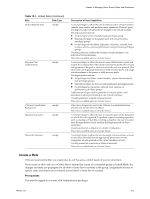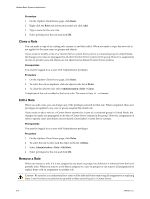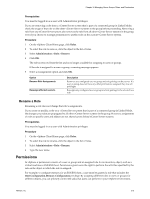VMware 4817V62 Administration Guide - Page 210
vCenter Server Users, Host Users, Groups
 |
View all VMware 4817V62 manuals
Add to My Manuals
Save this manual to your list of manuals |
Page 210 highlights
vSphere Basic System Administration You manage users defined on the vCenter Server system and users defined on individual hosts separately. Even if the user lists of a host and a vCenter Server system appear to have common users (for instance, a user called devuser), these users should be treated as separate users who have the same name. The attributes of devuser in vCenter Server, including permissions, passwords, and so forth, are separate from the attributes of devuser on the ESX/ESXi host. If you log in to vCenter Server as devuser, you might have permission to view and delete files from a datastore. If you log in to an ESX/ESXi host as devuser, you might not have these permissions. vCenter Server Users Authorized users for vCenter Server are those included in the Windows domain list referenced by vCenter Server or local Windows users on the vCenter Server system. The permissions defined for these users apply whenever a user connects to vCenter Server. You cannot use vCenter Server to manually create, remove, or otherwise change vCenter Server users. To manipulate the user list or change user passwords, use the tools you use to manage your Windows domain or Active Directory. For more information on creating users and groups for use with vCenter Server, see your Microsoft documentation. Any changes you make to the Windows domain are reflected in vCenter Server. Because you cannot directly manage users in vCenter Server, the user interface does not provide a user list for you to review. You see these changes only when you select users to configure permissions. vCenter Servers connected in a Linked Mode group use Active Directory to maintain the list of users, allowing all vCenter Server systems in the group to share a common set of users. Host Users Users authorized to work directly on an ESX/ESXi host are added to the internal user list by default when ESX/ESXi is installed or by a system administrator after installation. If you log in to an ESX/ESXi host as root using the vSphere Client, you can use the Users and Groups tab to perform a variety of management activities for these users. You can add users, remove users, change passwords, set group membership, and configure permissions. CAUTION See the Authentication and User Management chapter of the ESX Configuration Guide or ESXi Configuration Guide for information about root users and your ESX/ESXi host before you make any changes to the default users. Mistakes regarding root users can have serious access consequences. Each ESX/ESXi host has two default users: n The root user has full administrative privileges. Administrators use this log in and its associated password to log in to a host through the vSphere Client. Root users have a complete range of control activities on the specific host that they are logged on to, including manipulating permissions, creating groups and users (on ESX/ESXi hosts only), working with events, and so on. n The vpxuser user is a vCenter Server entity with root rights on the ESX/ESXi host, allowing it to manage activities for that host. The vpxuser is created at the time that an ESX/ESXi host is attached to vCenter Server. It is not present on the ESX host unless the host is being managed through vCenter Server. Groups You can efficiently manage some user attributes by creating groups. A group is a set of users that you manage through a common set of permissions. A user can be a member of more than one group. When you assign permissions to a group, all users in the group inherit those permissions. Using groups can significantly reduce the time it takes to set up your permissions model. 210 VMware, Inc.