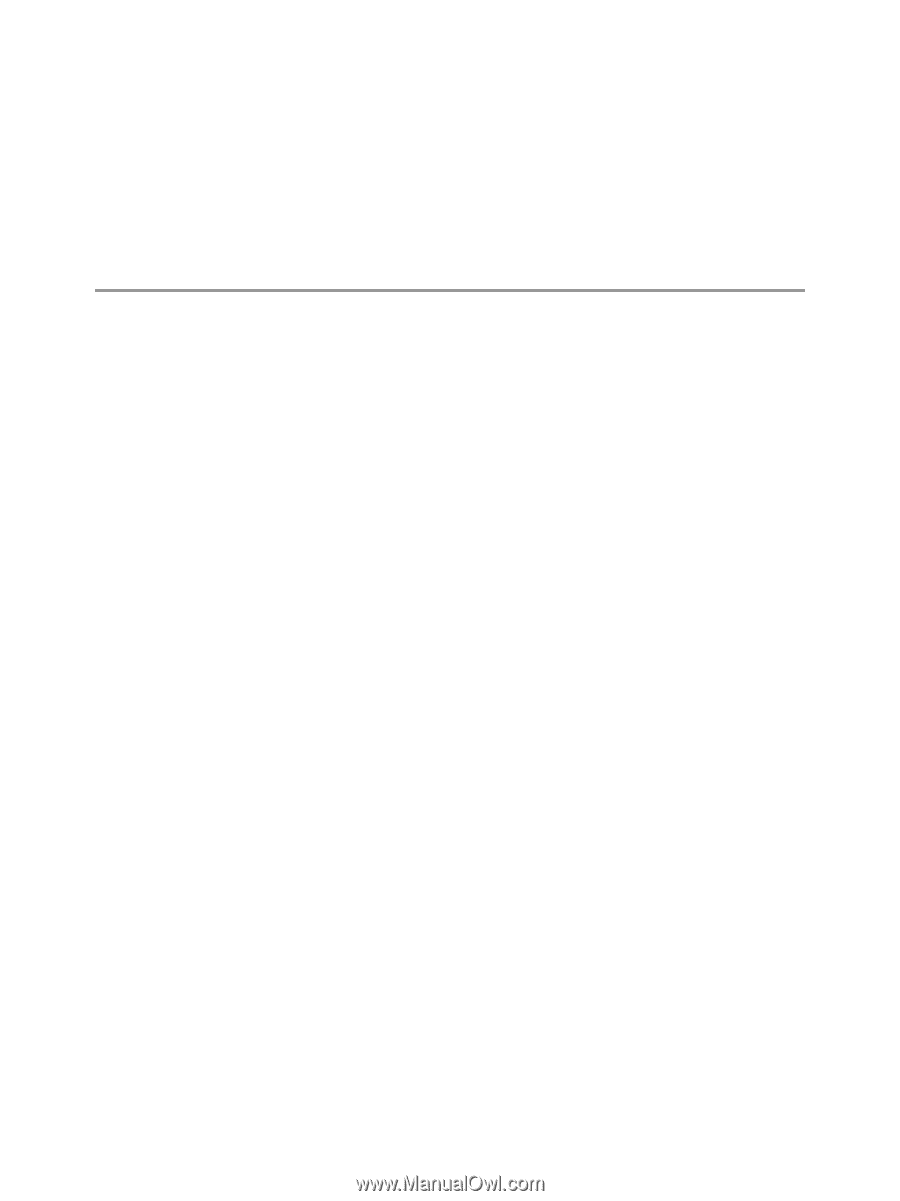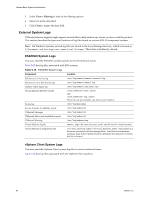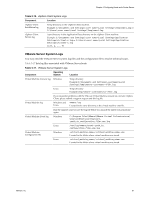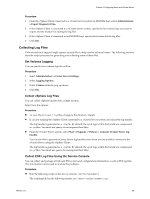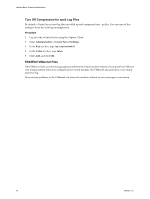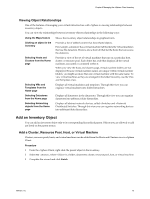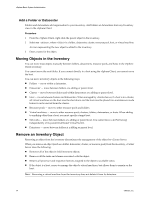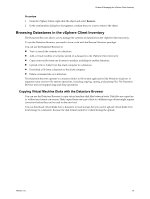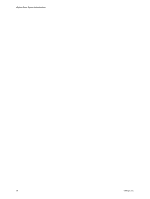VMware 4817V62 Administration Guide - Page 71
Managing the vSphere Client Inventory, Understanding vSphere Client Objects
 |
View all VMware 4817V62 manuals
Add to My Manuals
Save this manual to your list of manuals |
Page 71 highlights
Managing the vSphere Client Inventory 6 The topics in this section describe how to manage the objects in your vSphere environment. The views and capabilities displayed vary depending on whether the vSphere Client is connected to a vCenter Server system or an ESX/ESXi host. Unless indicated, the process, task, or description applies to all kinds of vSphere Client connections. This chapter includes the following topics: n "Understanding vSphere Client Objects," on page 71 n "Add an Inventory Object," on page 73 n "Moving Objects in the Inventory," on page 74 n "Remove an Inventory Object," on page 74 n "Browsing Datastores in the vSphere Client Inventory," on page 75 Understanding vSphere Client Objects Inventory objects in the vSphere Client include folders, datacenters, clusters, resource pools, datastores, and networks. These objects are used to help manage or organize monitored and managed hosts, as well as virtual machines. Each object in the vSphere Client has a particular place in the overall object hierarchy. An object's position in the hierarchy is determined by the object's functionality. An object's name must be unique with its parent. vApp names must be unique within the Virtual Machines and Templates view. Identifying Objects in the vSphere Client Inventory Inventory objects in the vSphere Client represent resources in your virtual infrastructure. Objects in vSphere Client are as follows: Root folder In vCenter Server only. Child objects are datacenters or subfolders. The root folder is set as a default for every vCenter Server system. You can change the name, but not add or remove it. Folders In a vCenter Server Connected Group, there is one root folder for each vCenter Server system in the group. The name of the root folder is the name of the vCenter Server system which it represents. In vCenter Server only. Child objects are datacenters, hosts, clusters, networking objects, datastores, virtual machines, templates, or subfolders. VMware, Inc. 71