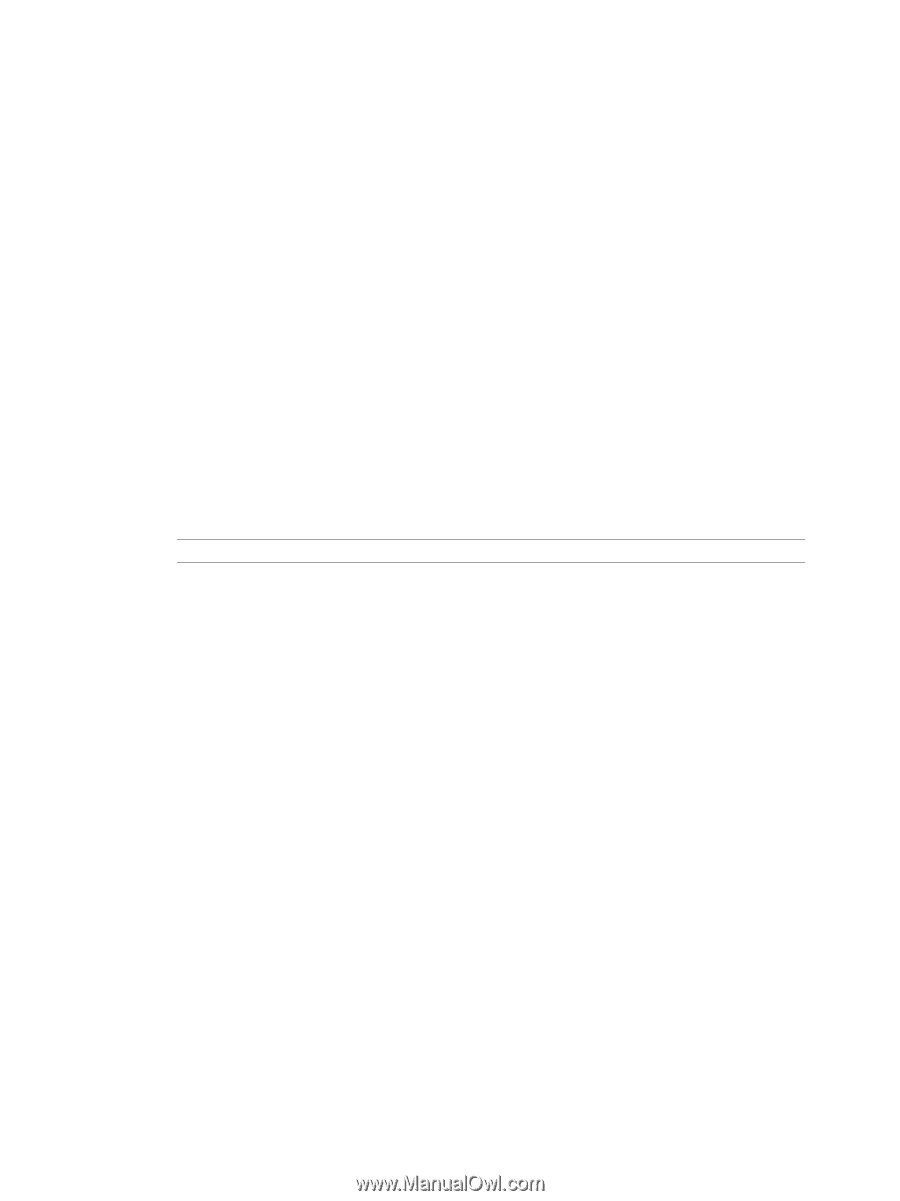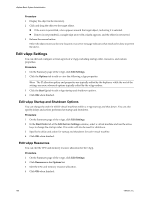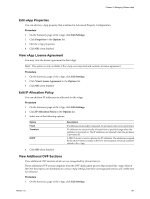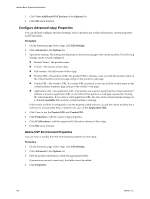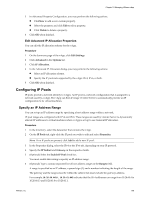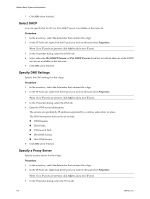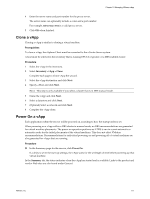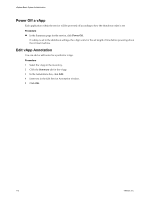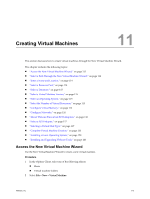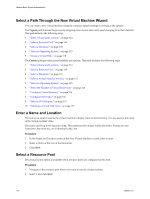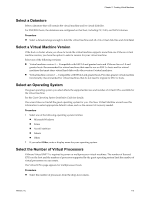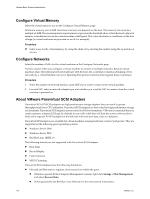VMware 4817V62 Administration Guide - Page 111
Clone a vApp, Power On a vApp
 |
View all VMware 4817V62 manuals
Add to My Manuals
Save this manual to your list of manuals |
Page 111 highlights
Chapter 10 Managing VMware vApp 4 Enter the server name and port number for the proxy server. The server name can optionally include a colon and a port number. For example, web-proxy:3912 is a valid proxy server. 5 Click OK when finished. Clone a vApp Cloning a vApp is similar to cloning a virtual machine. Prerequisites To clone a vApp, the vSphere Client must be connected to the vCenter Server system. A host must be selected in the inventory that is running ESX 3.0 or greater, or a DRS-enabled cluster. Procedure 1 Select the vApp in the inventory. 2 Select Inventory > vApp > Clone Complete each page in Clone vApp the wizard. 3 Select the vApp destination and click Next. 4 Specify a Host and click Next. NOTE This step is only available if you select a cluster that is in DRS manual mode. 5 Name the vApp and click Next. 6 Select a datastore and click Next. 7 (Optional) Select a network and click Next. 8 Complete the vApp clone. Power On a vApp Each application within the service will be powered on according to how the startup order is set. When powering on a vApp within a DRS cluster in manual mode, no DRS recommendations are generated for virtual machine placements. The power on operation performs as if DRS is run in a semi-automatic or automatic mode for the initial placements of the virtual machines. This does not affect VMotion recommendations. Recommendations for individual powering on and powering off of virtual machines are also generated for vApps that are running. Procedure u In the Summary page for the service, click Power On. If a delay is set in the start up settings, the vApp waits for the set length of time before powering up that virtual machine. In the Summary tab, the status indicates when the vApp has started and is available. Links to the product and vendor Web sites are also found under General. VMware, Inc. 111