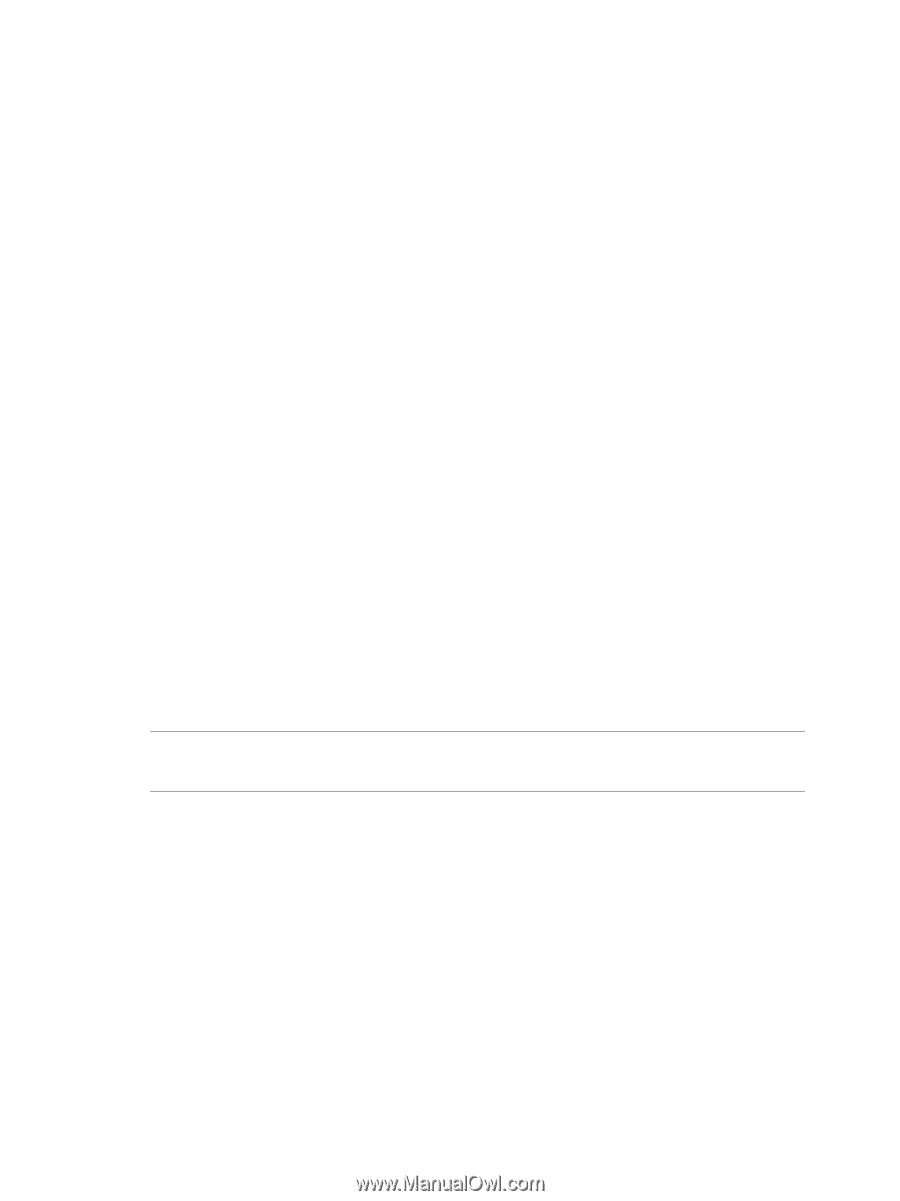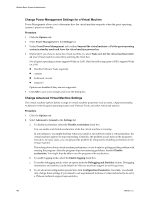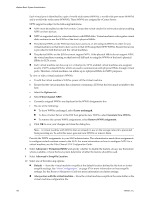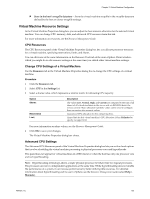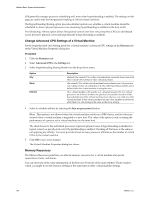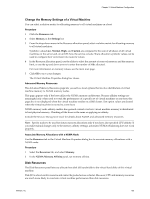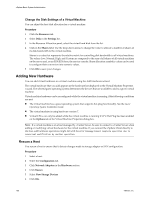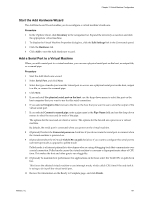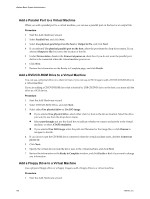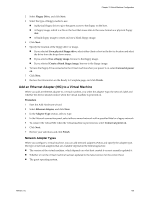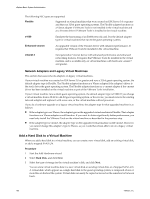VMware 4817V62 Administration Guide - Page 155
Change the Memory Settings of a Virtual Machine, Advanced Memory Resources
 |
View all VMware 4817V62 manuals
Add to My Manuals
Save this manual to your list of manuals |
Page 155 highlights
Chapter 13 Virtual Machine Configuration Change the Memory Settings of a Virtual Machine You can select a relative metric for allocating memory to all virtual machines on a host. Procedure 1 Click the Resources tab. 2 Select Memory in the Settings list. 3 From the drop-down menu in the Resource allocation panel, select a relative metric for allocating memory to all virtual machines. Symbolic values Low, Normal, High, and Custom are compared to the sum of all shares of all virtual machines on the server and, on an ESX host, the service console. Share allocation symbolic values can be used to configure their conversion into numeric values. 4 In the Resource allocation panel, use the slider to select the amount of reserved memory and the memory limit, or use the up and down arrows to enter the number of MBs allocated. For more information on memory values, see the mem man page. 5 Click OK to save your changes. The Virtual Machine Properties dialog box closes. Advanced Memory Resources The Advanced Memory Resources page lets you set low-level options that involve distribution of virtual machine memory to NUMA memory nodes. This page appears only if the host utilizes the NUMA memory architecture. Because affinity settings are meaningful only when used to tweak the performance of a specific set of virtual machines on one host, this page also is not displayed when the virtual machine resides on a DRS cluster. The option values are cleared when the virtual machine is moved to a new host. NUMA memory node affinity enables fine-grained control over how virtual machine memory is distributed to host physical memory. Checking all the boxes is the same as applying no affinity. Consult the Resource Management Guide for details about NUMA and advanced memory resources. NOTE Specify nodes to be used for future memory allocations only if you have also specified CPU affinity. If you make manual changes only to the memory affinity settings, automatic NUMA rebalancing does not work properly. Associate Memory Allocations with a NUMA Node Use the Resources tab in the Virtual Machine Properties dialog box to associate memory allocations with a NUMA node. Procedure 1 Select the Resources tab, and select Memory. 2 In the NUMA Memory Affinity panel, set memory affinity. Disk Resources The Disk Resources panel lets you allocate host disk I/O bandwidth to the virtual hard disks of this virtual machine. Disk I/O is a host-centric resource and cannot be pooled across a cluster. However, CPU and memory resources are much more likely to constrain virtual machine performance than disk resources. VMware, Inc. 155