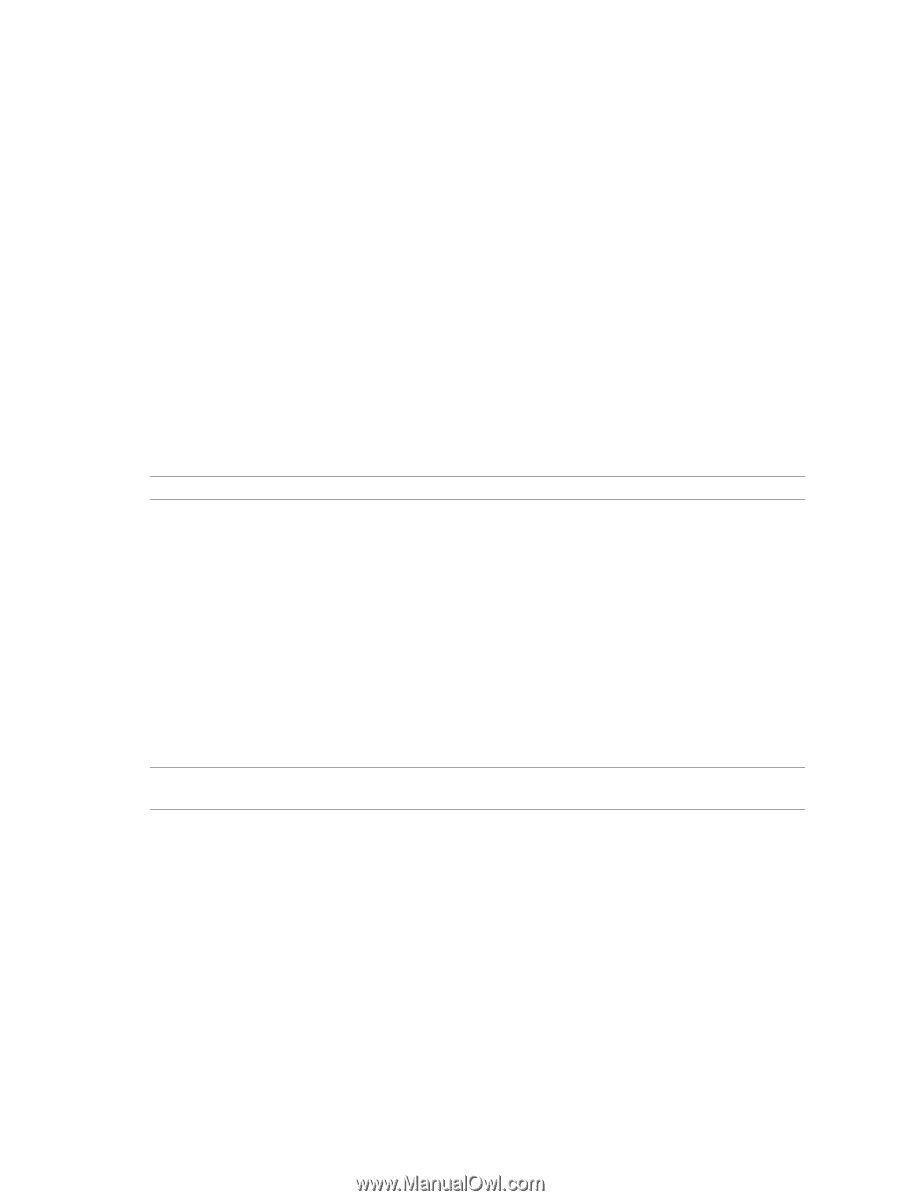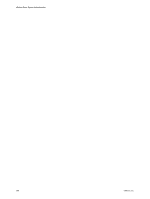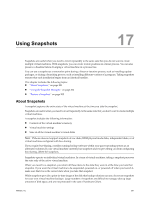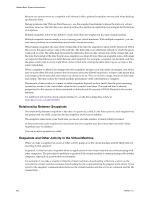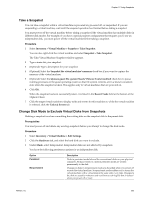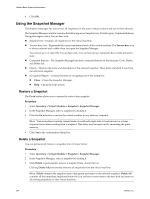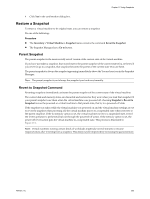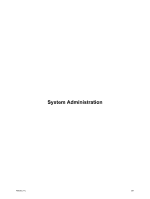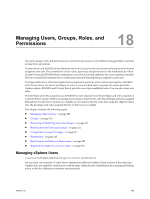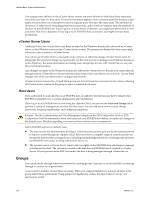VMware 4817V62 Administration Guide - Page 205
Restore a Snapshot, Parent Snapshot, Revert to Snapshot Command
 |
View all VMware 4817V62 manuals
Add to My Manuals
Save this manual to your list of manuals |
Page 205 highlights
Chapter 17 Using Snapshots 4 Click Yes in the confirmation dialog box. Restore a Snapshot To return a virtual machine to its original state, you can restore a snapshot. Do one of the following: Procedure n The Inventory > Virtual Machine > Snapshot menu contains the command Revert to Snapshot. n The Snapshot Manager has a Go to button. Parent Snapshot The parent snapshot is the most recently saved version of the current state of the virtual machine. If you have just taken a snapshot, that stored state is the parent snapshot of the current state (You are here). If you revert or go to a snapshot, that snapshot becomes the parent of the current state (You are here). The parent snapshot is always the snapshot appearing immediately above the You are here icon in the Snapshot Manager. NOTE The parent snapshot is not always the snapshot you took most recently. Revert to Snapshot Command Reverting snapshots immediately activates the parent snapshot of the current state of the virtual machine. The current disk and memory states are discarded and restored as they were when you took that snapshot. If your parent snapshot was taken when the virtual machine was powered off, choosing Snapshot > Revert to Snapshot moves the powered-on virtual machine to that parent state, that is, to a powered-off state. If the snapshot was taken while the virtual machine was powered on and the virtual machine settings are set to revert to snapshot when powering off, the virtual machine moves to a suspended state when it reverts to the parent snapshot. If the no memory option is set, the virtual machine moves to a suspended state, even if the revert operation is performed, but not through the powered-off action. If the memory option is set, the power-off revert action puts the virtual machine in a suspended state. This process is illustrated in Figure 17-1. NOTE Virtual machines running certain kinds of workloads might take several minutes to resume responsiveness after reverting from a snapshot. This delay may be improved by increasing the guest memory. VMware, Inc. 205