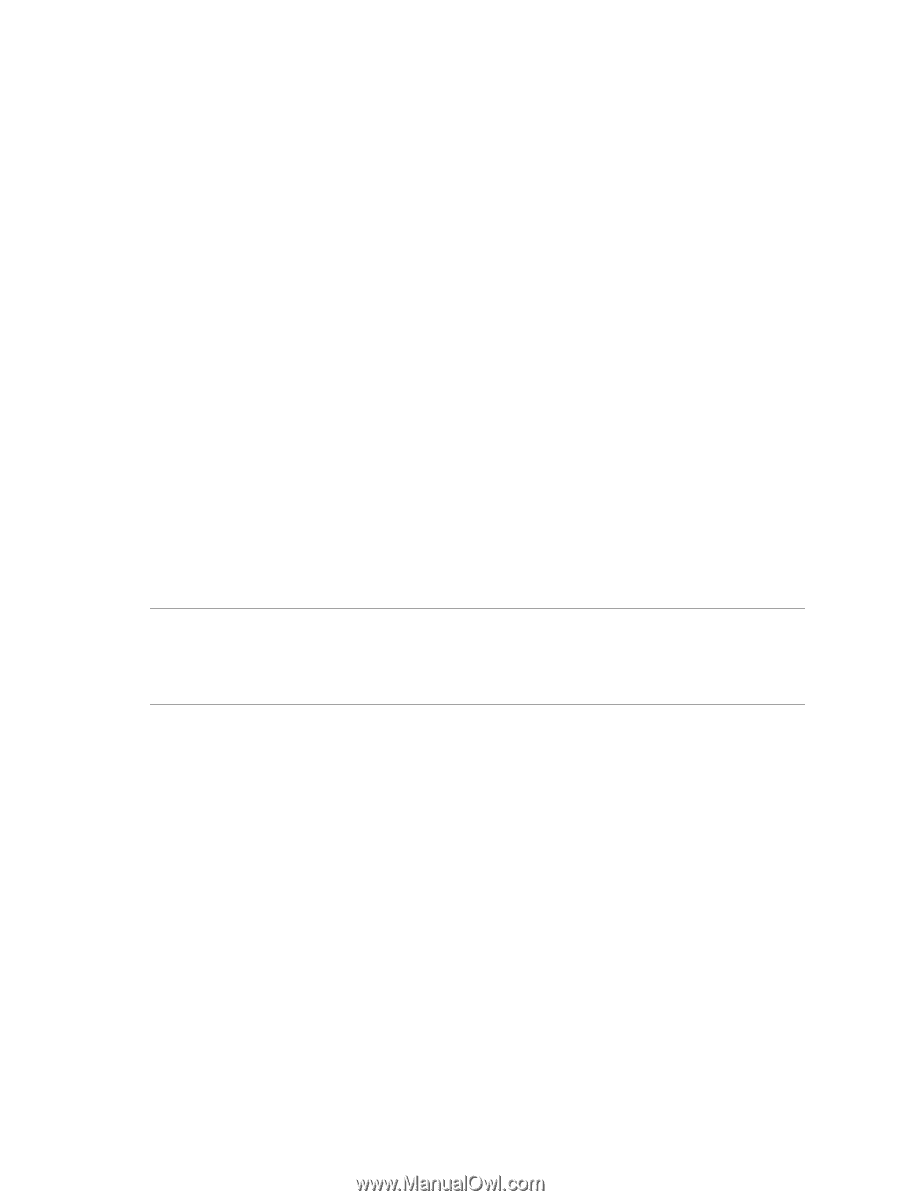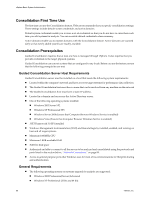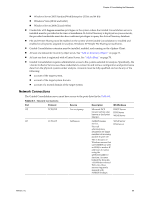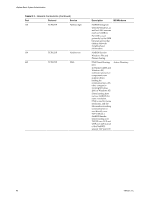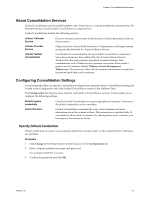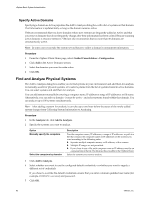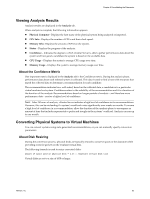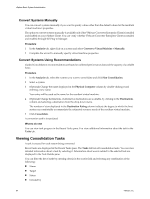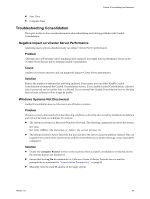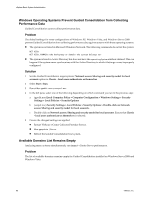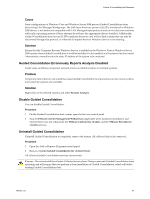VMware 4817V62 Administration Guide - Page 93
Viewing Analysis Results, About the Confidence Metric, Converting Physical Systems to Virtual Machines
 |
View all VMware 4817V62 manuals
Add to My Manuals
Save this manual to your list of manuals |
Page 93 highlights
Chapter 8 Consolidating the Datacenter Viewing Analysis Results Analysis results are displayed in the Analysis tab. When analysis is complete, the following information appears: n Physical Computer- Displays the host name of the physical system being analyzed or imported. n CPU Info- Displays the number of CPUs and their clock speed. n Memory Info- Displays the amount of RAM on the system. n Status - Displays the progress of the analysis. n Confidence - Indicates the degree to which vCenter Server is able to gather performance data about the system and how good a candidate the system is based on the available data. n CPU Usage - Displays the system's average CPU usage over time. n Memory Usage - Displays the system's average memory usage over time. About the Confidence Metric One important metric displayed in the Analysis tab is the Confidence metric. During the analysis phase, performance data about each selected system is collected. This data is used to find a host with resources that match the collected data to determine a recommendation for each candidate. The recommendation indicates how well suited, based on the collected data, a candidate is to a particular virtual machine host system. Confidence refers to the reliability of the recommendation and it is a function of the duration of the analysis. Recommendations based on longer periods of analysis - and therefore more performance data - receive a higher level of confidence. NOTE After 24 hours of analysis, vCenter Server indicates a high level of confidence in its recommendations. However, this can be misleading if a system's workload varies significantly over weeks or months. To ensure a high level of confidence in a recommendation, allow the duration of the analysis phase to encompass an amount of time that includes representative peaks and troughs in the systems' workload. Analysis can run up to one month. Converting Physical Systems to Virtual Machines You can convert systems using auto-generated recommendations, or you can manually specify conversion parameters. About Disk Resizing During the conversion process, physical disks are typically resized to conserve space on the datastore while providing room for growth on the resultant virtual disk. The following formula is used to resize converted disks: amount of space used on physical disk * 1.25 = resultant virtual disk size Virtual disks are set to a size of 4GB or larger. VMware, Inc. 93