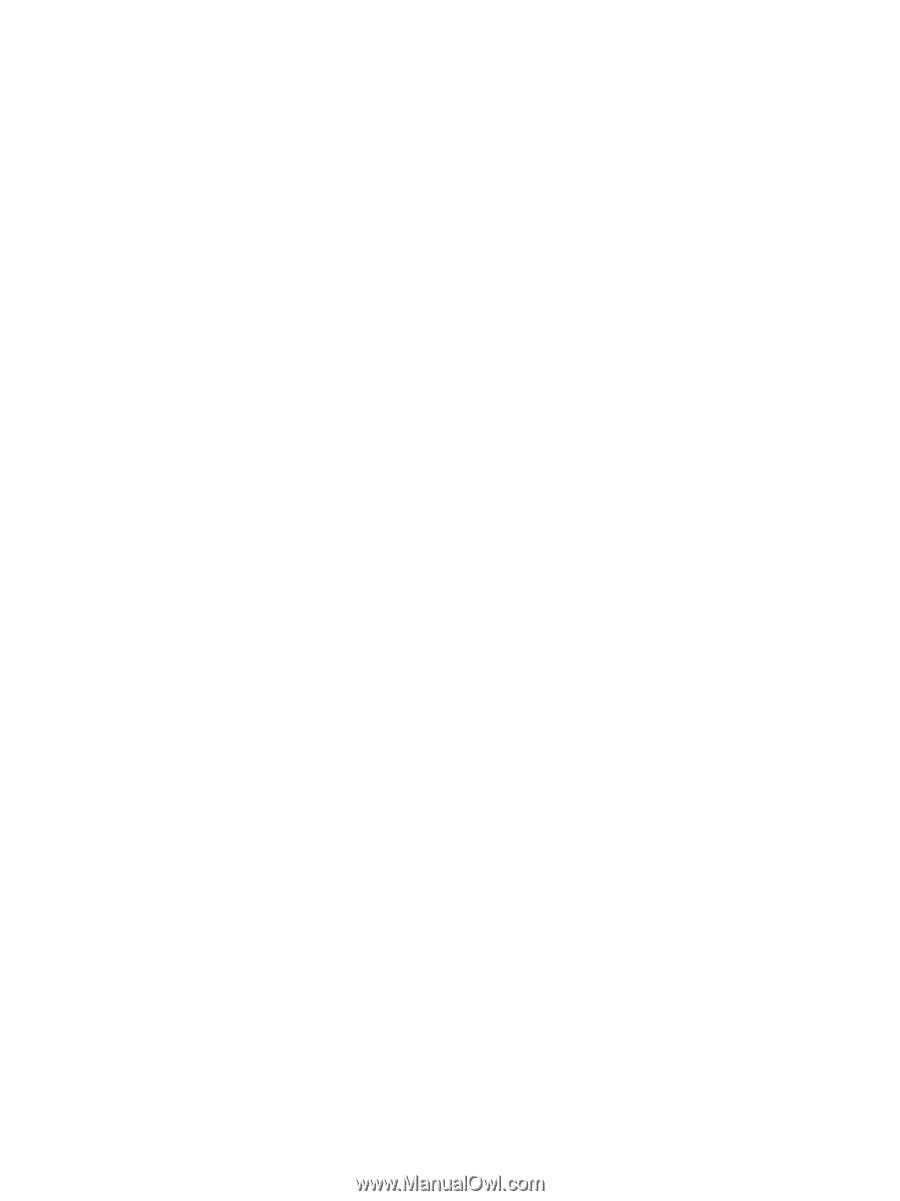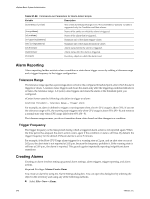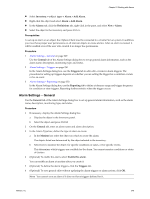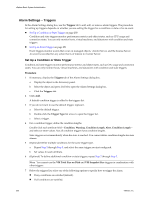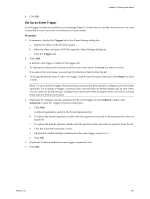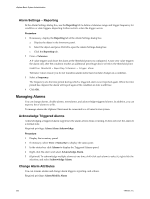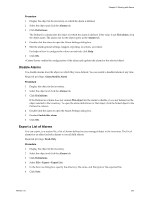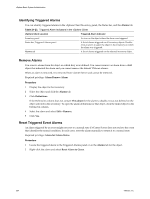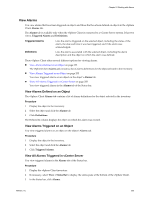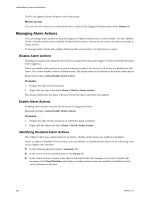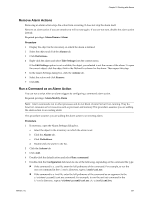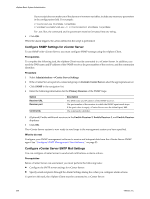VMware 4817V62 Administration Guide - Page 253
Disable Alarms, Export a List of Alarms, Alarms, Definitions, This object, Alarm.Modify Alarm
 |
View all VMware 4817V62 manuals
Add to My Manuals
Save this manual to your list of manuals |
Page 253 highlights
Chapter 21 Working with Alarms Procedure 1 Display the object in the inventory on which the alarm is defined. 2 Select the object and click the Alarms tab. 3 Click Definitions. The Defined in column lists the object on which the alarm is defined. If the value is not This object, click the object name. The alarms list for the object opens in the Alarms tab. 4 Double-click the alarm to open the Alarm Settings dialog box. 5 Edit the alarm general settings, triggers, reporting, or actions, as needed. For help on how to configure the values on each tab, click Help. 6 Click OK. vCenter Server verifies the configuration of the alarm and updates the alarm for the selected object. Disable Alarms You disable alarms from the object on which they were defined. You can enable a disabled alarm at any time. Required privilege: Alarm.Modify Alarm Procedure 1 Display the object in the inventory. 2 Select the object and click the Alarms tab. 3 Click Definitions. If the Defined in column does not contain This object for the alarm to disable, it was not defined on the object selected in the inventory. To open the alarm definitions for that object, click the linked object in the Defined in column. 4 Double-click the alarm to open the Alarm Settings dialog box. 5 Deselect Enable this alarm. 6 Click OK. Export a List of Alarms You can export, to a system file, a list of alarms defined on any managed object in the inventory. The list of alarms for an object includes alarms set on all child objects. Required privilege: Read-Only Procedure 1 Display the object in the inventory. 2 Select the object and click the Alarms tab. 3 Click Definitions. 4 Select File > Export > Export List. 5 In the Save As dialog box, specify the directory, file name, and file type for the exported file. 6 Click Save. VMware, Inc. 253