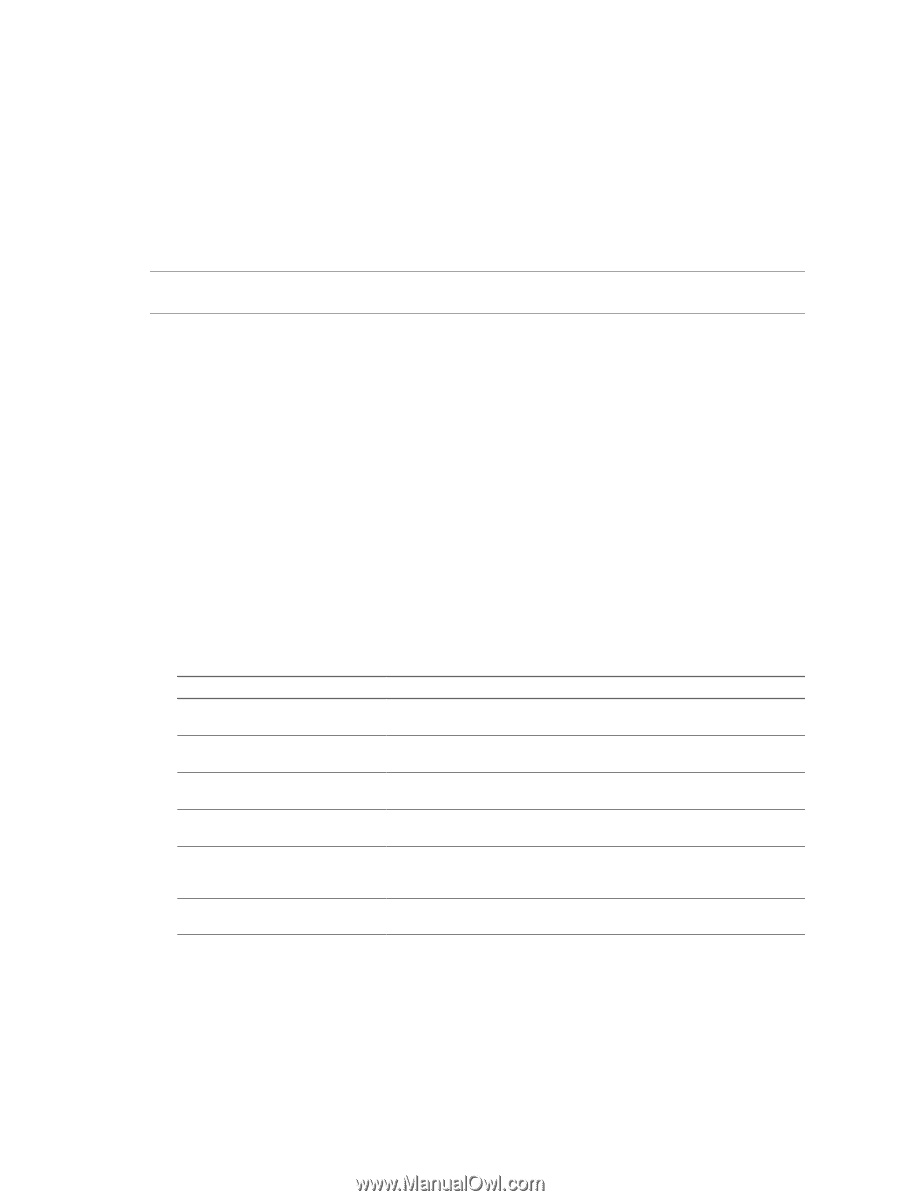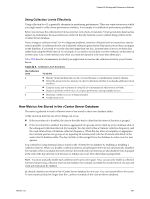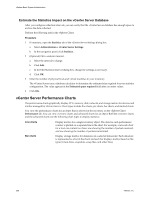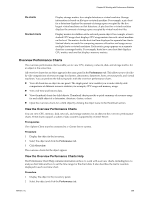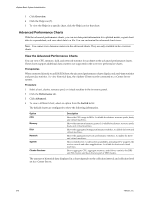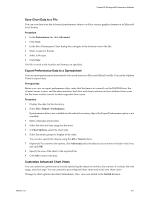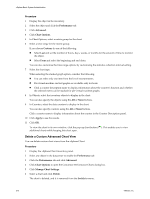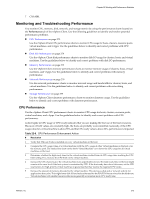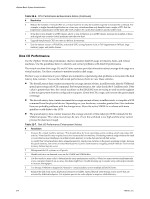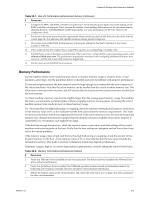VMware 4817V62 Administration Guide - Page 270
Advanced Performance Charts
 |
View all VMware 4817V62 manuals
Add to My Manuals
Save this manual to your list of manuals |
Page 270 highlights
vSphere Basic System Administration 3 Click Overview. 4 Click the Help icon (?). 5 To view the Help for a specific chart, click the Help icon for that chart. Advanced Performance Charts With the advanced performance charts, you can see data point information for a plotted metric, export chart data to a spreadsheet, and save chart data to a file. You can customize the advanced chart views. NOTE You cannot view datastore metrics in the advanced charts. They are only available in the overview charts. View the Advanced Performance Charts You can view CPU, memory, disk, and network statistics for an object in the advanced performance charts. These charts support additional data counters not supported in the overview performance charts. Prerequisites When connected directly to an ESX/ESXi host, the advanced performance charts display only real-time statistics and past day statistics. To view historical data, the vSphere Client must be connected to a vCenter Server system. Procedure 1 Select a host, cluster, resource pool, or virtual machine in the inventory panel. 2 Click the Performance tab. 3 Click Advanced. 4 To view a different chart, select an option from the Switch to list. The default charts are configured to show the following information. Option CPU Memory Disk Network System Cluster Services Description Shows the CPU usage in MHz. Available for clusters, resource pools, hosts, and virtual machines. Shows the amount of memory granted. Available for clusters, resource pools, hosts, and virtual machines. Shows the aggregated storage performance statistics. Available for hosts and virtual machines. Shows the aggregated network performance statistics. Available for hosts and virtual machines. Shows statistics for overall system availability, including CPU usage by the service console and other aapplications. Available for hosts and virtual machines. Shows aggregate CPU, aggregate memory, and failover statistics for DRS and HA clusters and hosts that are part of DRS clusters. The amount of historical data displayed in a chart depends on the collection interval and collection level set for vCenter Server. 270 VMware, Inc.