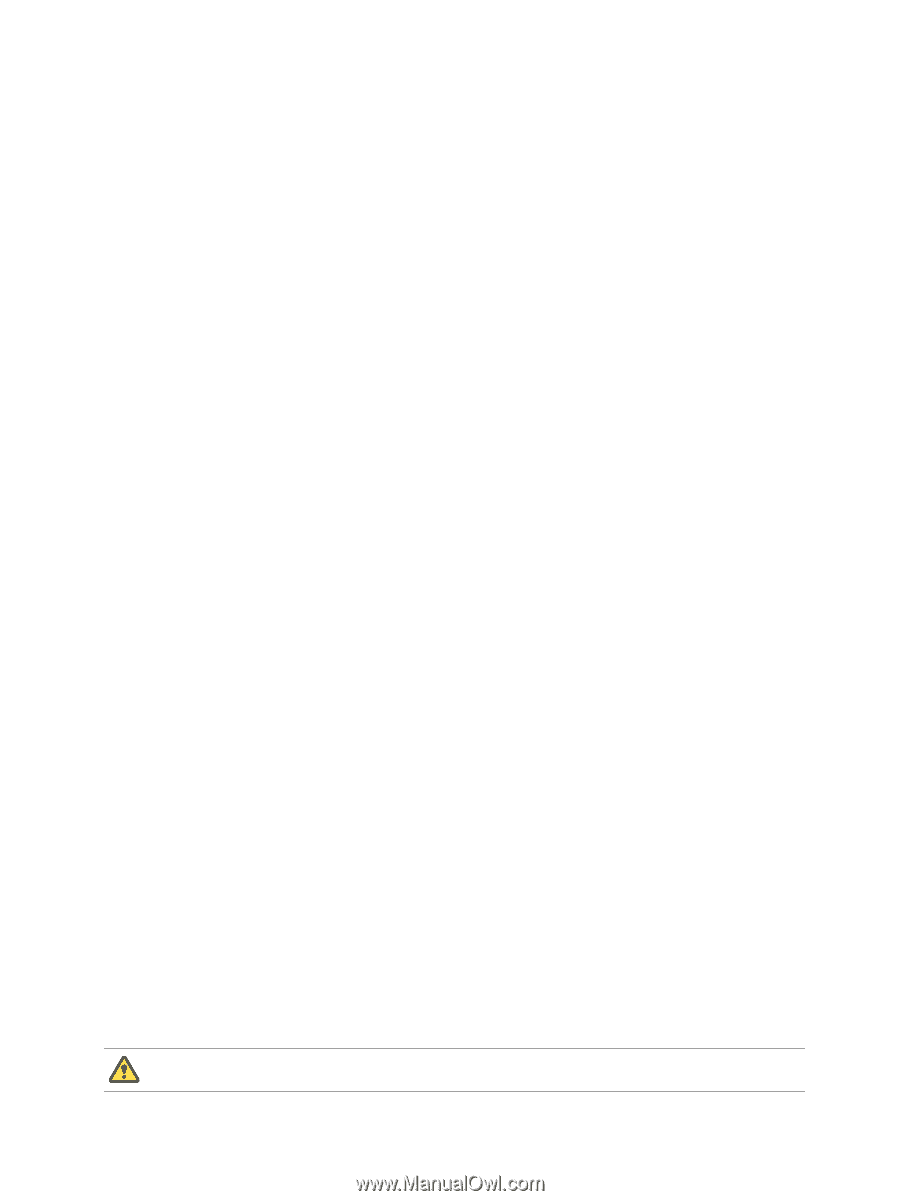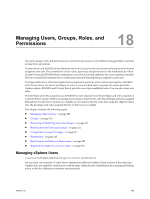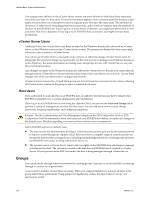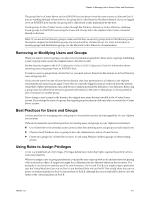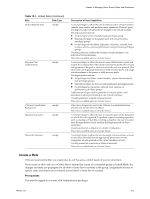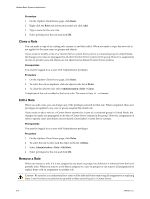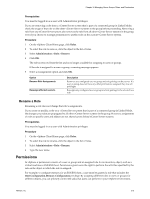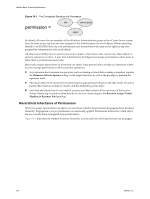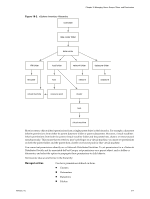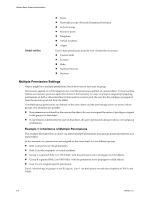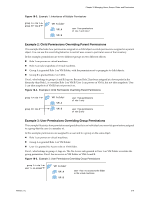VMware 4817V62 Administration Guide - Page 214
Clone a Role, Edit a Role, Remove a Role
 |
View all VMware 4817V62 manuals
Add to My Manuals
Save this manual to your list of manuals |
Page 214 highlights
vSphere Basic System Administration Procedure 1 On the vSphere Client Home page, click Roles. 2 Right-click the Roles tab information panel and click Add. 3 Type a name for the new role. 4 Select privileges for the role and click OK. Clone a Role You can make a copy of an existing role, rename it, and later edit it. When you make a copy, the new role is not applied to the same users or groups and objects. If you create or modify a role on a vCenter Server system that is part of a connected group in Linked Mode, the changes you make are propagated to all other vCenter Server systems in the group. However, assignments of roles to specific users and objects are not shared across linked vCenter Server systems. Prerequisites You must be logged in as a user with Administrator privileges. Procedure 1 On the vSphere Client Home page, click Roles. 2 To select the role to duplicate, click the object in the list of Roles. 3 To clone the selected role, select Administration > Role > Clone. A duplicate of the role is added to the list of roles. The name is Copy of . Edit a Role When you edit a role, you can change any of the privileges selected for that role. When completed, these new privileges are applied to any user or group assigned the edited role. If you create or edit a role on a vCenter Server system that is part of a connected group in Linked Mode, the changes you make are propagated to all other vCenter Server systems in the group. However, assignments of roles to specific users and objects are not shared across linked vCenter Server systems. Prerequisites You must be logged in as a user with Administrator privileges. Procedure 1 On the vSphere Client Home page, click Roles. 2 To select the role to edit, click the object in the list of Roles. 3 Select Administration > Role > Edit Role. 4 Select privileges for the role and click OK. Remove a Role When you remove a role, if it is not assigned to any users or groups, the definition is removed from the list of possible roles. When you remove a role that is assigned to a user or group you can remove all assignments or replace them with an assignment to another role. CAUTION Be sure that you understand how users will be affected before removing all assignments or replacing them. Users that have no permissions granted to them cannot log in to vCenter Server. 214 VMware, Inc.