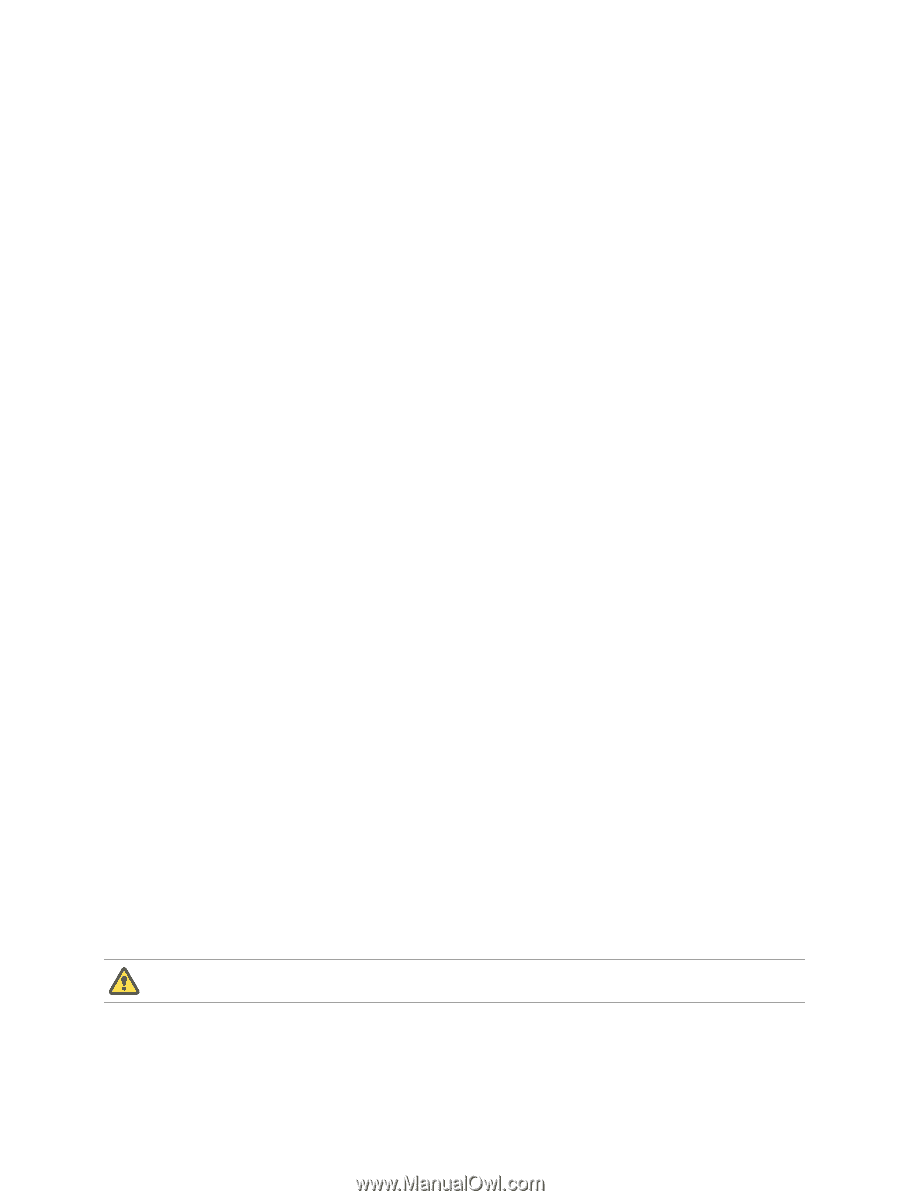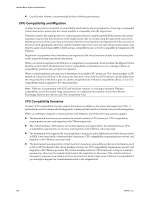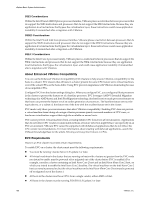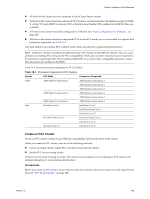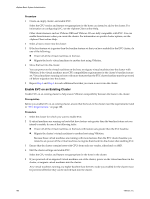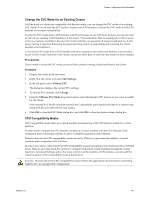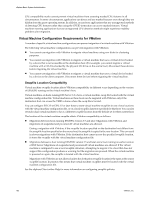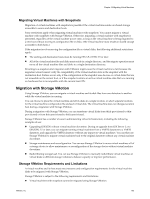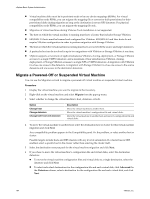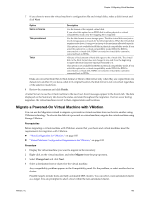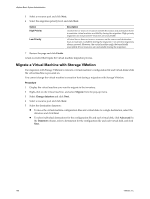VMware 4817V62 Administration Guide - Page 191
Change the EVC Mode for an Existing Cluster, CPU Compatibility Masks
 |
View all VMware 4817V62 manuals
Add to My Manuals
Save this manual to your list of manuals |
Page 191 highlights
Chapter 16 Migrating Virtual Machines Change the EVC Mode for an Existing Cluster If all the hosts in a cluster are compatible with the new mode, you can change the EVC mode of an existing EVC cluster. You can raise the EVC mode to expose more CPU features, or lower the EVC mode to hide CPU features and increase compatibility. To raise the EVC mode from a CPU baseline with fewer features to one with more features, you do not need to turn off any running virtual machines in the cluster. Virtual machines that are running do not have access to the new features available in the new EVC mode until they are powered off and powered back on. A full power cycling is required. Rebooting the guest operating system or suspending and resuming the virtual machine is not sufficient. To lower the EVC mode from a CPU baseline with more features to one with fewer features, you must first power off the virtual machines in the cluster, and power them back on after the new mode has been enabled. Prerequisites If you intend to lower the EVC mode, power off the currently running virtual machines in the cluster. Procedure 1 Display the cluster in the inventory. 2 Right-click the cluster and select Edit Settings. 3 In the left panel, select VMware EVC. The dialog box displays the current EVC settings. 4 To edit the EVC settings, click Change. 5 From the VMware EVC Mode drop-down menu, select the baseline CPU feature set you want to enable for the cluster. If the selected EVC Mode cannot be selected, the Compatibility pane displays the reason or reasons why, along with the relevant hosts for each reason. 6 Click OK to close the EVC Mode dialog box, and click OK to close the cluster settings dialog box. CPU Compatibility Masks CPU compatibility masks allow per-virtual machine customization of the CPU features visible to a virtual machine. vCenter Server compares the CPU features available to a virtual machine with the CPU features of the destination host to determine whether to allow or disallow migrations with VMotion. Default values for the CPU compatibility masks are set by VMware to guarantee the stability of virtual machines after a migration with VMotion. In some cases, where a choice between CPU compatibility or guest operating system features (such as NX/XD) exists, VMware provides check-box options to configure individual virtual machines through the virtual machine's Advanced Settings option. For more control over the visibility of CPU features, you can edit the virtual machine's CPU compatibility mask at the bit level. CAUTION Manual edit of the CPU compatibility masks without the appropriate documentation and testing might lead to an unsupported configuration. VMware, Inc. 191