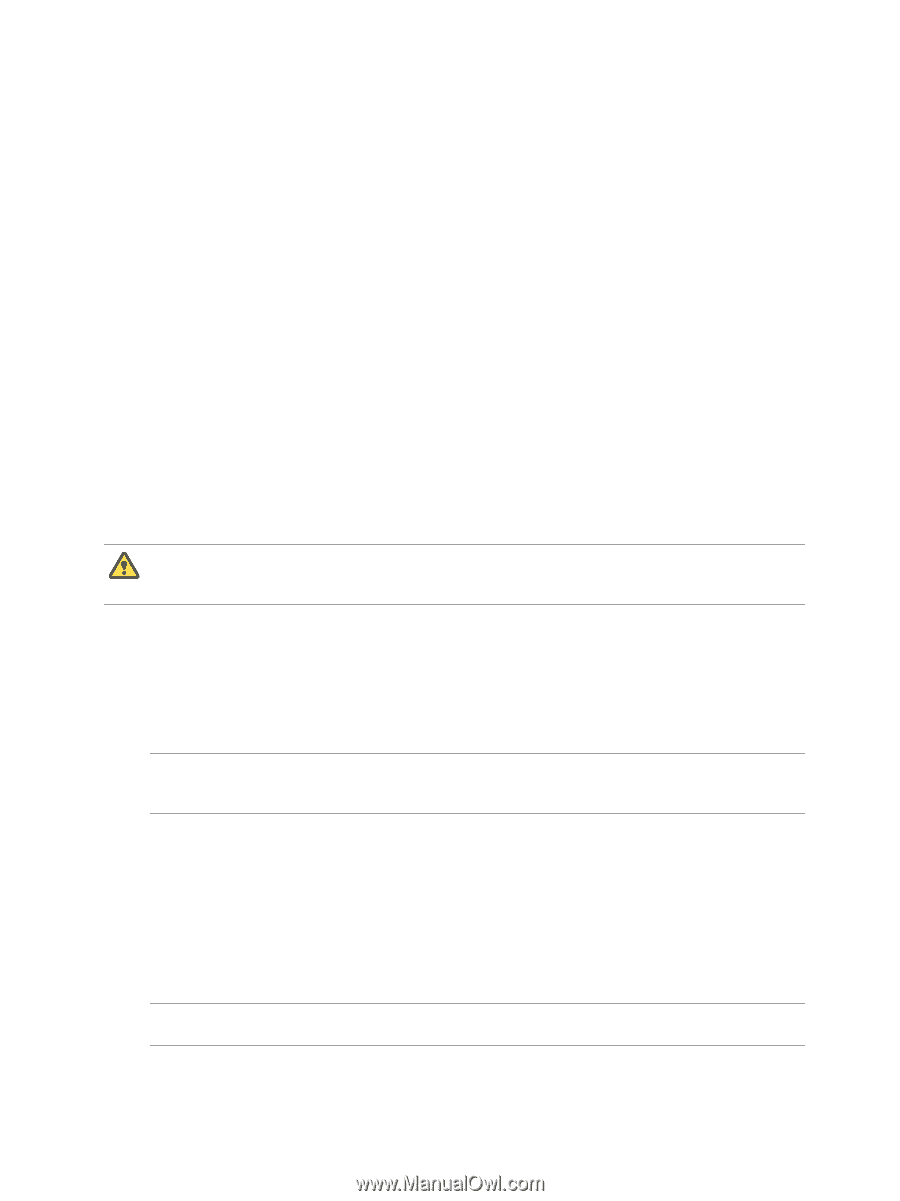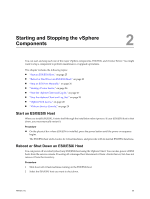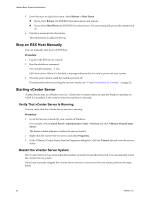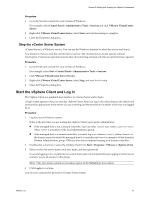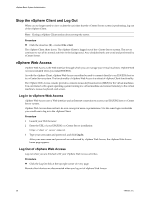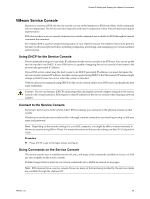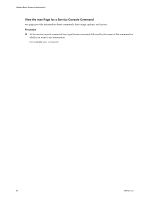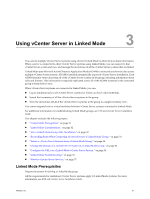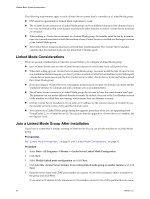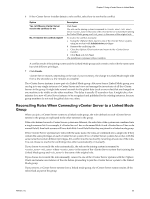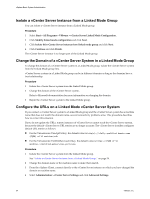VMware 4817V62 Administration Guide - Page 29
VMware Service Console, Using DHCP for the Service Console - cli
 |
View all VMware 4817V62 manuals
Add to My Manuals
Save this manual to your list of manuals |
Page 29 highlights
Chapter 2 Starting and Stopping the vSphere Components VMware Service Console In previous versions of ESX, the service console was one of the interfaces to ESX hosts. Many of the commands are now deprecated. The service console is typically used only in conjunction with a VMware technical support representative. ESXi does not have a service console. Some service console commands are available for ESXi through the remote command-line interface. The vSphere SDK is used for scripted manipulation of your vSphere instead. The vSphere Client is the primary interface to all nonscripted activities, including configuring, monitoring, and managing your virtual machines and resources. Using DHCP for the Service Console The recommended setup is to use static IP addresses for the service console of an ESX host. You can set up the service console to use DHCP, if your DNS server is capable of mapping the service console's host name to the dynamically generated IP address. If your DNS server cannot map the host's name to its DHCP-generated IP address, you must determine the service console's numeric IP address. Another caution against using DHCP is that the numeric IP address might change as DHCP leases run out or when the system is rebooted. VMware does not recommend using DHCP for the service console unless your DNS server can handle the host name translation. CAUTION Do not use dynamic (DHCP) addressing when sharing the network adapter assigned to the service console with virtual machines. ESX requires a static IP address for the service console when sharing a network adapter. Connect to the Service Console If you have direct access to the system where ESX is running, you can log in to the physical console on that system. Whether you use the service console locally or through a remote connection, you must log in using a valid user name and password. NOTE Depending on the security settings for your ESX computer, you might be able to connect remotely to the service console using SSH or Telnet. For more information on the security settings, see the ESX Configuration Guide. Procedure u Press Alt+F2 to get to the login screen and log in. Using Commands on the Service Console The service console runs a modified version of Linux, and many of the commands available on Linux or UNIX are also available on the service console. Detailed usage notes for most service console commands are available as manual or man pages. NOTE ESXi does not have a service console. However, many of the functions provided by the service console are available through the vSphere CLI. VMware, Inc. 29