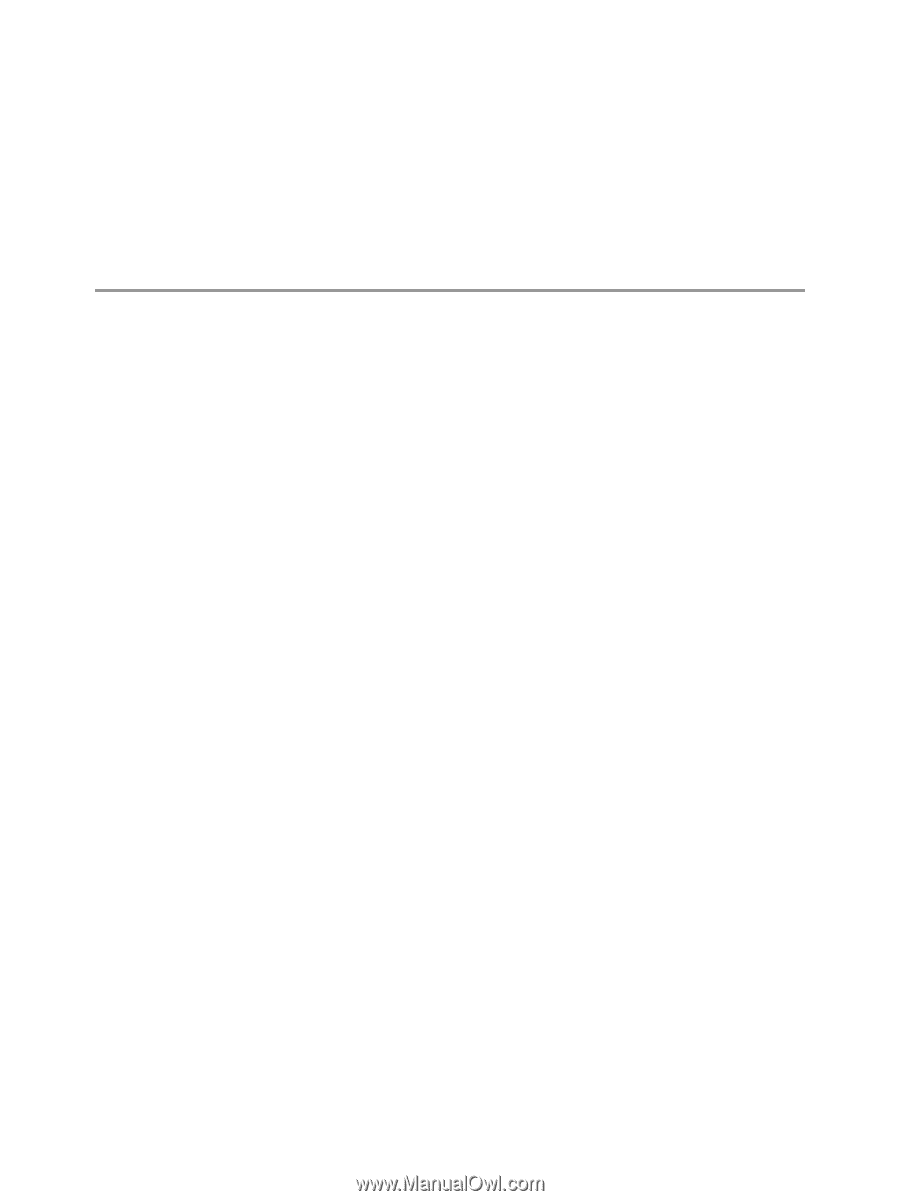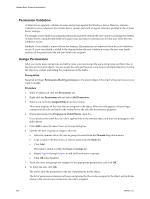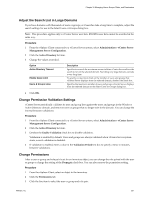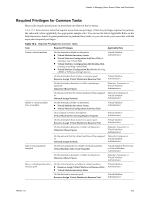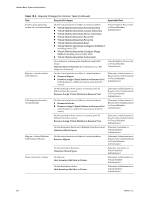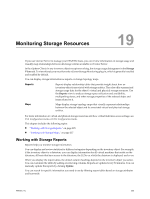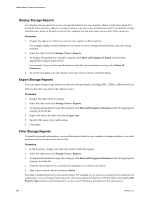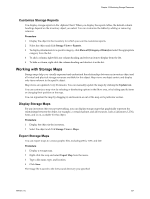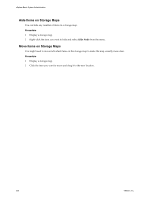VMware 4817V62 Administration Guide - Page 225
Monitoring Storage Resources, Working with Storage Reports - host update utility
 |
View all VMware 4817V62 manuals
Add to My Manuals
Save this manual to your list of manuals |
Page 225 highlights
Monitoring Storage Resources 19 If you use vCenter Server to manage your ESX/ESXi hosts, you can review information on storage usage and visually map relationships between all storage entities available in vCenter Server. In the vSphere Client, for any inventory object except networking, the storage usage data appears in the Storage Views tab. To view this tab, you must have the vCenter Storage Monitoring plug-in, which is generally installed and enabled by default. You can display storage information as reports or storage topology maps. Reports Reports display relationship tables that provide insight about how an inventory object is associated with storage entities. They also offer summarized storage usage data for the object's virtual and physical storage resources. Use the Reports view to analyze storage space utilization and availability, multipathing status, and other storage properties of the selected object and items related to it. Maps Maps display storage topology maps that visually represent relationships between the selected object and its associated virtual and physical storage entities. For more information on virtual and phisical storage resources and how virtual mahcines access sotrage, see ESX Configuration Guide or ESXi Configuration Guide. This chapter includes the following topics: n "Working with Storage Reports," on page 225 n "Working with Storage Maps," on page 227 Working with Storage Reports Reports help you monitor storage information. You can display and review statistics for different categories depending on the inventory object. For example, if the inventory object is a datastore, you can display information for all virtual machines that reside on the datastore, all hosts that have access to the datastore, the LUNs on which the datastore is deployed, and so on. When you display the report tables, the default column headings depend on the inventory object you select. You can customize the tables by adding or removing columns. Reports are updated every 30 minutes. You can manually update the reports by clicking Update. You can search for specific information you need to see by filtering report tables based on storage attributes and keywords. VMware, Inc. 225