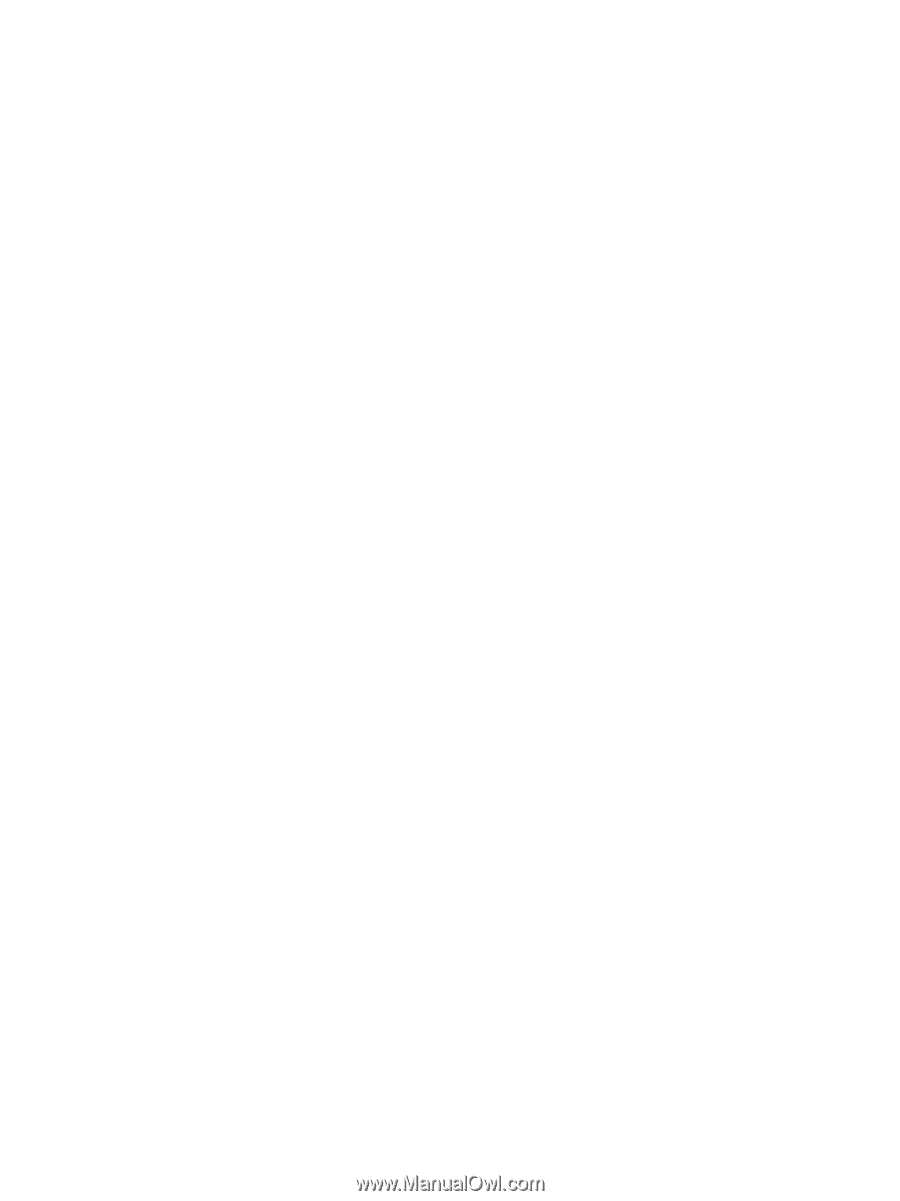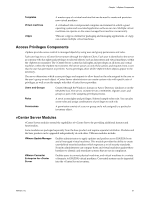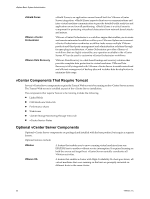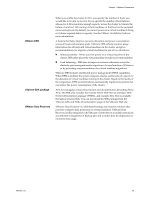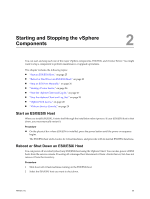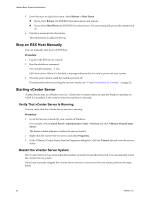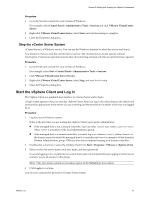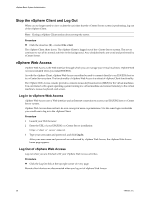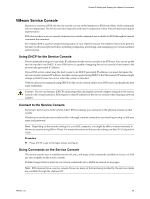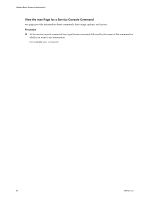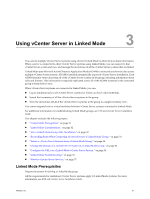VMware 4817V62 Administration Guide - Page 26
Stop an ESX Host Manually, Starting vCenter Server, Verify That vCenter Server Is Running - tools
 |
View all VMware 4817V62 manuals
Add to My Manuals
Save this manual to your list of manuals |
Page 26 highlights
vSphere Basic System Administration 3 From the main or right-click menu, select Reboot or Shut Down. n If you select Reboot, the ESX/ESXi host shuts down and reboots. n If you select Shut Down, the ESX/ESXi host shuts down. You must manually power the system back on. 4 Provide a reason for the shut down. This information is added to the log. Stop an ESX Host Manually You can manually shut down an ESX host. Procedure 1 Log in to the ESX service console. 2 Run the shutdown command. For example:shutdown -h now ESX shuts down. When it is finished, a message indicates that it is safe to power off your system. 3 Press the power button until the machine powers off. For information about accessing the service console, see "Connect to the Service Console," on page 29. Starting vCenter Server vCenter Server runs as a Windows service. vCenter Server starts when you start the Windows machine on which it is installed. It also restarts when that machine is rebooted. Verify That vCenter Server Is Running You can verify that the vCenter Server service is running. Procedure 1 Go to the Services console for your version of Windows. For example, select Control Panel > Administrative Tools > Services and click VMware VirtualCenter Server. The Status column indicates whether the service started. 2 Right-click the vCenter Server service and select Properties. 3 In the VMware vCenter Server Services Properties dialog box, click the General tab and view the service status. Restart the vCenter Server System The vCenter Server service starts when the machine on which it is installed is booted. You can manually restart the vCenter Server system. If you have manually stopped the vCenter Server service or must start it for any reason, perform the steps below. 26 VMware, Inc.