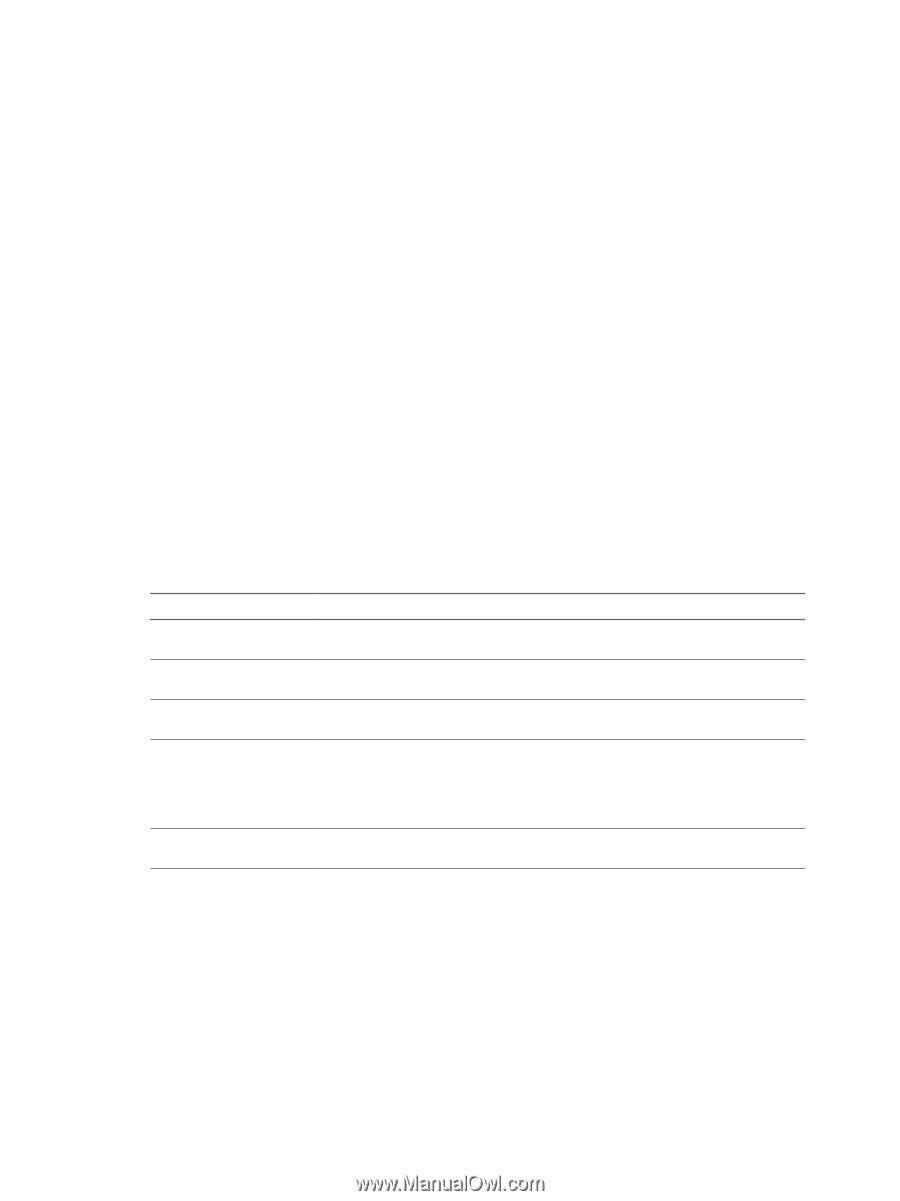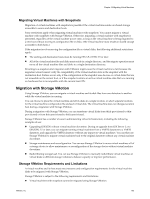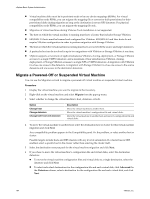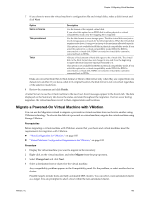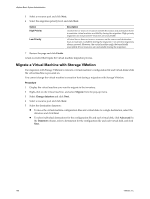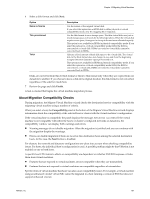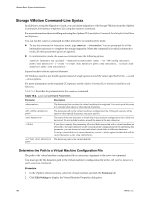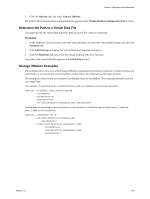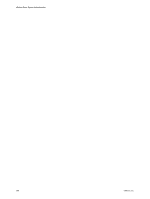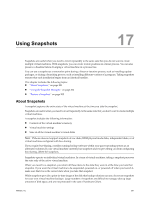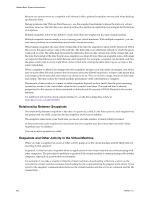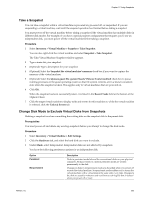VMware 4817V62 Administration Guide - Page 198
Storage VMotion Command-Line Syntax, Determine the Path to a Virtual Machine Configuration File
 |
View all VMware 4817V62 manuals
Add to My Manuals
Save this manual to your list of manuals |
Page 198 highlights
vSphere Basic System Administration Storage VMotion Command-Line Syntax In addition to using the Migration wizard, you can initiate migrations with Storage VMotion from the vSphere Command-Line Interface (vSphere CLI) using the svmotion command. For more information about installing and using the vSphere CLI, see vSphere Command-Line Interface Installation and Reference. You can run the svmotion command in either interactive or noninteractive mode. n To use the command in interactive mode, type svmotion --interactive. You are prompted for all the information necessary to complete the storage migration. When the command is invoked in interactive mode, all other parameters given are ignored. n In noninteractive mode, the svmotion command uses the following syntax: svmotion [Standard CLI options] --datacenter= --vm ':' [--disks ':, :]' Square brackets indicate optional elements. On Windows systems, use double quotes instead of single quotes around the values specified for the --vm and --disks options. For more information on the standard CLI options, see the vSphere Command-Line Interface Installation and Reference. Table 16-2 describes the parameters for the svmotion command. Table 16-2. svmotion Command Parameters Parameter Description The datacenter that contains the virtual machine to be migrated. You must quote the name if it contains white space or other special characters. The datastore path to the virtual machine's configuration file. If the path contains white space or other special characters, you must quote it. The name of the new datastore to which the virtual machine configuration file or disk is to be moved. Do not include brackets around the name of the new datastore. --disks If you do not specify this parameter, all virtual disks associated with a virtual machine are relocated to the same datastore as the virtual machine configuration file. By specifying this parameter, you can choose to locate individual virtual disks to different datastores. To keep a virtual disk on its current datastore, use the --disks option for that disk with its current datastore as the . Determine the Path to a Virtual Machine Configuration File The path to the virtual machine configuration file is a necessary argument to the svmotion command. You must specify the datastore path to the virtual machine's configuration file in the svmotion command. Procedure 1 In the vSphere Client inventory, select the virtual machine and click the Summary tab. 2 Click Edit Settings to display the Virtual Machine Properties dialog box. 198 VMware, Inc.