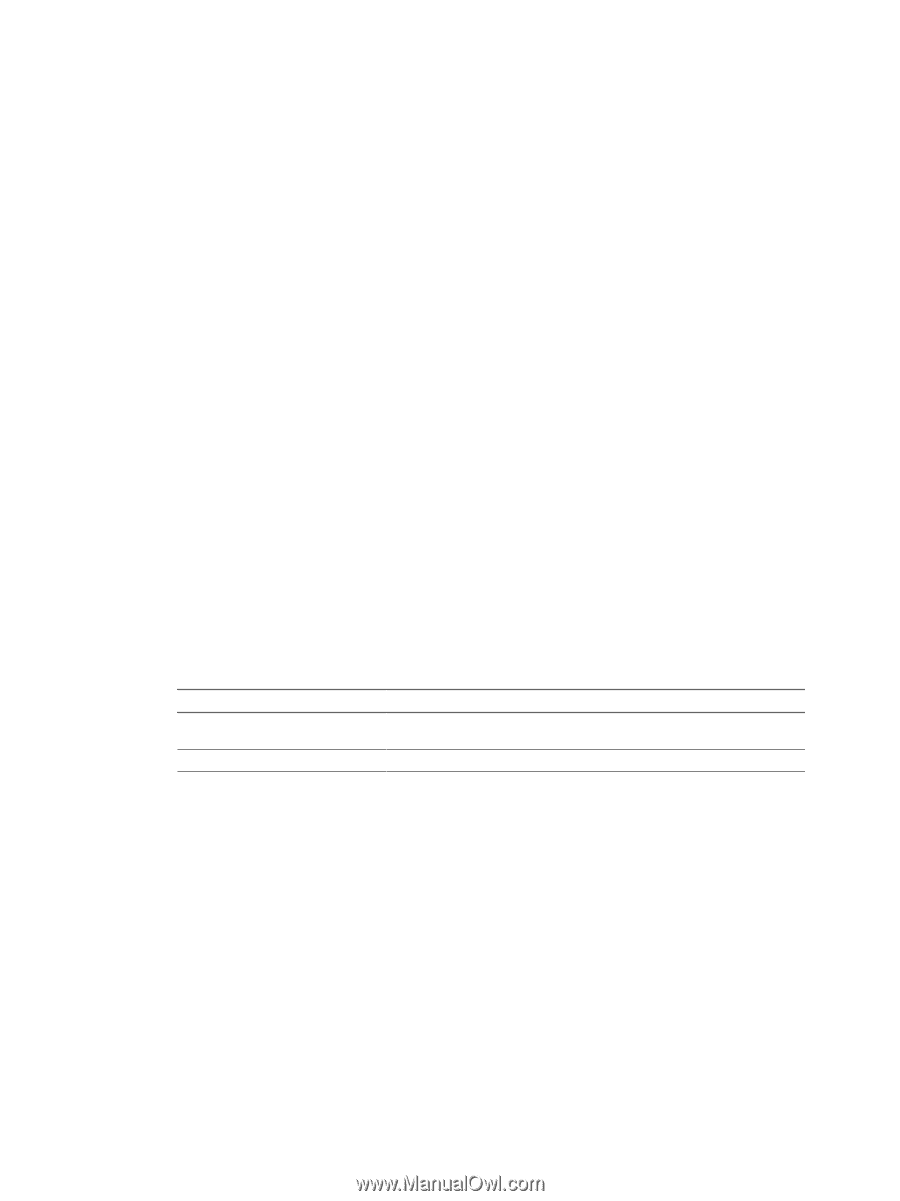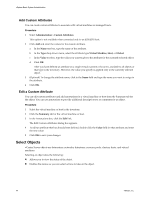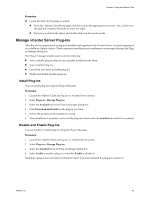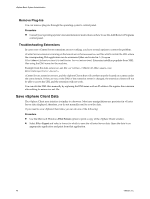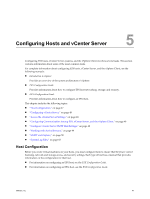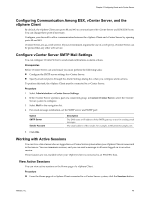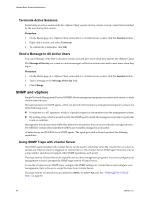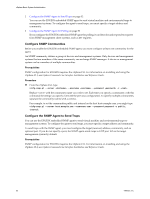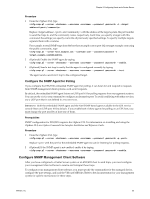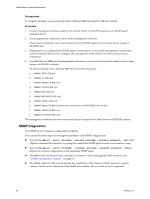VMware 4817V62 Administration Guide - Page 49
Configuring Communication Among ESX, vCenter Server, and the vSphere Client - web client port
 |
View all VMware 4817V62 manuals
Add to My Manuals
Save this manual to your list of manuals |
Page 49 highlights
Chapter 5 Configuring Hosts and vCenter Server Configuring Communication Among ESX, vCenter Server, and the vSphere Client By default, the vSphere Client uses ports 80 and 443 to communicate with vCenter Server and ESX/ESXi hosts. You can change these ports if necessary. Configure your firewall to allow communication between the vSphere Client and vCenter Server by opening ports 80 and 443. vCenter Server acts as a web service. If your environment requires the use of a web proxy, vCenter Server can be proxied like any other web service. Configure vCenter Server SMTP Mail Settings You can configure vCenter Server to send email notifications as alarm actions. Prerequisites Before vCenter Server can send email, you must perform the following tasks: n Configure the SMTP server settings for vCenter Server. n Specify email recipients through the Alarm Settings dialog box when you configure alarm actions. To perform this task, the vSphere Client must be connected to a vCenter Server. Procedure 1 Select Administration > vCenter Server Settings. 2 If the vCenter Server system is part of a connected group, in Current vCenter Server, select the vCenter Server system to configure. 3 Select Mail in the navigation list. 4 For email message notification, set the SMTP server and SMTP port: Option SMTP Server Sender Account Description The DNS name or IP address of the SMTP gateway to use for sending email messages. The email address of the sender, for example, [email protected]. 5 Click OK. Working with Active Sessions You can view a list of users who are logged in to a vCenter Server system when your vSphere Client is connected to that server. You can terminate sessions, and you can send a message to all users logged on to an active session. These features are not available when your vSphere Client is connected to an ESX/ESXi host. View Active Sessions You can view active sessions on the Home page of a vSphere Client. Procedure u From the Home page of a vSphere Client connected to a vCenter Server system, click the Sessions button. VMware, Inc. 49