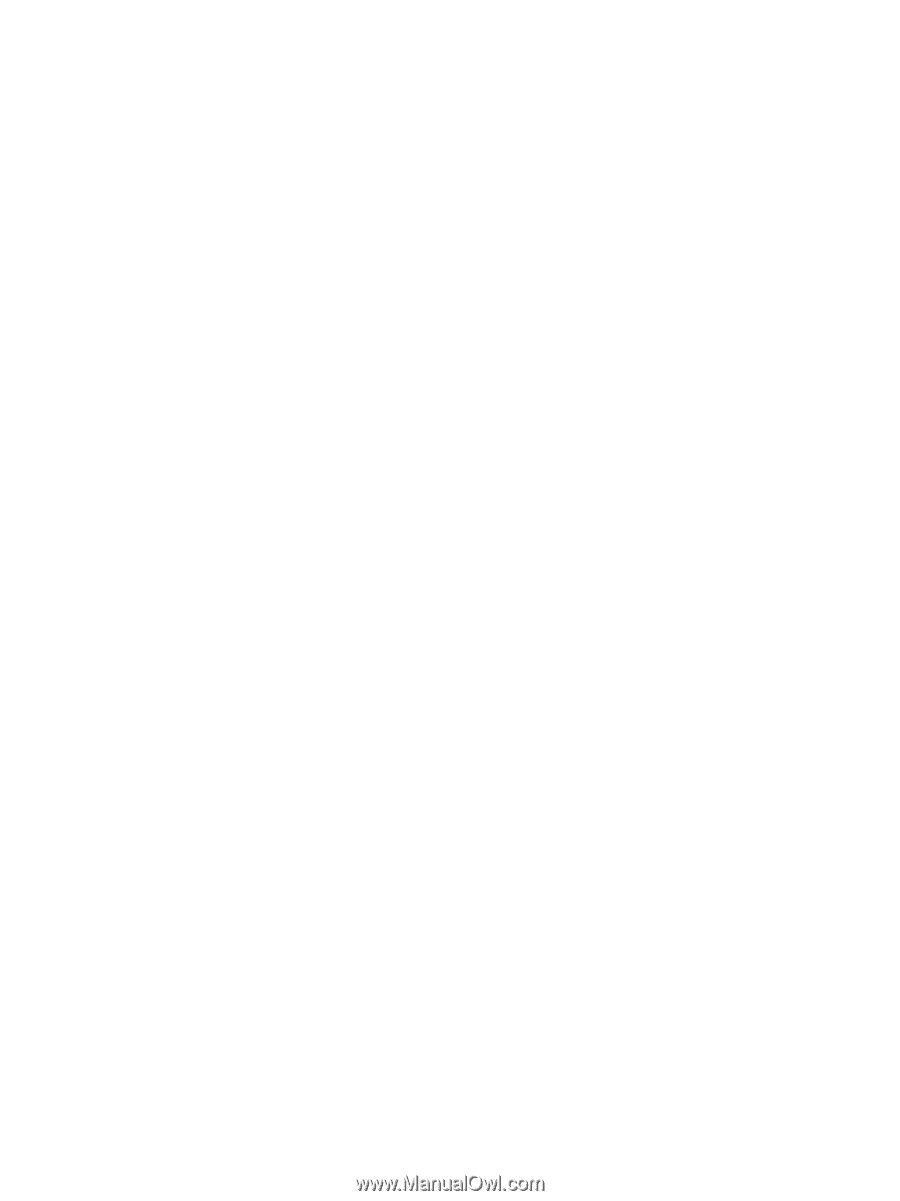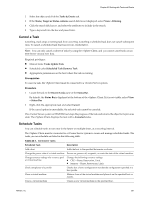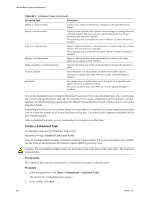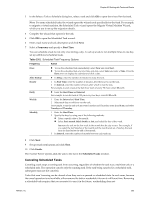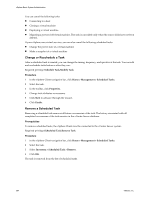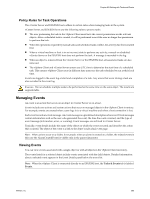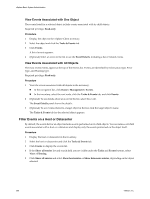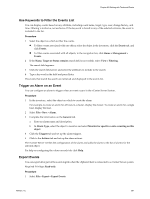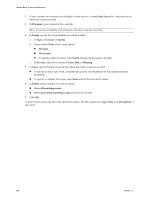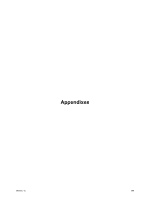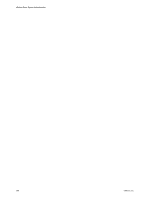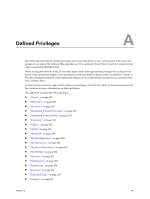VMware 4817V62 Administration Guide - Page 286
View Events Associated with One Object, Filter Events on a Host or Datacenter
 |
View all VMware 4817V62 manuals
Add to My Manuals
Save this manual to your list of manuals |
Page 286 highlights
vSphere Basic System Administration View Events Associated with One Object The events listed for a selected object include events associated with its child objects. Required privilege: Read-only Procedure 1 Display the object in the vSphere Client inventory. 2 Select the object and click the Tasks & Events tab. 3 Click Events. A list of events appears. 4 (Optional) Select an event in the list to see the Event Details, including a list of related events. View Events Associated with All Objects The most recent events appear at the top of the Events list. Events are identified by Information type, Error type, and Warning type. Required privilege: Read-only Procedure 1 View the events associated with all objects in the inventory. n In the navigation bar, click Home > Management > Events. n In the inventory, select the root node, click the Tasks & Events tab, and click Events. 2 (Optional) To see details about an event in the list, select the event. The Event Details panel shows the details. 3 (Optional) To see events related to a target object in the list, click the target object's name. The Tasks & Events tab for the selected object appears. Filter Events on a Host or Datacenter By default, the events list for an object includes events performed on its child objects. You can remove all child events associated with a host or a datastore and display only the events performed on the object itself. Procedure 1 Display the host or datacenter in the inventory. 2 Select the host or datacenter and click the Tasks & Events tab. 3 Click Events to display the events list. 4 If the Show all entries list and search field are not visible under the Tasks and Events buttons, select View > Filtering. 5 Click Show all entries and select Show host entries or Show datacenter entries, depending on the object selected. 286 VMware, Inc.