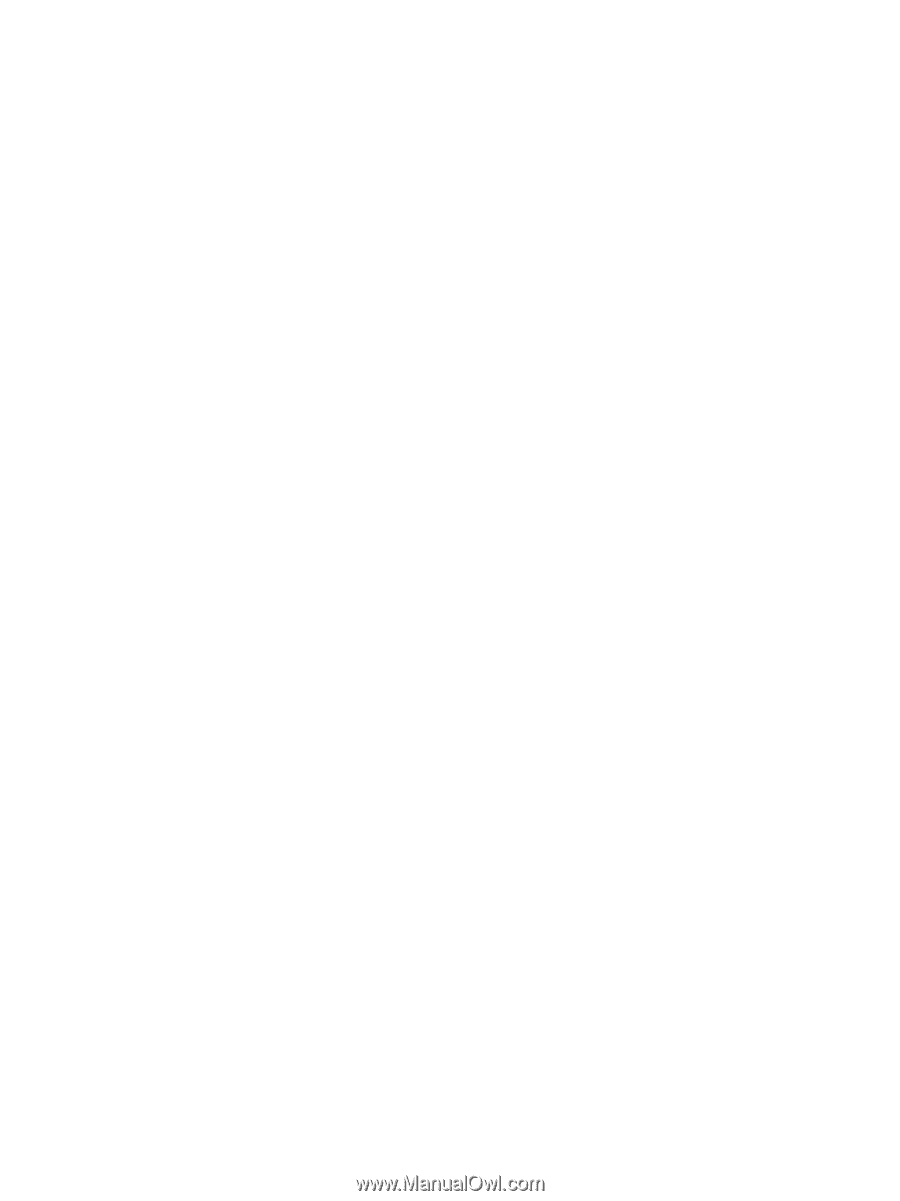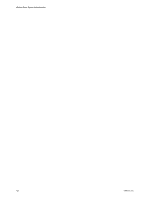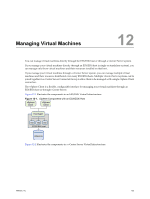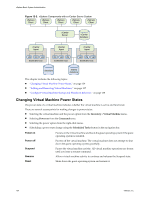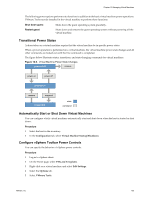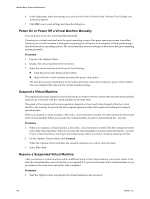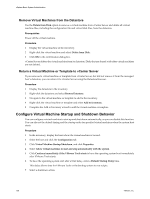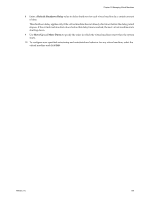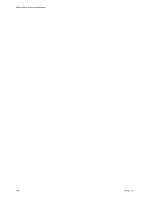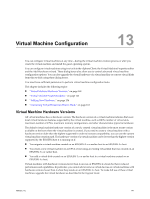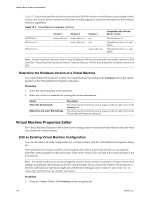VMware 4817V62 Administration Guide - Page 137
Scheduling a Power State Change for a Virtual Machine, Adding and Removing Virtual Machines
 |
View all VMware 4817V62 manuals
Add to My Manuals
Save this manual to your list of manuals |
Page 137 highlights
Chapter 12 Managing Virtual Machines 2 Do one of the following: n Select the virtual machine and click Power On in toolbar. n Right-click the virtual machine and select Power On in the context menu. n Select the virtual machine and in the Summary tab Commands window, select Power On. Applications you were running at the time you suspended the virtual machine are running and the content is the same as it was when you suspended the virtual machine. Scheduling a Power State Change for a Virtual Machine You can create a scheduled task to power on, power off, or suspend a virtual machine at a designated time. When you create the scheduled task, vCenter Server verifies that you have the correct permissions to perform the actions on the relevant datacenters, hosts, and virtual machines. Once the task is created, the task is performed even if you no longer have permission to perform the task. Adding and Removing Virtual Machines You add virtual machines to the vCenter Server inventory through their managed hosts. You can remove virtual machines from vCenter Server, from their managed host's storage, or both. Adding Existing Virtual Machines to vCenter Server When you add a host to vCenter Server, it discovers all the virtual machines on that managed host and adds them to the vCenter Server inventory. If a managed host is disconnected, the already discovered virtual machines continue to be listed in the inventory. If a managed host is disconnected and reconnected, any changes to the virtual machines on that managed host are identified, and the vSphere Client updates the list of virtual machines. For example, if node3 is removed and node4 is added, the new list of virtual machines adds node4 and shows node3 as orphaned. Remove Virtual Machines from vCenter Server Removing a virtual machines from the inventory unregisters it from the host and vCenter Server. It does not delete it from the datastore. Virtual machine files remain at the same storage location and the virtual machine can be re-registered using the datastore browser. Prerequisites Power off the virtual machine. Procedure 1 Display the virtual machine in the inventory. 2 Right-click the virtual machine and select Remove from Inventory. 3 To confirm that you want to remove the virtual machine from the inventory, click OK. vCenter Server removes references to the virtual machine and no longer tracks its condition. VMware, Inc. 137