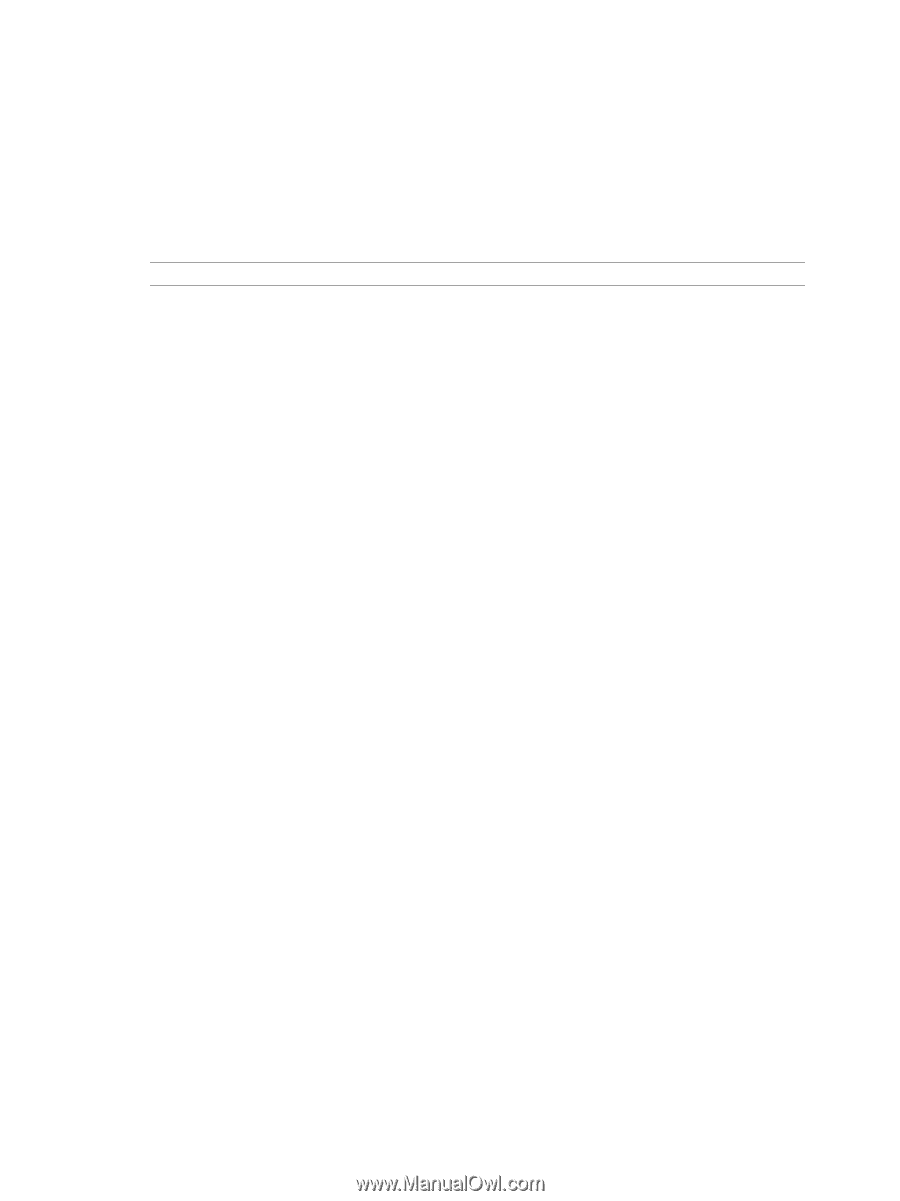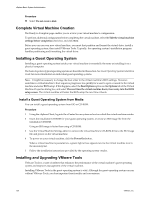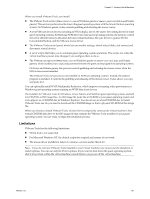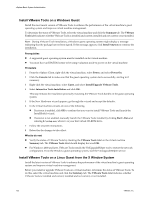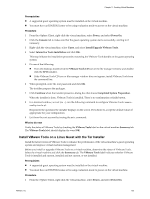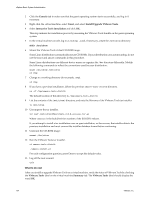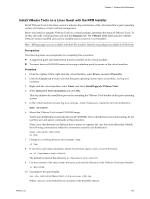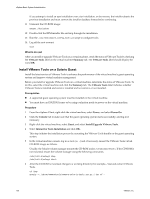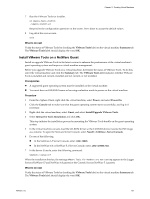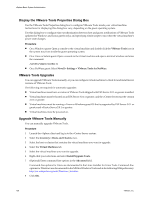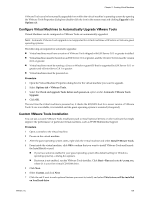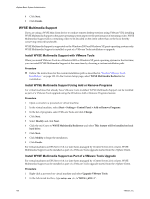VMware 4817V62 Administration Guide - Page 125
Install or Upgrade VMware Tools on a Linux Guest with the RPM Installer
 |
View all VMware 4817V62 manuals
Add to My Manuals
Save this manual to your list of manuals |
Page 125 highlights
Chapter 11 Creating Virtual Machines Install VMware Tools on a Linux Guest with the RPM Installer Install VMware Tools to the latest version to enhance the performance of the virtual machine's guest operating system and improve virtual machine management. Before you install or upgrade VMware Tools on a virtual machine, determine the status of VMware Tools. To do this, select the virtual machine and click the Summary tab. The VMware Tools label indicates whether VMware Tools is installed and current, installed and not current, or not installed. NOTE RPM packages are not available with the ESXi installer. Only the tar package is available for ESXi hosts. Prerequisites The following items are prerequisites for completing this procedure: n A supported guest operating system must be installed on the virtual machine. n You must have an ESX/ESXi license or be using evaluation mode to power on the virtual machine. Procedure 1 From the vSphere Client, right-click the virtual machine, select Power, and select Power On. 2 Click the Console tab to make sure that the guest operating system starts successfully, and log in if necessary. 3 Right-click the virtual machine, select Guest, and select Install/Upgrade VMware Tools. 4 Select Interactive Tools Installation and click OK. This step initiates the installation process by mounting the VMware Tools bundle on the guest operating system. 5 In the virtual machine console, log in as root (su -) and, if necessary, create the /mnt/cdrom directory: mkdir /mnt/cdrom 6 Mount the VMware Tools virtual CD-ROM image. Some Linux distributions automatically mount CD-ROMs. If your distribution uses automounting, do not use the mount and umount commands in this procedure. Some Linux distributions use different device names or organize the /dev directory differently. Modify the following commands to reflect the conventions used by your distribution: mount /dev/cdrom /mnt/cdrom cd /tmp 7 Change to a working directory (for example, /tmp): cd /tmp 8 If you have a previous installation, delete the previous vmware-tools-distrib directory: rm -rf /tmp/vmware-tools-distrib The default location of this directory is: /tmp/vmware-tools-distrib. 9 List the contents of the /mnt/cdrom/ directory, and note the filename of the VMware Tools rpm installer: ls /mnt/cdrom 10 Uncompress the rpm installer: rpm -Uhv /mnt/cdrom/VMwareTools-4.0.0-.i386.rpm Where is the build/revision number of the ESX/ESXi release. VMware, Inc. 125