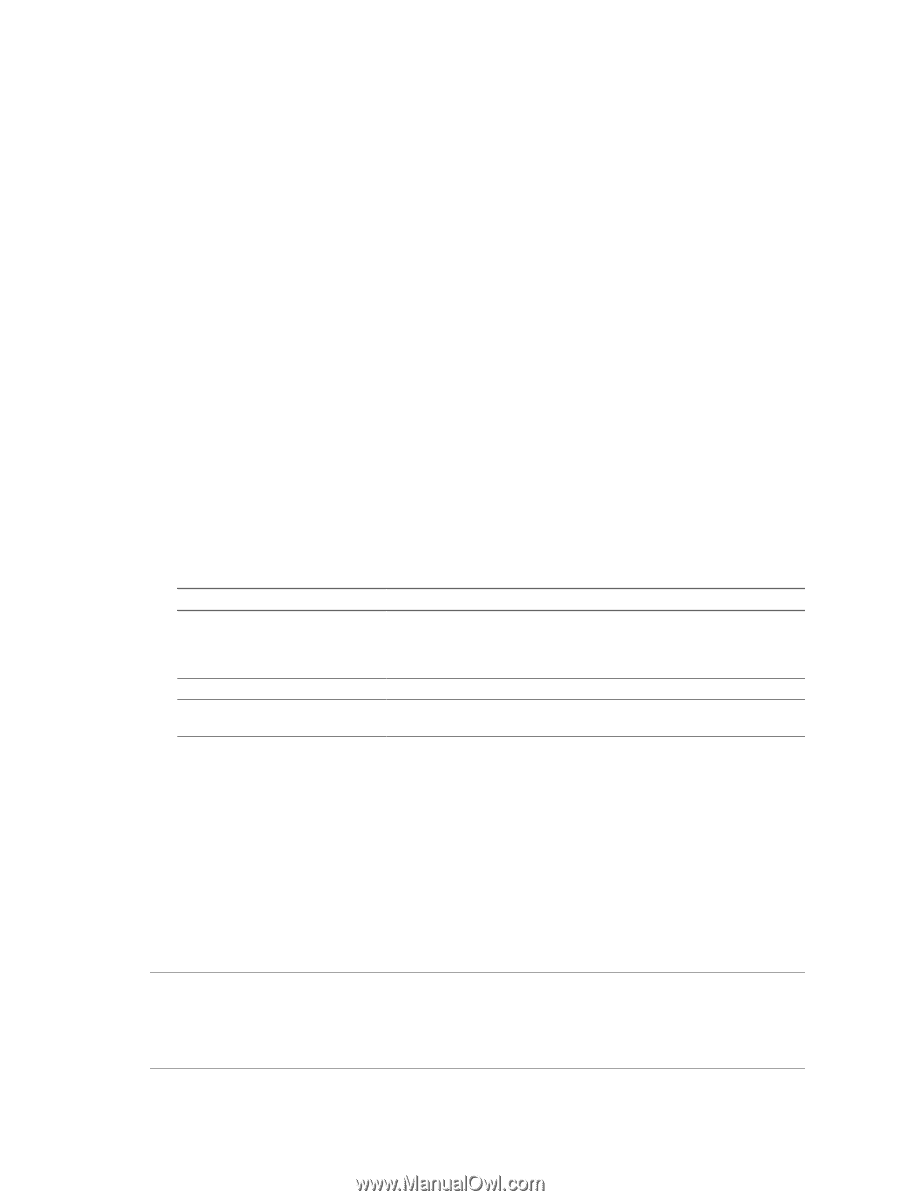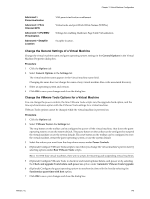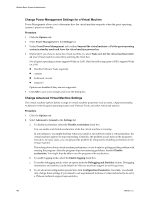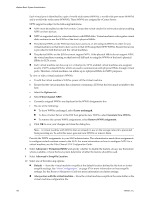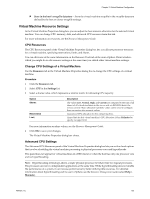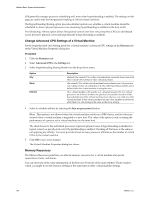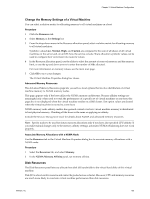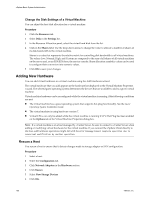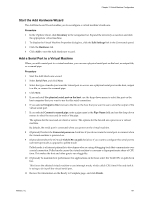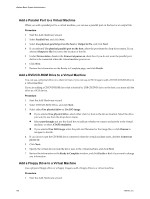VMware 4817V62 Administration Guide - Page 153
Virtual Machine Resource Settings, CPU Resources, Change CPU Settings of a Virtual Machine
 |
View all VMware 4817V62 manuals
Add to My Manuals
Save this manual to your list of manuals |
Page 153 highlights
Chapter 13 Virtual Machine Configuration n Store in the host's swapfile datastore- Store the virtual machine swapfile in the swapfile datastore defined by the host or cluster swapfile settings. Virtual Machine Resource Settings In the Virtual Machine Properties dialog box, you can adjust the host resource allocation for the selected virtual machine. You can change CPU, memory, disk, and advanced CPU resources from this tab. For more information on resources, see the Resource Management Guide. CPU Resources The CPU Resources panel of the Virtual Machine Properties dialog box lets you allocate processor resources for a virtual machine, specifying reservations, limits, and shares. You can edit some of the same information on the Resource Pools tab of the main vSphere Client window, which you might do to edit resource settings at the same time you edited other virtual machine settings. Change CPU Settings of a Virtual Machine Use the Resources tab in the Virtual Machine Properties dialog box to change the CPU settings of a virtual machine. Procedure 1 Click the Resources tab. 2 Select CPU in the Settings list. 3 Select a shares value, which represents a relative metric for allocating CPU capacity. Option Shares Reservation Limit Description The values Low, Normal, High, and Custom are compared to the sum of all shares of all virtual machines on the server and, on ESX/ESXi hosts, the service console. Share allocation symbolic values can be used to configure their conversion into numeric values. Guaranteed CPU allocation for this virtual machine. Upper limit for this virtual machine's CPU allocation. Select Unlimited to specify no upper limit. For more information on share values, see the Resource Management Guide. 4 Click OK to save your changes. The Virtual Machine Properties dialog box closes. Advanced CPU Settings The Advanced CPU Resources panel of the Virtual Machine Properties dialog box lets you set low-level options that involve scheduling the virtual machine processing to physical processor cores and hyperthreads. This panel does not appear for virtual machines in a DRS cluster or when the host has only one processor core and no hyperthreading. NOTE Hyperthreading technology allows a single physical processor to behave like two logical processors. The processor can run two independent applications at the same time. While hyperthreading does not double the performance of a system, it can increase performance by better utilizing idle resources. For detailed information about hyperthreading and its use in vSphere, see the Resource Management Guide (select Help > Manuals). VMware, Inc. 153