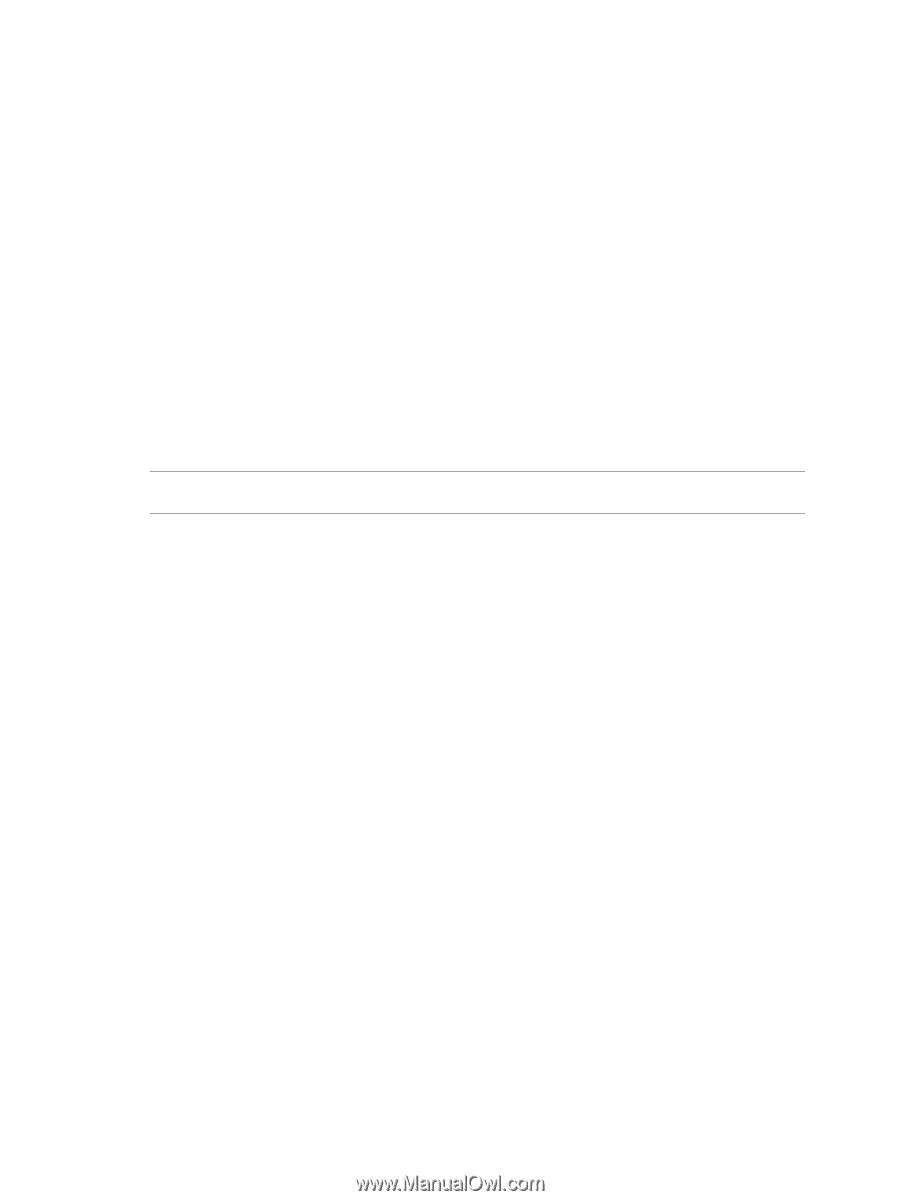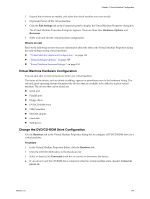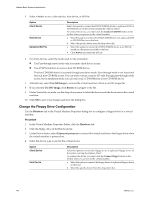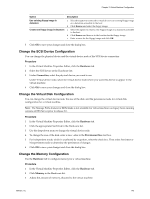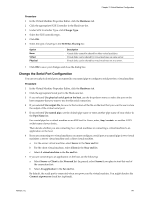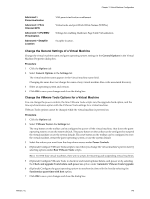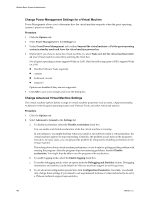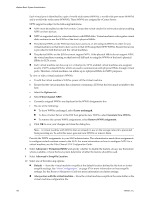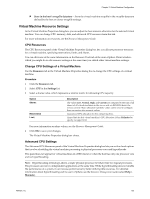VMware 4817V62 Administration Guide - Page 148
Change the Virtual Processor or CPU Configuration, Virtual Machine Options, Advanced > CPUID Mask
 |
View all VMware 4817V62 manuals
Add to My Manuals
Save this manual to your list of manuals |
Page 148 highlights
vSphere Basic System Administration 8 Under I/O Mode, decide whether to configure this serial port to use interrupt mode or polled mode. Polled mode is of interest primarily to developers who are using debugging tools that communicate over a serial connection. Polled mode causes the virtual machine to consume a disproportionate share of processor (or CPU) time. This makes the host and other guests run sluggishly. To maintain best performance for applications on the host, select the Yield CPU on poll check box. This forces the affected virtual machine to use interrupt mode, which yields processor (or CPU) time if the only task it is trying to do is poll the virtual serial port. 9 Click OK to save your changes and close the dialog box. Change the Virtual Processor or CPU Configuration You can configure more than one virtual processor or CPU for a virtual machine using VMware Virtual SMP for ESX. If the virtual machine is on an ESX/ESXi host, you can configure a virtl machine to have up to eight virtual processors or CPUs. Virtual machines cannot have more virtual CPUs than the actual number of logical CPUs on the host-that is, the number of physical processor cores if hyperthreading is disabled or two times the number of physical processor cores if hyperthreading is enabled. For more information about using SMP, consult the VMware Knowledge Base. NOTE Not all guest operating systems support SMP, and some that do require reinstallation if the number of CPUs changes. Procedure 1 In the Virtual Machine Properties Editor, click the Hardware tab. 2 Click Virtual Processor or CPU in the Hardware list. 3 Select the number of virtual processors for the virtual machine. 4 Click OK to save your changes and close the dialog box. Virtual Machine Options The virtual machine options define a range of virtual machine properties such as name, vApp functionality, its behavior with the guest operating system and VMware Tools, and other Advanced options. You can change the following settings in the Options tab of the Virtual Machine Properties Editor: General Options Virtual machine display name and type of guest operating system. (Read-only) location of virtual machine and its configuration file. Appliance Options Virtual machine options for functionality, product information, properties, and OVF settings specific to virtual appliances. VMware Tools Power Controls behavior, VMware Tools scripts and automatic updates. Power Management Virtual machine Suspend behavior. Advanced > General Acceleration, logging, debugging and statistics. Advanced > CPUID Mask NX flag and advanced identification mask options. Advanced > Memory/CPU Hotplug Hot add enablement for individual virtual machines. Advanced > Boot Options Virtual machine boot options. 148 VMware, Inc.