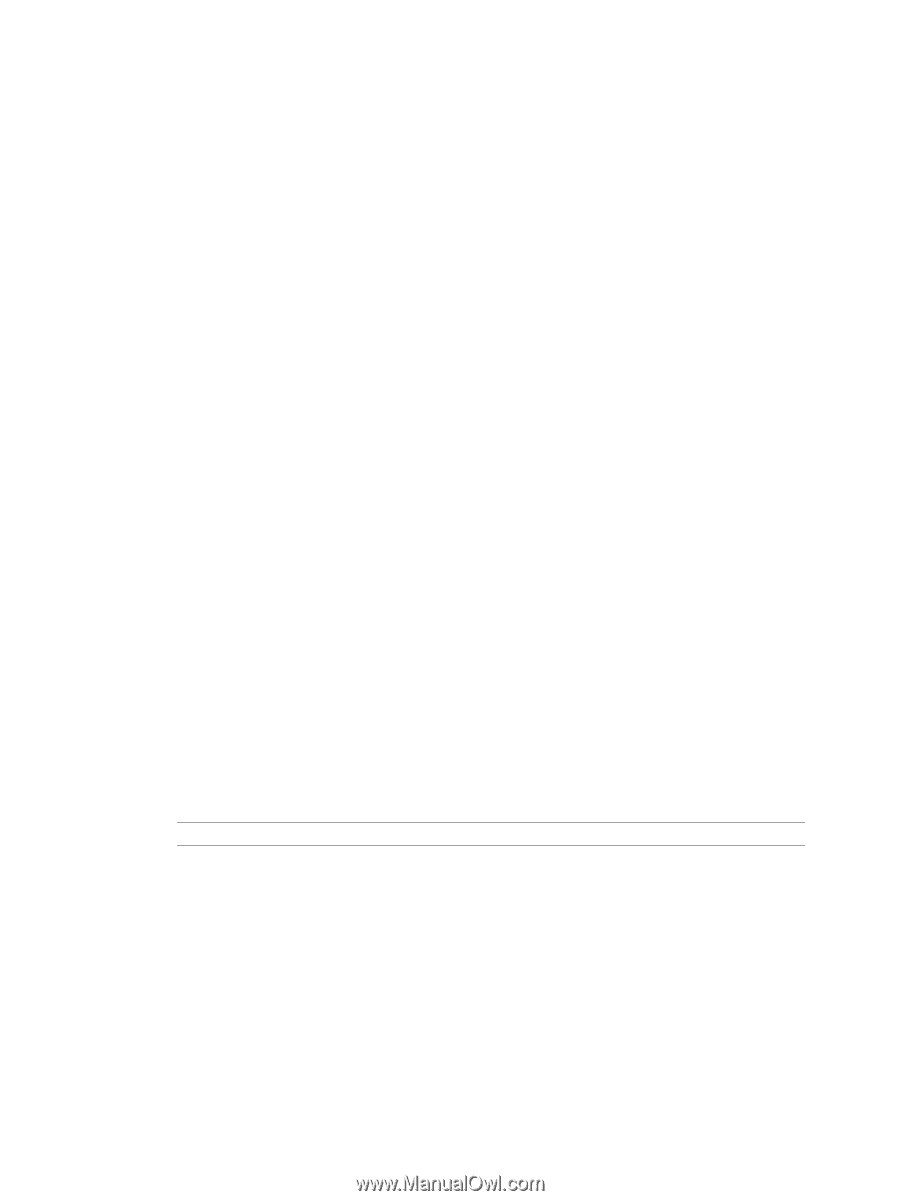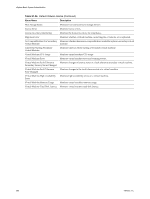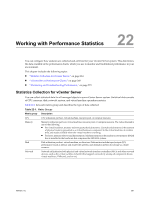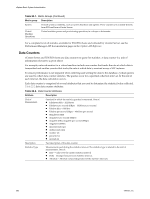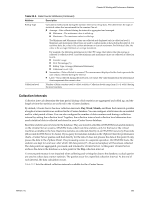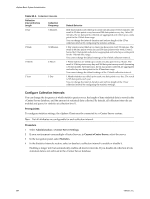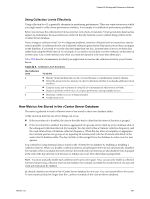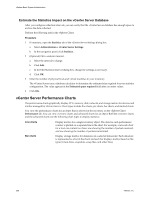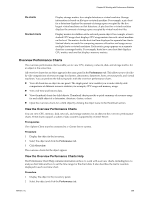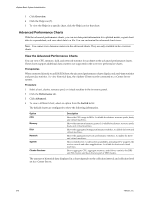VMware 4817V62 Administration Guide - Page 265
Enable or Disable Collection Intervals
 |
View all VMware 4817V62 manuals
Add to My Manuals
Save this manual to your list of manuals |
Page 265 highlights
Chapter 22 Working with Performance Statistics 5 (Optional) To change a collection interval attribute, select its row in the Statistics Interval section and click Edit to open the Edit Collection Interval dialog box. a In Keep Samples for, select an archive length. This option is configurable only for the Day and Year intervals. b In Statistics Interval, select an interval duration. This option is configurable only for the Day interval. c In Statistics Level select a new level interval level. Level 4 uses the highest number of statistics counters. Use it only for debugging purposes. The statistics level must be less than or equal to the statistics level set for the preceeding statistics interval. This is a vCenter Server dependency. 6 (Optional) In the Database Size section, estimate the effect of the statistics settings on the database. a Enter the number of Physical Hosts. b Enter the number of Virtual Machines. The estimated space required and number of database rows required are calculated and displayed. c If necessary, make changes to your statistics collection settings. 7 Click OK. Enable or Disable Collection Intervals Enabling and disabling collection intervals controls the amount of statistical data saved to the vCenter Server database. Prerequisites To configure statistics settings, the vSphere Client must be connected to a vCenter Server system. Procedure 1 Select Administration > vCenter Server Settings. 2 If your environment uses multiple vCenter Servers, in Current vCenter Server, select the appropriate server. 3 In the vCenter Server Settings dialog box, select Statistics. 4 In the Statistics Intervals section, select or deselect a collection interval to enable or disable it. NOTE When you disable a collection interval, all subsequent intervals are automatically disabled. 5 (Optional) In the Database Size section, estimate the effect of the statistics settings on the database. a Enter the number of Physical Hosts. b Enter the number of Virtual Machines. The estimated space required and number of database rows required are calculated and displayed. c If necessary, make changes to your statistics collection settings. 6 Click OK. VMware, Inc. 265