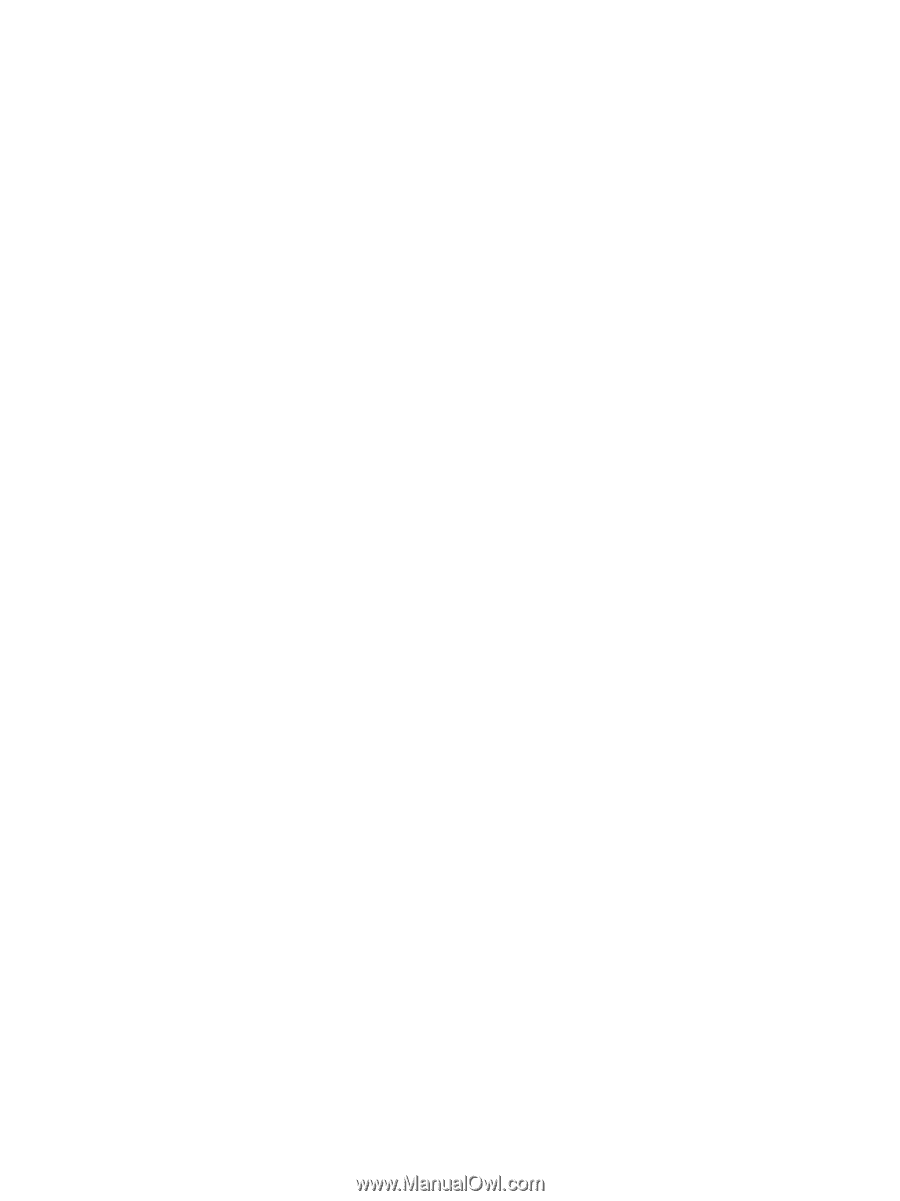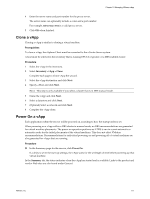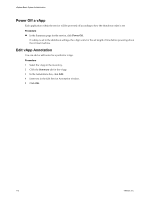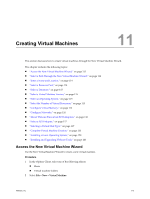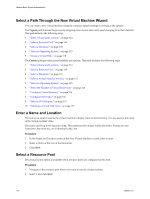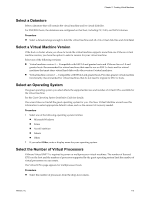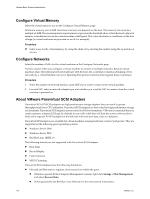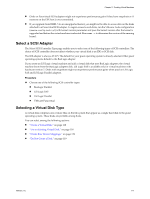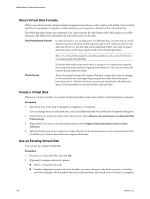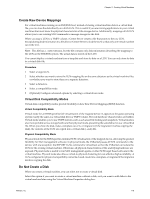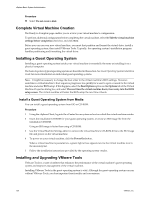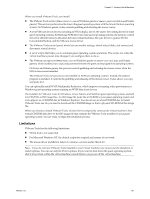VMware 4817V62 Administration Guide - Page 116
Con Virtual Memory, Con Networks, About VMware Paravirtual SCSI Adapters
 |
View all VMware 4817V62 manuals
Add to My Manuals
Save this manual to your list of manuals |
Page 116 highlights
vSphere Basic System Administration Configure Virtual Memory Select the virtual memory size on the Configure Virtual Memory page. Minimum memory size is 4MB. Maximum memory size depends on the host. The memory size must be a multiple of 4MB. The maximum for best performance represents the threshold above which the host's physical memory is insufficient to run the virtual machine at full speed. This value fluctuates as conditions on the host change (as virtual machines are powered on or off, for example). Procedure u Select a size for the virtual memory by using the slider or by selecting the number using the up and down arrows. Configure Networks Select the number of NICs for the virtual machine on the Configure Networks page. Exercise caution when you configure a virtual machine to connect to multiple networks. Because virtual machines share their physical network hardware with the host, the accidental or malicious bridging of two networks by a virtual machine can occur. Spanning Tree protocol cannot protect against these occurrences. Procedure 1 Select the number of network interface cards (NICs) you want to create on the virtual machine. 2 For each NIC, select a network, adapter type, and whether you want the NIC to connect when the virtual machine is powered on. About VMware Paravirtual SCSI Adapters Paravirtual SCSI (PVSCSI) adapters are high-performance storage adapters that can result in greater throughput and lower CPU utilization. Paravirtual SCSI adapters are best suited for high performance storage environments. Paravirtual SCSI adapters are not suited for DAS environments. VMware recommends that you create a primary adapter (LSI Logic by default) for use with a disk that will host the system software (boot disk) and a separate PVSCSI adapter for the disk that will store user data, such as a database. Paravirtual SCSI adapters are available for virtual machines running hardware version 7 and greater. They are supported on the following guest operating systems: n Windows Server 2008 n Windows Server 2003 n Red Hat Linux (RHEL) 5 The following features are not supported with Paravirtual SCSI adapters: n Boot disks n Record/Replay n Fault Tolerance n MSCS Clustering Paravirtual SCSI adapters have the following limitations: n Hot-add and Hot-remove requires a bus rescan from within the guest. n (Windows guests) In the Computer Management console, right-click Storage > Disk Management and select Rescan Disks. n (Linux guests) See the Red Hat Linux Web site for the most current instructions. 116 VMware, Inc.