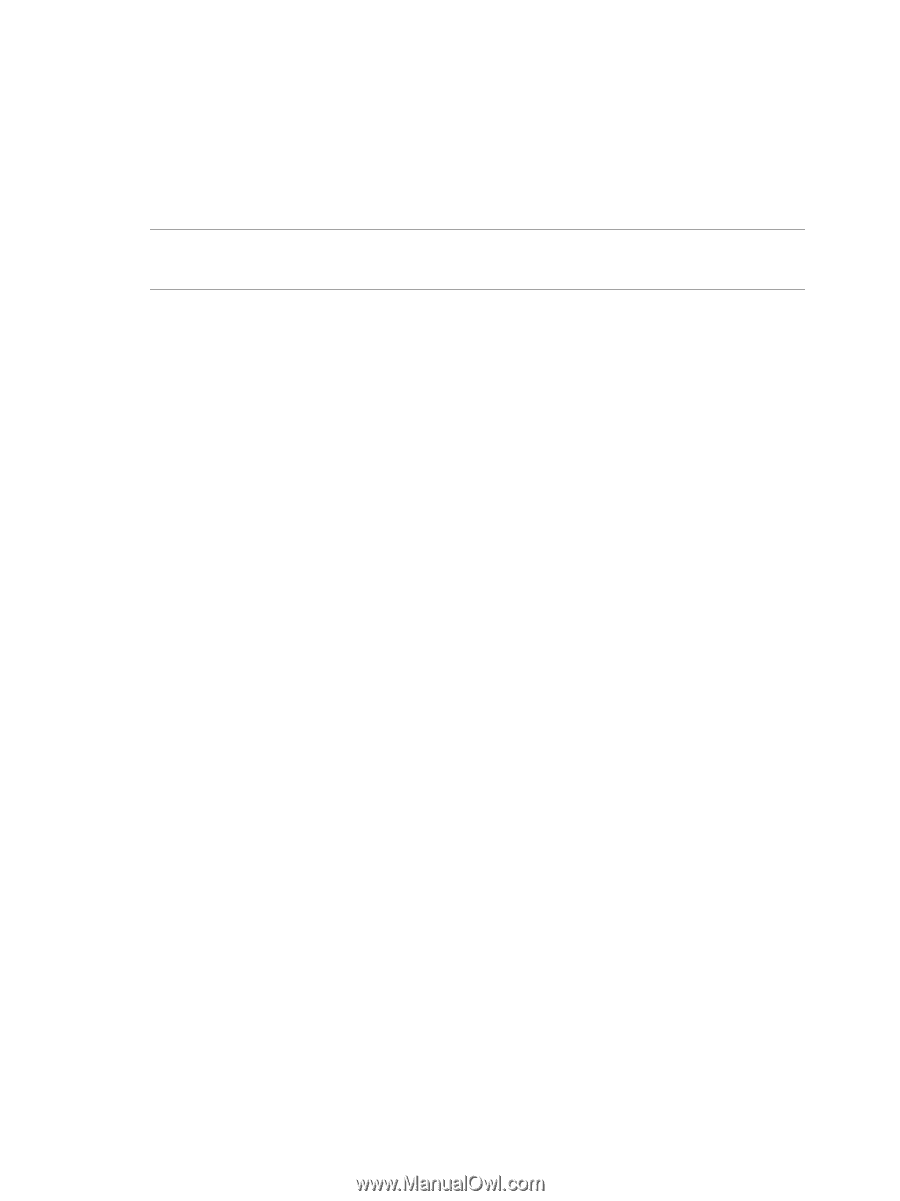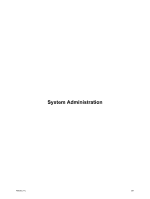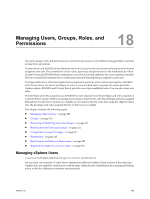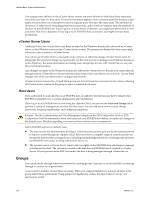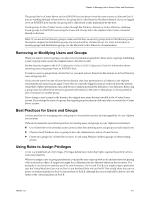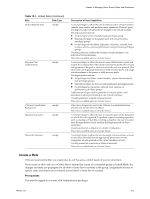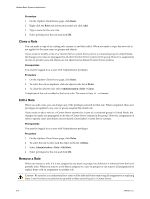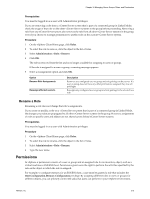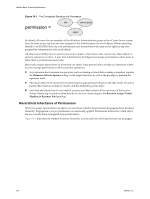VMware 4817V62 Administration Guide - Page 211
Removing or Modifying Users and Groups, Best Practices for Users and Groups
 |
View all VMware 4817V62 manuals
Add to My Manuals
Save this manual to your list of manuals |
Page 211 highlights
Chapter 18 Managing Users, Groups, Roles, and Permissions The group lists in vCenter Server and an ESX/ESXi host are drawn from the same sources as the user lists. If you are working through vCenter Server, the group list is called from the Windows domain. If you are logged on to an ESX/ESXi host directly, the group list is called from a table maintained by the host.. Create groups for the vCenter Server system through the Windows domain or Active Directory database. Create groups for ESX/ESXi hosts using the Users and Groups tab in the vSphere Client when connected directly to the host. NOTE If you use Active Directory groups, make sure that they are security groups and not distribution groups. Permisions assigned to distribution groups are not enforced by vCenter Server. For more information on security groups and distribution groups, see the Microsoft Active Directory documentation. Removing or Modifying Users and Groups When you remove users or groups, you also remove permissions granted to those users or groups. Modifying a user or group name causes the original name to become invalid. See the Security chapter in the ESX Configuration Guide or ESXi Configuration Guide for information about removing users and groups from an ESX/ESXi host. To remove users or groups from vCenter Server, you must remove them from the domain or Active Directory users and groups list. If you remove users from the vCenter Server domain, they lose permissions to all objects in the vSphere environment and cannot log in again. Users who are currently logged in and are removed from the domain retain their vSphere permissions only until the next validation period (the default is every 24 hours). Removing a group does not affect the permissions granted individually to the users in that group, or those granted as part of inclusion in another group. If you change a user's name in the domain, the original user name becomes invalid in the vCenter Server system. If you change the name of a group, the original group becomes invalid only after you restart the vCenter Server system. Best Practices for Users and Groups Use best practices for managing users and groups to increase the security and manageability of your vSphere environment. VMware recommends several best practices for creating users and groups in your vSphere environment: n Use vCenter Server to centralize access control, rather than defining users and groups on individual hosts. n Choose a local Windows user or group to have the Administrator role in vCenter Server. n Create new groups for vCenter Server users. Avoid using Windows built-in groups or other existing groups. Using Roles to Assign Privileges A role is a predefined set of privileges. Privileges define basic individual rights required to perform actions and read properties. When you assign a user or group permissions, you pair the user or group with a role and associate that pairing with an inventory object. A single user might have different roles for different objects in the inventory. For example, if you have two resource pools in your inventory, Pool A and Pool B, you might assign a particular user the Virtual Machine User role on Pool A and the Read Only role on Pool B. This would allow that user to power on virtual machines in Pool A, but not those in Pool B, although the user would still be able to view the status of the virtual machines in Pool B. VMware, Inc. 211