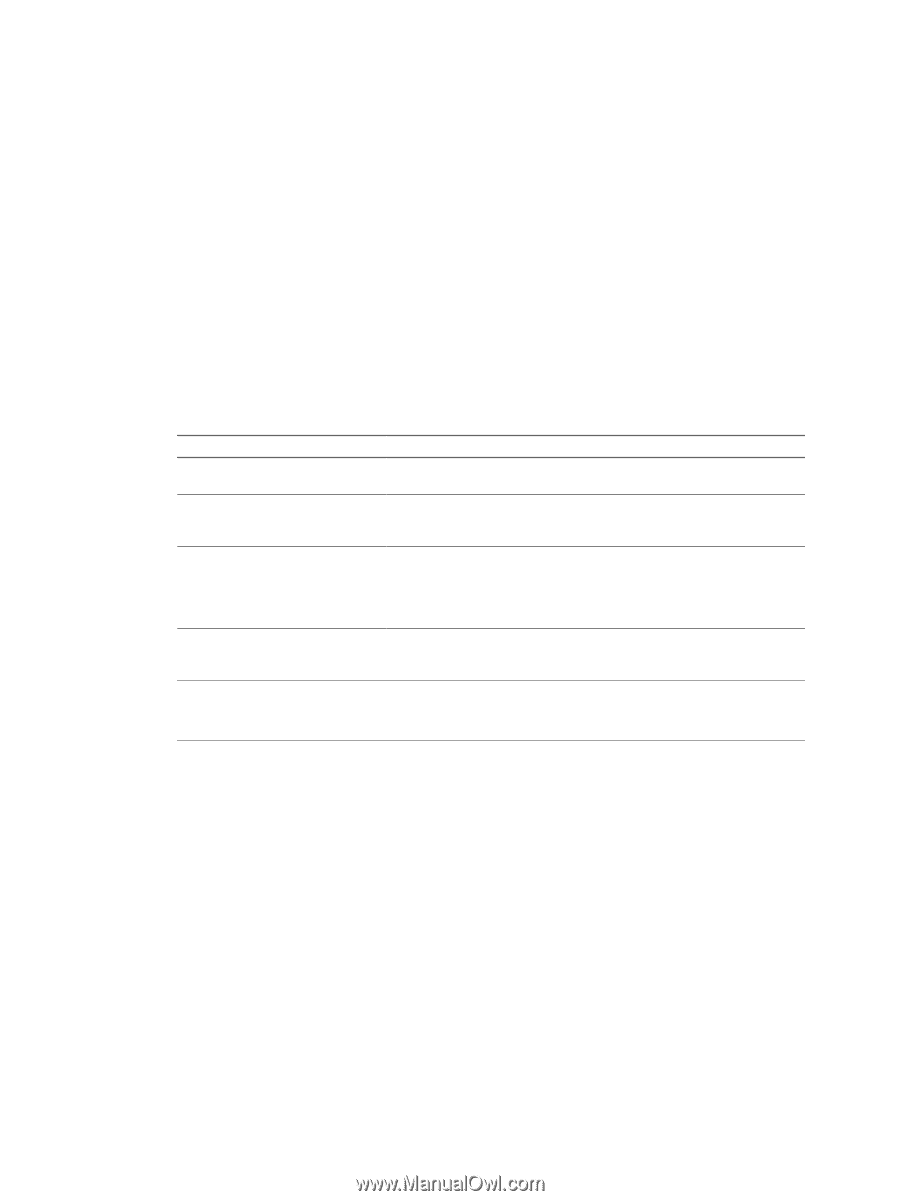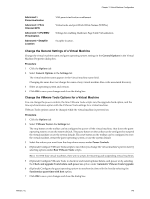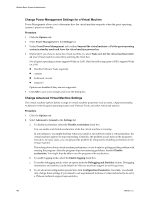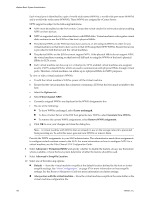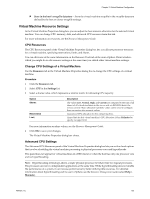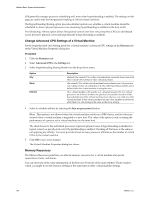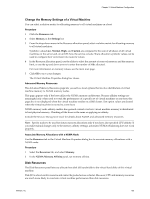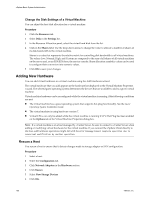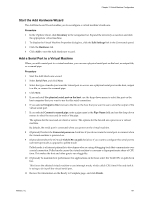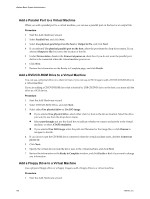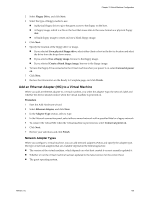VMware 4817V62 Administration Guide - Page 154
Change Advanced CPU Settings of a Virtual Machine, Memory Resources
 |
View all VMware 4817V62 manuals
Add to My Manuals
Save this manual to your list of manuals |
Page 154 highlights
vSphere Basic System Administration ESX generally manages processor scheduling well, even when hyperthreading is enabled. The settings on this page are useful only for fine-grained tweaking of critical virtual machines. The Hyperthreading Sharing option provides detailed control over whether a virtual machine should be scheduled to share a physical processor core (assuming hyperthreading is enabled on the host at all). The Scheduling Affinity option allows fine-grained control over how virtual machine CPUs are distributed across the host's physical cores (and hyperthreads if hyperthreading is enabled). Change Advanced CPU Settings of a Virtual Machine Set the hyperthreaded core sharing mode for a virtual machine's advanced CPU settings in the Resource tab of the Virtual Machine Properties dialog box. Procedure 1 Click the Resources tab. 2 Select Advanced CPUin the Settings list. 3 Select Hyperthreading Sharing Mode from the drop-down menu. Option Any None Internal Description (default) The virtual CPUs of this virtual machine can freely share cores with other virtual CPUs of this or other virtual machines. The virtual CPUs of this virtual machine have exclusive use of a processor core whenever they are scheduled to it. The other hyperthread of the core is halted while this virtual machine is using the core. On a virtual machine with exactly two virtual processors, the two virtual processors are allowed to share one physical core (at the discretion of the host scheduler), but this virtual machine never shares a core with any other virtual machine. If this virtual machine has any other number of processors other than two, this setting is the same as the None setting. 4 Select to schedule affinity by selecting the Run on processor(s) button. NOTE This option is not allowed when the virtual machine resides on a DRS cluster, and its values are cleared when a virtual machine is migrated to a new host. The value of the option is only in tuning the performance of a precise set of virtual machines on the same host. The check boxes for the individual processors represent physical cores if hyperthreading is disabled or logical cores (two per physical core) if hyperthreading is enabled. Checking all the boxes is the same as not applying any affinity. You must provide at least as many processor affinities as the number of virtual CPUs in the virtual machine. 5 Click OK to save your changes. The Virtual Machine Properties dialog box closes. Memory Resources The Memory Resources panel lets you allocate memory resources for a virtual machine and specify reservations, limits, and shares. You can edit some of the same information on the Resource Pools tab of the main vSphere Client window, which you might do to edit resource settings at the same time as other virtual machine settings. 154 VMware, Inc.