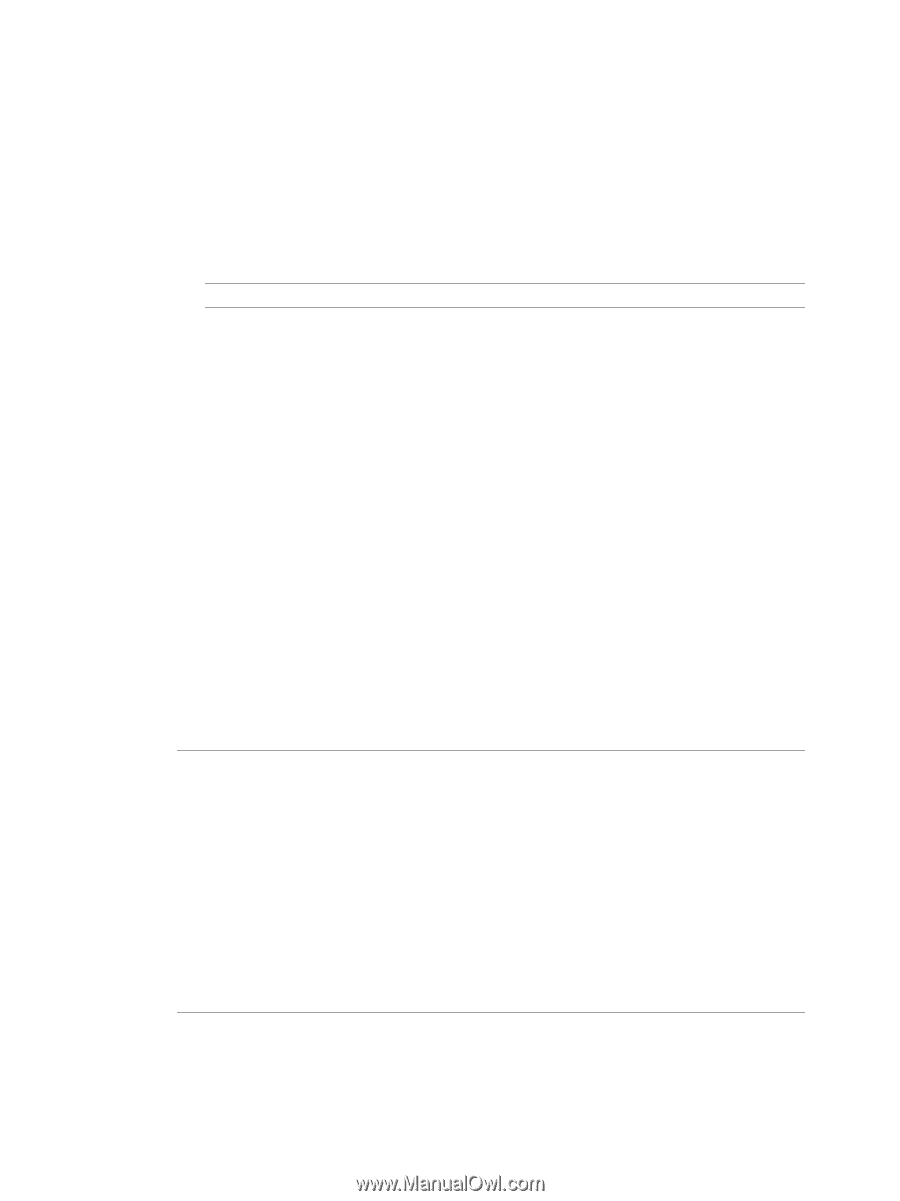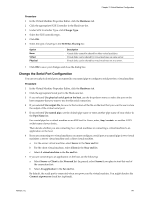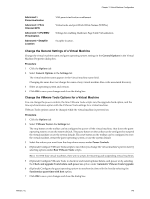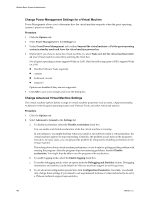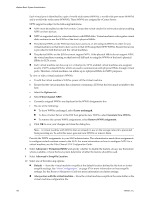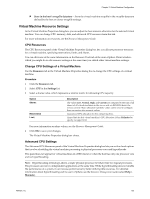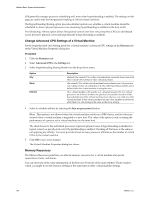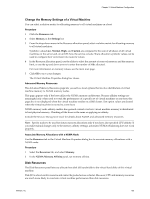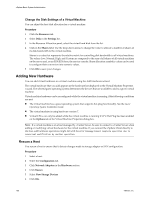VMware 4817V62 Administration Guide - Page 151
Enabling paravirtualization utilizes one of the virtual machine's six virtual PCI slots. Also - workstation
 |
View all VMware 4817V62 manuals
Add to My Manuals
Save this manual to your list of manuals |
Page 151 highlights
Chapter 13 Virtual Machine Configuration 3 Select Advanced > CPUID Mask. a Specify whether you want to hide the host's CPU NX flag from the guest operating system. Hiding the NX flag prevents the guest operating system from making use of this CPU feature, but enables the virtual machine to be moved to hosts that do not include the NX feature. When the NX flag is visible, the guest operating system can make use of the feature, but the virtual machine can be moved only to hosts with the NX capability. b Click Advanced to access the CPU Identification Mask dialog box. An explanation of the symbols in this dialog box is available by clicking Legend. NOTE The virtual machine must be powered off before you can change this setting. 4 Select Advanced > Memory/CPU Hotplug. VMware Tools must be installed for hotplug functionality to work properly. a Select Enable memory hot add for this virtual machineto enable memory hot add, or select Disable memory hot add for this virtual machine to disable this feature. b Select Enable CPU hot add only for this virtual machineto enable CPU hot add, select Enable CPU hot add and remove for this virtual machineto enable CPU hot add and remove, or select Disable CPU hot plug for this virtual machine to disable this feature. 5 Select Advanced > Boot Options. a Specify the duration in milliseconds you want to delay entering the boot sequence when the virtual machine is powered on or restarted. b Select the option under Force BIOS Setup to have the virtual machine enter BIOS setup when it boots. These options are useful when you need to enter the virtual machine's BIOS setup because sometimes the console attaches to the virtual machine after the boot sequence passes the point where you can enter BIOS. 6 Select Advanced > Paravirtualization. Select Support VMI Paravirtualization to enable VMI Paravirtualization to enable it, or deselect it to disable this feature. VMI is a paravirtualization standard that enables improved performance for virtual machines capable of utilizing it. Currently, this feature is available only for those versions of the Linux guest operating system which support VMI paravirtualization. NOTE Enabling paravirtualization utilizes one of the virtual machine's six virtual PCI slots. Also, enabling paravirtualization can limit how and where the virtual machine can be migrated. Consider the following before enabling this feature: n These hosts support VMI paravirtualization: ESX/ESXi 3.5 and greater, and Workstation 6.0 and greater. Hardware version 4 virtual machines with paravirtualization enabled that are created on ESX hosts can be migrated to VMware Server and Workstation hosts without loss of functionality. n A virtual machine with paravirtualization enabled and that is powered off can be moved manually to a host that does not support paravirtualization. However, this can result in reduced performance. n A virtual machine with paravirtualization enabled and that is powered on or in a suspended power state can not be migrated to a host that does not support paravirtualization. n Automated vCenter Server DRS migrations of virtual machines with paravirtualization enabled to hosts that do not support paravirtualization are not allowed. 7 Select Advanced > Fibre Channel NPIV Settings. N-port ID virtualization (NPIV) provides the ability to share a single physical Fibre Channel HBA port among multiple virtual ports, each with unique identifiers. This allows control over virtual machine access to LUNs on a per-virtual machine basis. VMware, Inc. 151