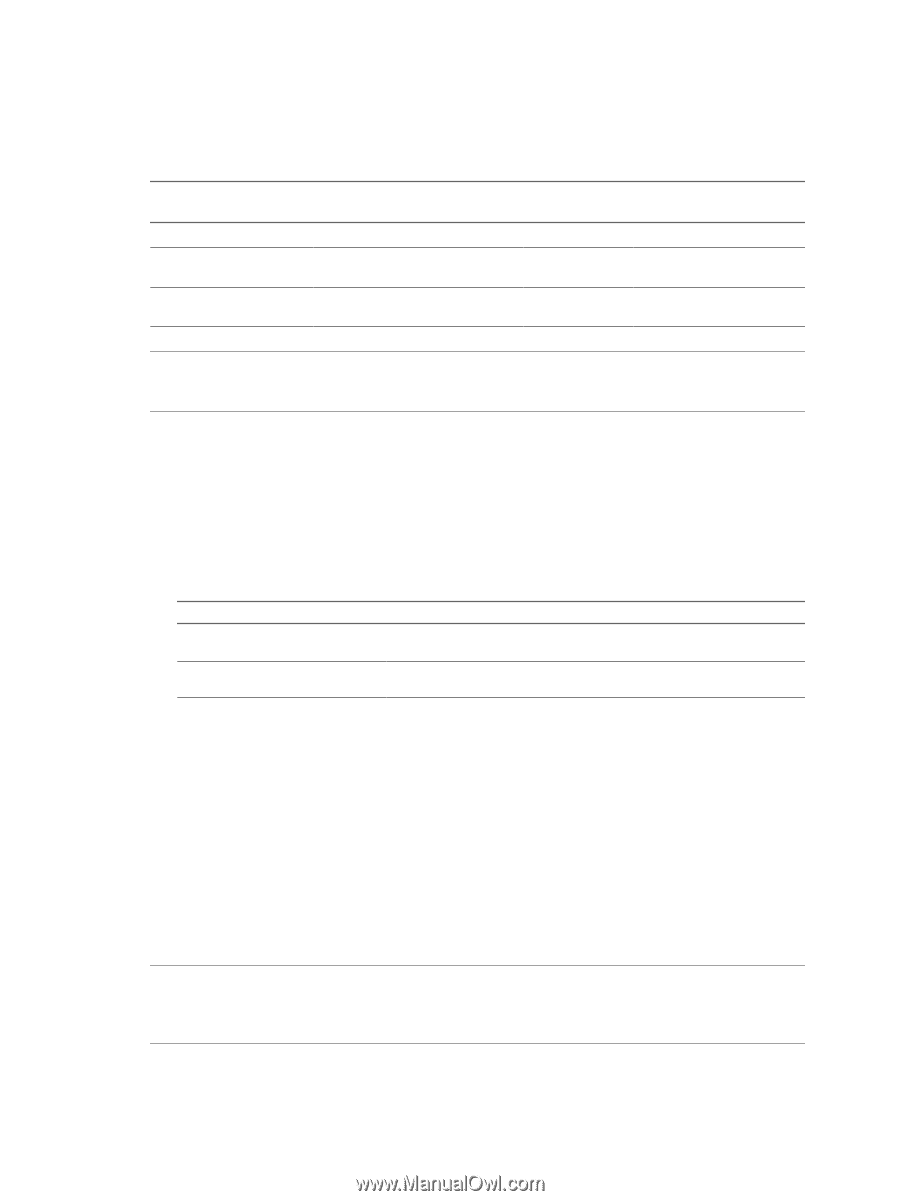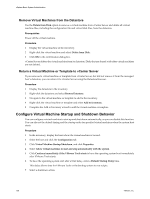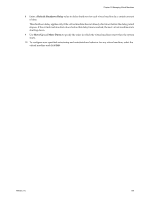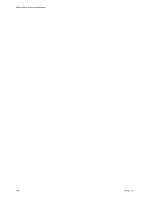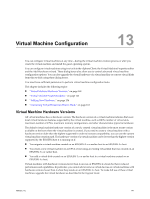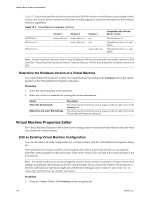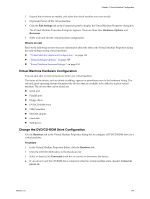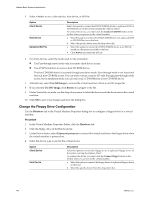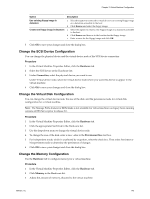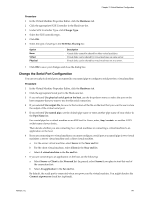VMware 4817V62 Administration Guide - Page 142
Determine the Hardware Version of a Virtual Machine, Virtual Machine Properties Editor
 |
View all VMware 4817V62 manuals
Add to My Manuals
Save this manual to your list of manuals |
Page 142 highlights
vSphere Basic System Administration Table 13-1 lists virtual machine hardware versions, the ESX/ESXi versions on which they can be created, edited, and run, the vCenter Server versions on which they are fully supported, and a brief description of the hardware version's capabilities. Table 13-1. Virtual Machine Hardware Versions Version 7 Version 4 Version 3 Compatible with vCenter Server version ESX/ESXi 4.x create, edit, run create, edit, run run vCenter Server 4.x ESX Server 3.x - create, edit, run run VirtualCenter Server 2.x and higher ESX Server 2.x - - create, edit, run VirtualCenter Server 1.x and higher NOTE Virtual machine hardware version 4 may be listed as VM3 in documentation for earlier versions of ESX and ESXi. Virtual machine hardware version 3 may be listed as VM2 in documentation for earlier versions of ESX. Determine the Hardware Version of a Virtual Machine You can determine the hardware version of a virtual machine by looking in the Summary tab for the virtual machine or the Virtual Machine Properties dialog box. Procedure 1 Select the virtual machine in the inventory. 2 Select one of the two methods for viewing the version information. Option Select the Summary tab. Right-click and select Edit Settings. Description The virtual machine hardware version appears at the top right corner of the Summary tab. The virtual machine hardware version appears at the top right corner of the Virtual Machine Properties dialog box. Virtual Machine Properties Editor The Virtual Machine Properties editor allows you to change nearly every characteristic that you selected when you created the virtual machine. Edit an Existing Virtual Machine Configuration You can edit almost all of the configuration for a virtual machine with the Virtual Machine Properties dialog box. Some properties of a virtual machine can be changed only while it is powered off, but you can open the properties editor regardless of the power state. Some of the controls are read-only if the virtual machine is not powered off. NOTE If a virtual machine is on a host managed by vCenter Server, be sure to connect to vCenter Server when adding or modifying virtual hardware for the virtual machine. If you connect the vSphere Client directly to the host, add hardware operations might fail with the error message Cannot complete operation due to concurrent modification by another operation. Procedure 1 From the vSphere Client, click Inventory in the navigation bar. 142 VMware, Inc.