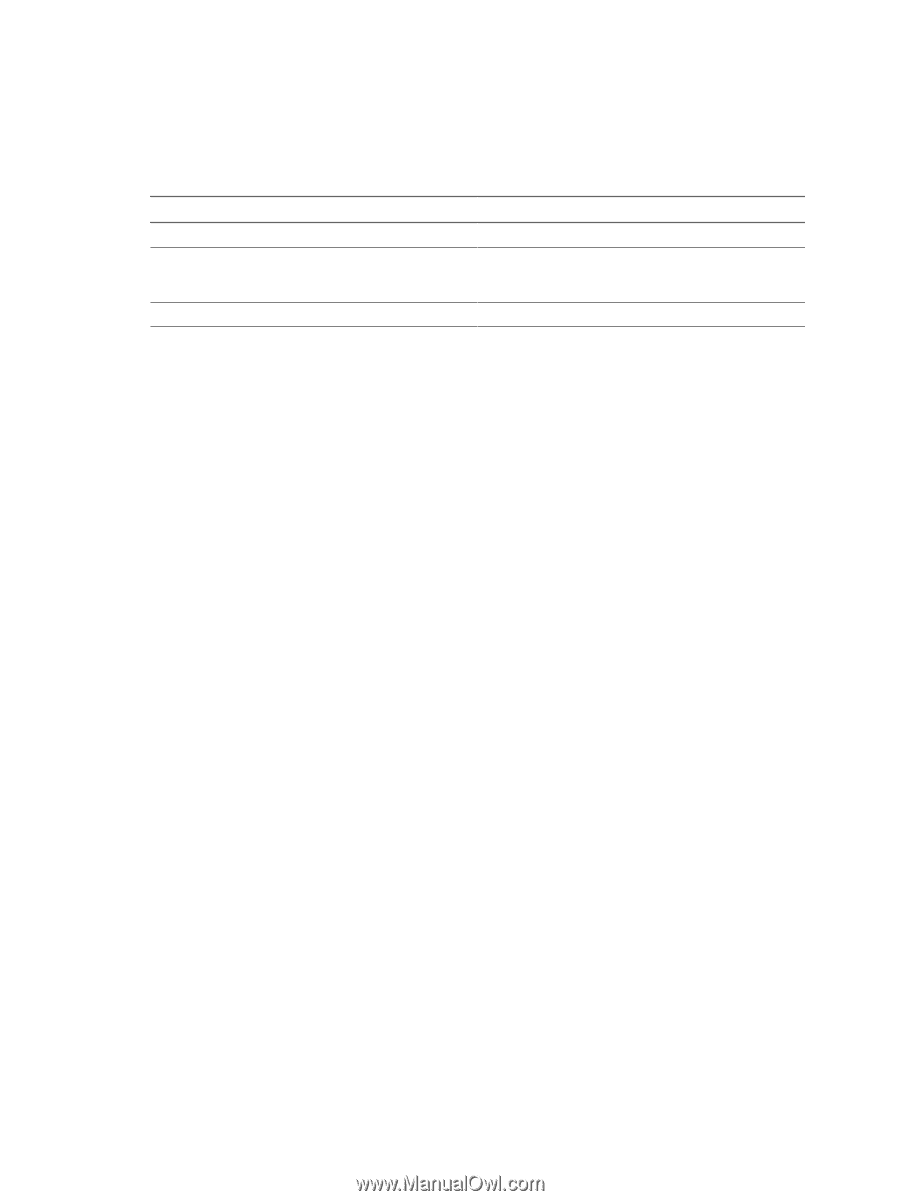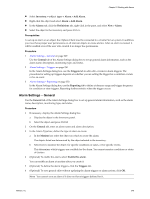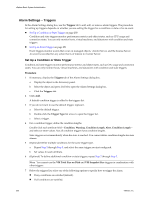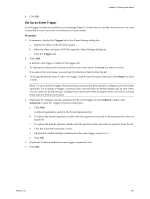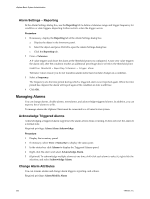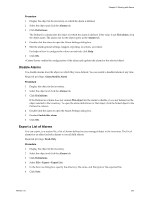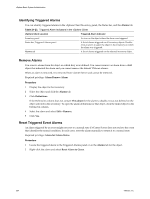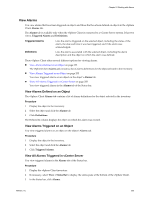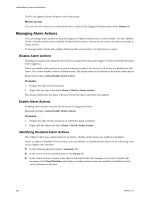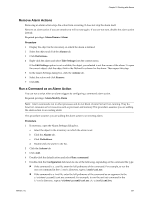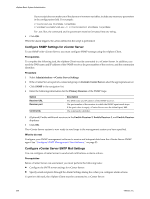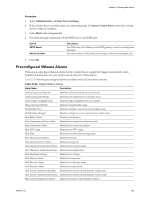VMware 4817V62 Administration Guide - Page 254
Identifying Triggered Alarms, Remove Alarms, Reset Triggered Event Alarms, Alarms, Alarm.Remove Alarm
 |
View all VMware 4817V62 manuals
Add to My Manuals
Save this manual to your list of manuals |
Page 254 highlights
vSphere Basic System Administration Identifying Triggered Alarms You can identify triggered alarms in the vSphere Client Inventory panel, the Status bar, and the Alarms tab. Table 21-23. Triggered Alarm Indicators in the vSphere Client vSphere Client Location Triggered Alarm Indicator Inventory panel Status bar, Triggered Alarms panel Alarms tab An icon on the object where the alarm was triggered. A list of alarms triggered on all inventory objects. Doubleclick an alarm to select the object in the inventory on which the alarm was triggered. A list of alarms triggered on the selected inventory object. Remove Alarms You remove alarms from the object on which they were defined. You cannot remove an alarm from a child object that inherited the alarm and you cannot remove the default VMware alarms. When an alarm is removed, it is removed from vCenter Server and cannot be retrieved. Required privilege: Alarm.Remove Alarm Procedure 1 Display the object in the inventory. 2 Select the object and click the Alarms tab. 3 Click Definitions. If the Defined in column does not contain This object for the alarm to disable, it was not defined on the object selected in the inventory. To open the alarm definitions for that object, click the linked object in the Defined in column. 4 Select the alarm and select Edit > Remove. 5 Click Yes. Reset Triggered Event Alarms An alarm triggered by an event might not reset to a normal state if vCenter Server does not retrieve the event that identifies the normal condition. In such cases, reset the alarm manually to return it to a normal state. Required privilege: Alarm.Set Alarm Status Procedure 1 Locate the triggered alarm in the Triggered Alarms panel or on the Alarms tab for the object. 2 Right-click the alarm and select Reset Alarm to Green. 254 VMware, Inc.